Warzone 2 Keeps Crashing on PC: 9 Ways to Fix It for Good
Is Warzone 2 crashing on PC, especially on startup? Outdated drivers may be a reasonable explanation 🧐
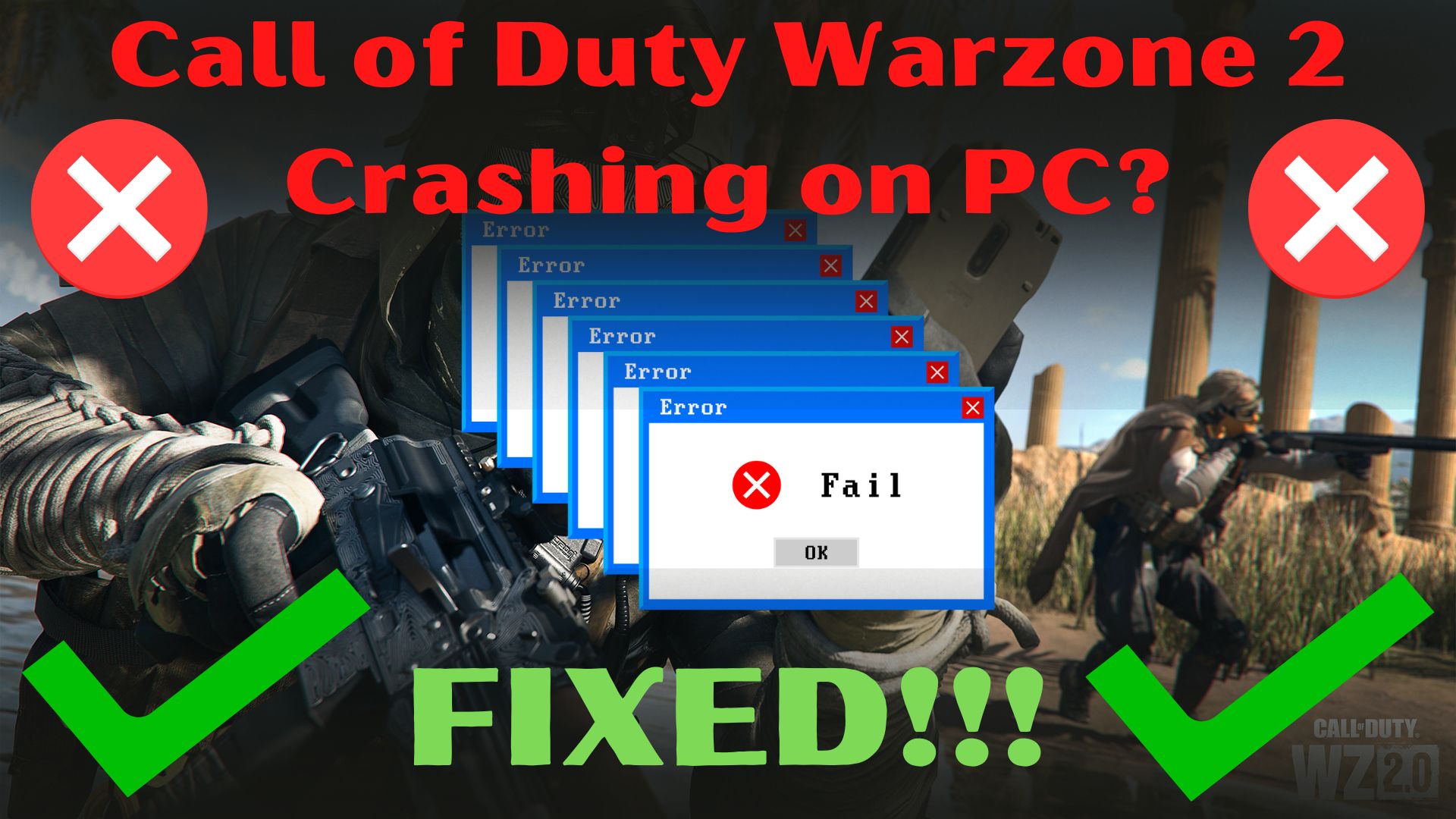
Warzone 2 keeps crashing on your PC? Crashing errors are one of the problems you’ll run across with this game, and you’ll keep getting kicked from it. This can be irritating, especially if it happens when you are having an intense match of Warzone 2 and the game crashes 😢
Players report that the Warzone 2 crashing problem occurs on devices like their personal PC, Xbox, PS4, and PS5. Also, players notices that the crushes might happen during startup, mid-game, every game, and after an update.
Solving the COD Warzone 2 crashing issue is not hard. We carefully tested and dropped the easiest ones for you.
Why does Warzone 2 keep crashing?
Warzone 2 keeps crashing on startup, mid-game, upon setup, on the menus, and so on because of outdated GPU drivers or corrupt game files. Also, your PC might not meet the minimum system recommendations of the game.
We will present you with various solutions for Warzone 2 crashing. You should test each one until it resolves the difficulties you are experiencing with the game freezing or failing.
Warzone 2 is a very demanding game in terms of computer hardware and software, so you’ll need to make sure everything is up to date and working well enough to help avoid the game from crashing.
How to fix Warzone 2 crashing PC?
To fix the Warzone 2 crash on PC problem, you can update the drivers or use the repair tools provided by either the Steam or Battle.Net applications. Also, you will find step-by-step guides for the methods mentioned and for other solutions that have been helpful to other players.
➡️ Before considering additional fixes, you should restart the game whenever Call of Duty Warzone 2 crashes on your PC.
Any temporary errors brought on by outdated cookies and cache or by other system software interfering with your gaming program will be resolved by restarting the game.
Table of contents:
- Check minimum system requirements
- Update your graphic drivers
- Update Windows
- Clear the GPU cache
- Reinstall the game
- Close unnecessary background programs
- Repair corrupted game files
- Disable the Firewall or enable Warzone 2 through it
- Install a previous or more stable version of your GPU driver
1. Check minimum system requirements
First, ensure that COD Warzone 2 can be played on your Windows PC. If your computer doesn’t meet the minimal requirements, it should at least correspond with the suggested requirements. If either of these specifications is not met by your PC, COD Warzone 2 will crash frequently.
2. Update your graphic drivers ✅
I occasionally see folks reporting Warzone 2 crashes, and it turns out that their graphics drivers haven’t been updated in a while. By visiting the official websites, updating your graphic drivers is very simple:
Time needed: 4 minutes
One of the first steps you should take if a game is giving you difficulties is to ensure that your computer’s drivers and operating system are up to date. Even a trusted source as Activision recommends this. Update your GPU drivers using Device Manager:
- Search for Device Manager and open the app.
- Expand Display adapters, right-click the one you are using, then select Update driver.
- Select Search automatically for drivers.
- Restart your PC.
Sometimes updating your GPU driver manually might be a bit hard or time-consuming, knowing that you can update your drivers automatically with a dedicated third-party app like PC HelpSoft. You can use it for any driver that you want to update, and it works in just a couple of clicks. Here is how you do it:
- Download and install PC HelpSoft.
- Launch the app, and it will start scanning.
- Click Activate & Update to fix all errors.
3. Update Windows
If you encounter the Warzone 2 crashing on PC issue, ensure that you have Windows 10/11’s most recent updates installed, and to check that, follow the steps below:
- Press Win + I to access Settings.
- Click on the Windows update tab, then click on Search for updates.
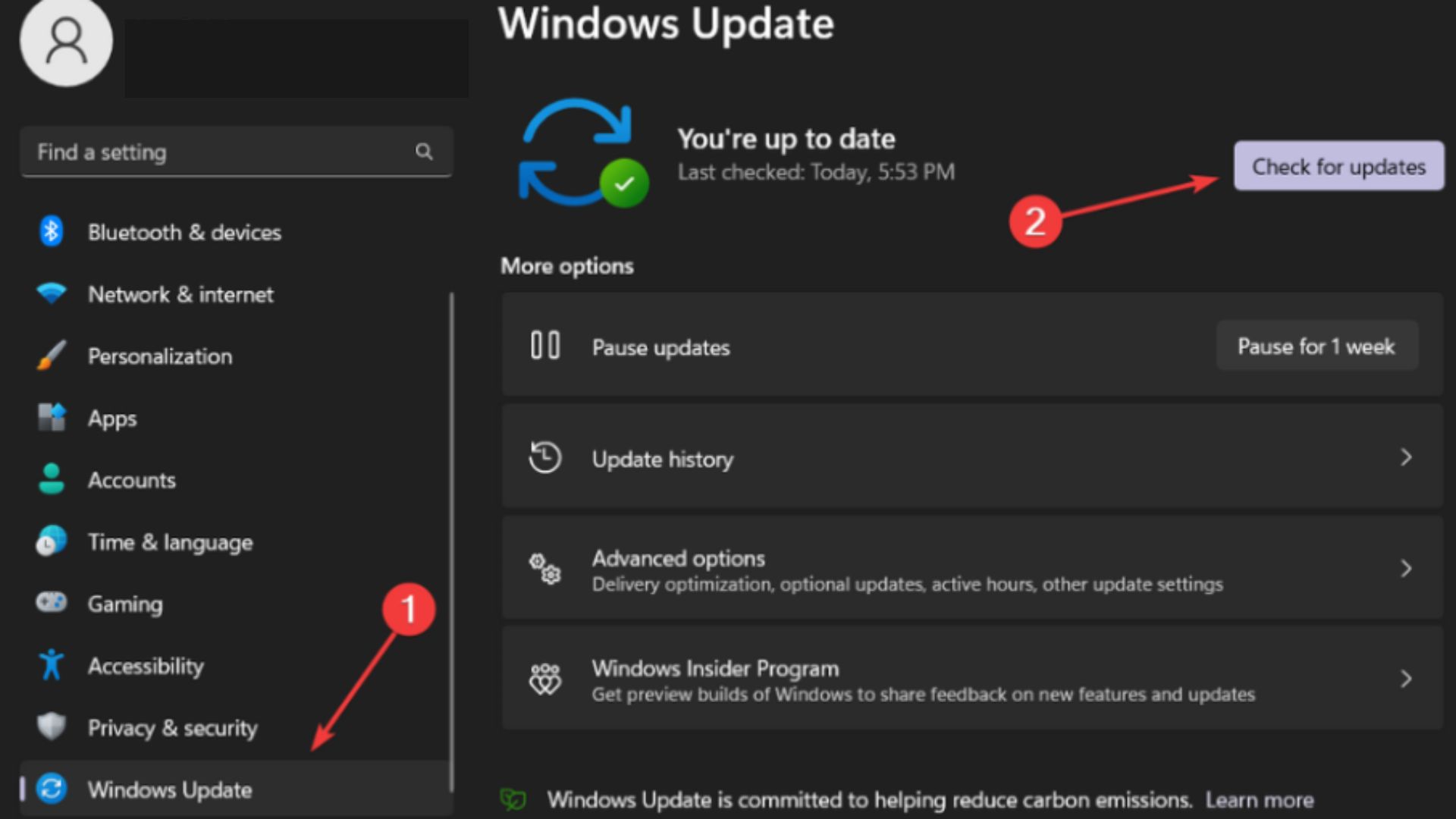
3. If updates have been found, click on the Install now button.
4. Clear the GPU cache
If you encounter the Warzone 2 crash on startup issue, your GPU cache might contain faulty files. The best way to deal with this problem is to clear the GPU cache accessible through %localappdata%. Learn how to do it by checking the steps below:
- Open File Explorer.
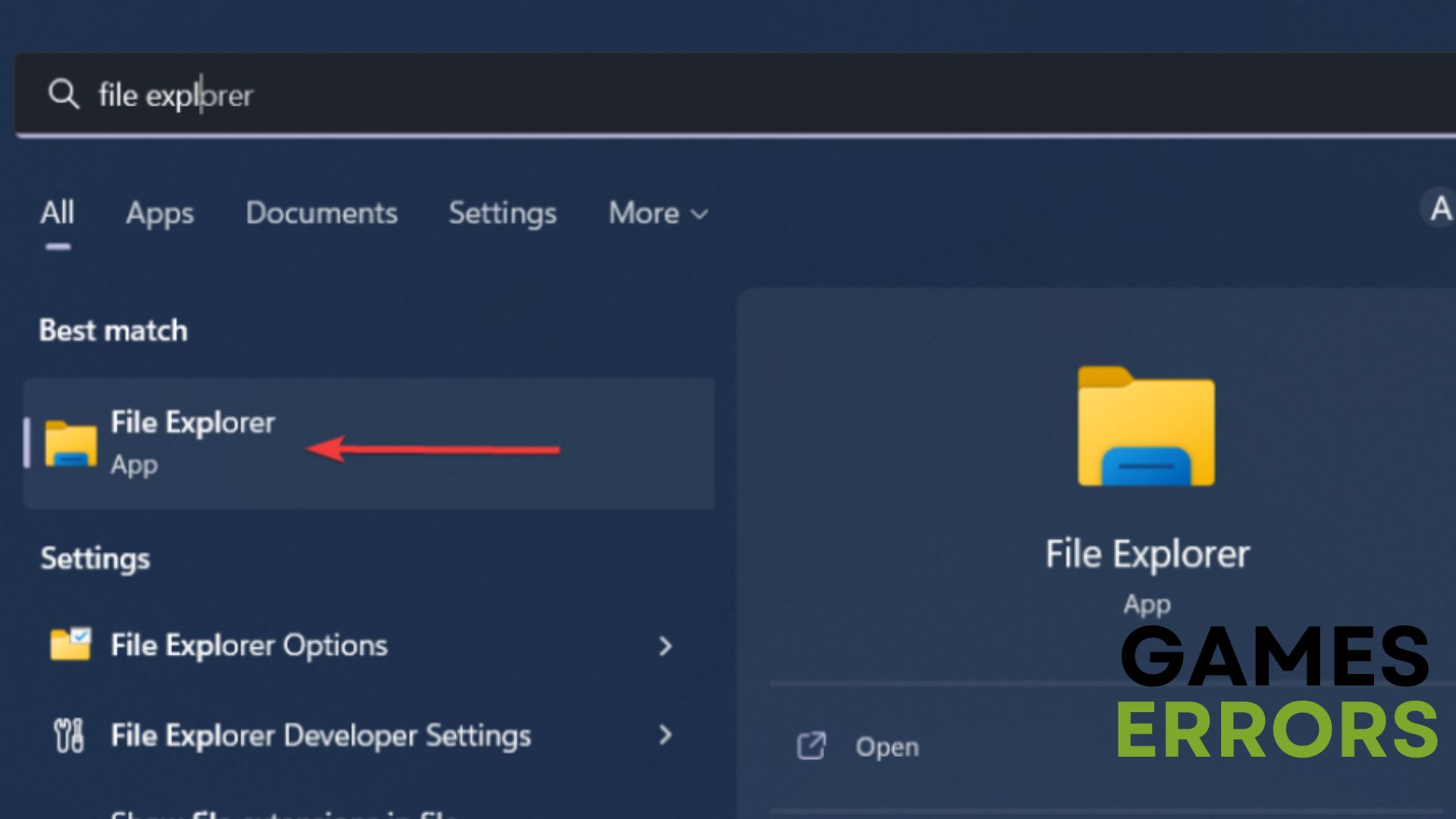
2. Type the following command into the address bar, then press Enter: %localappdata%
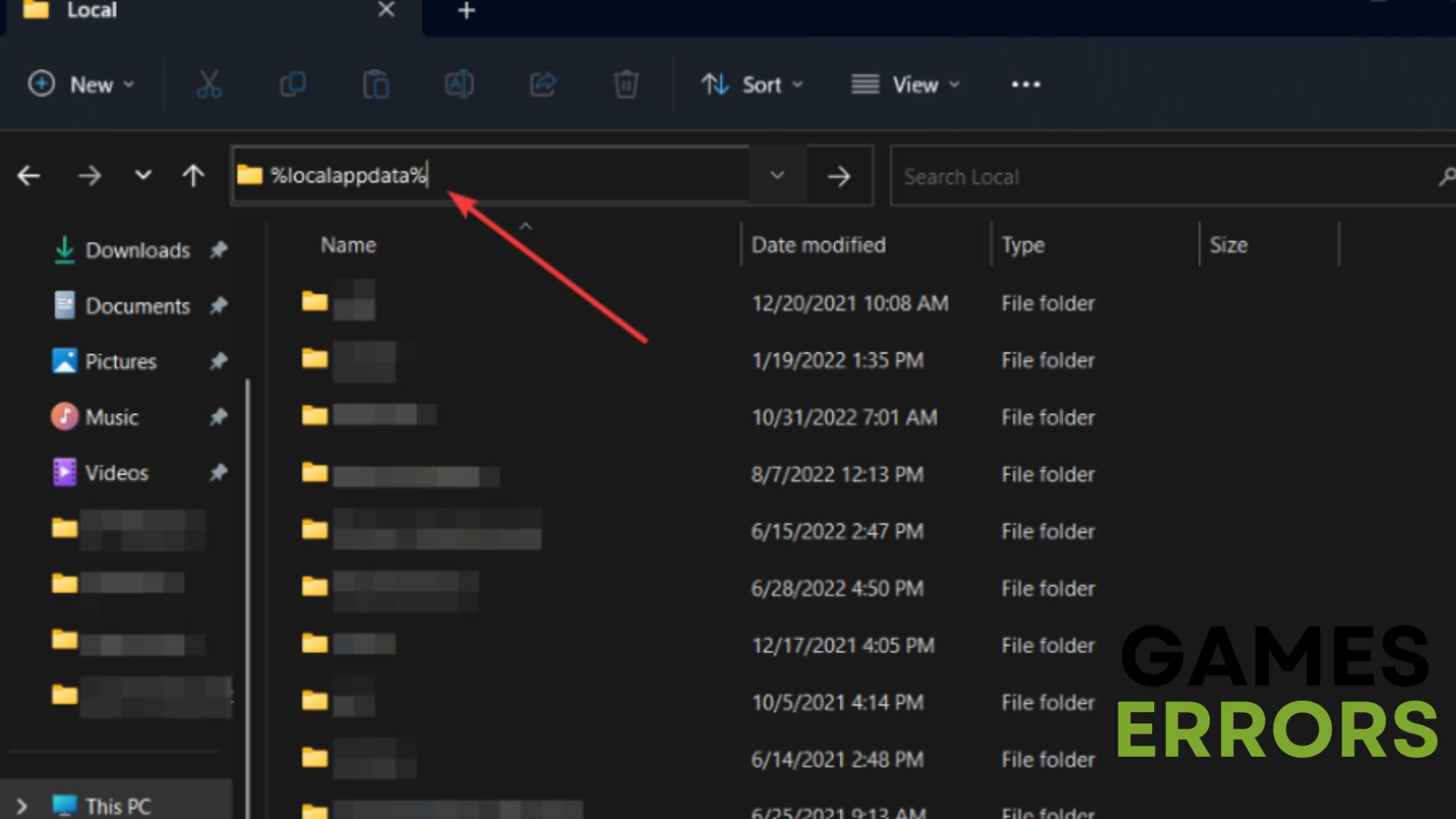
3. Locate the NVIDIA folder, open it, then open the DXCache folder and delete all the items in it.
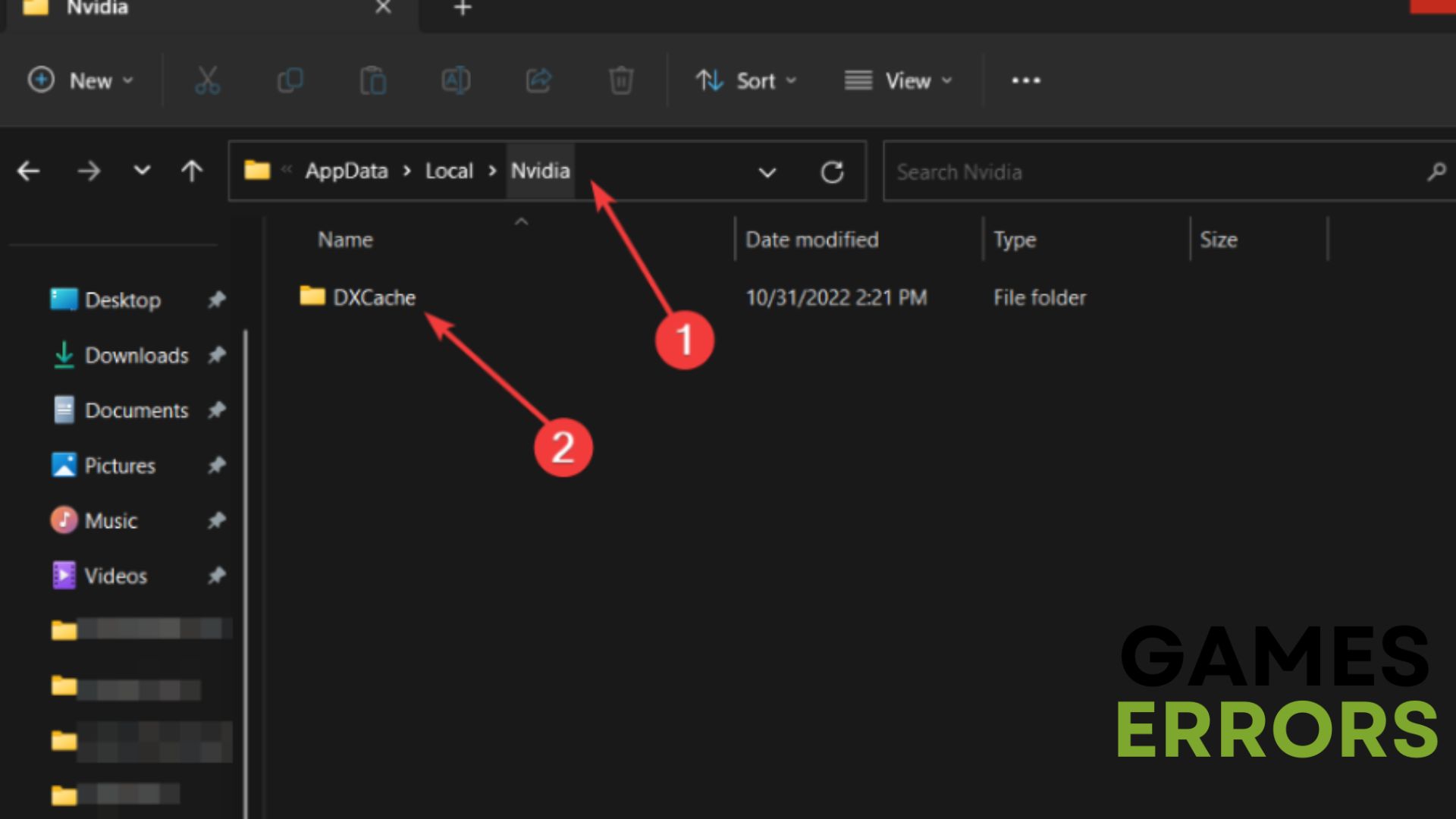
4. Go back, open the GLCache folder and delete all the items in it.
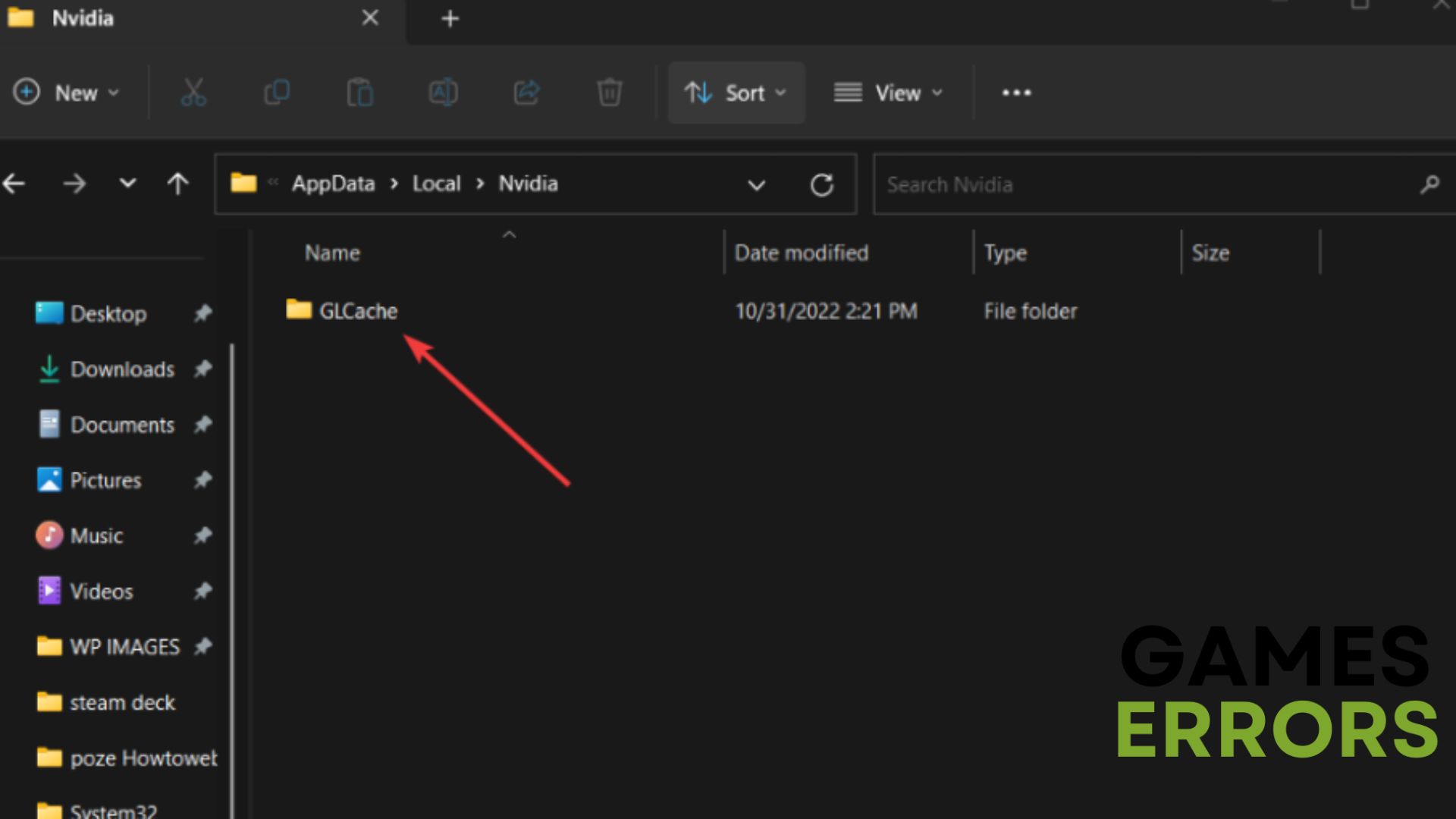
5. Go back to the %localappdata% folder and find the NVIDIA Corporation folder, then open it.

6. Open the NV_Cache folder and delete all the files in this folder.
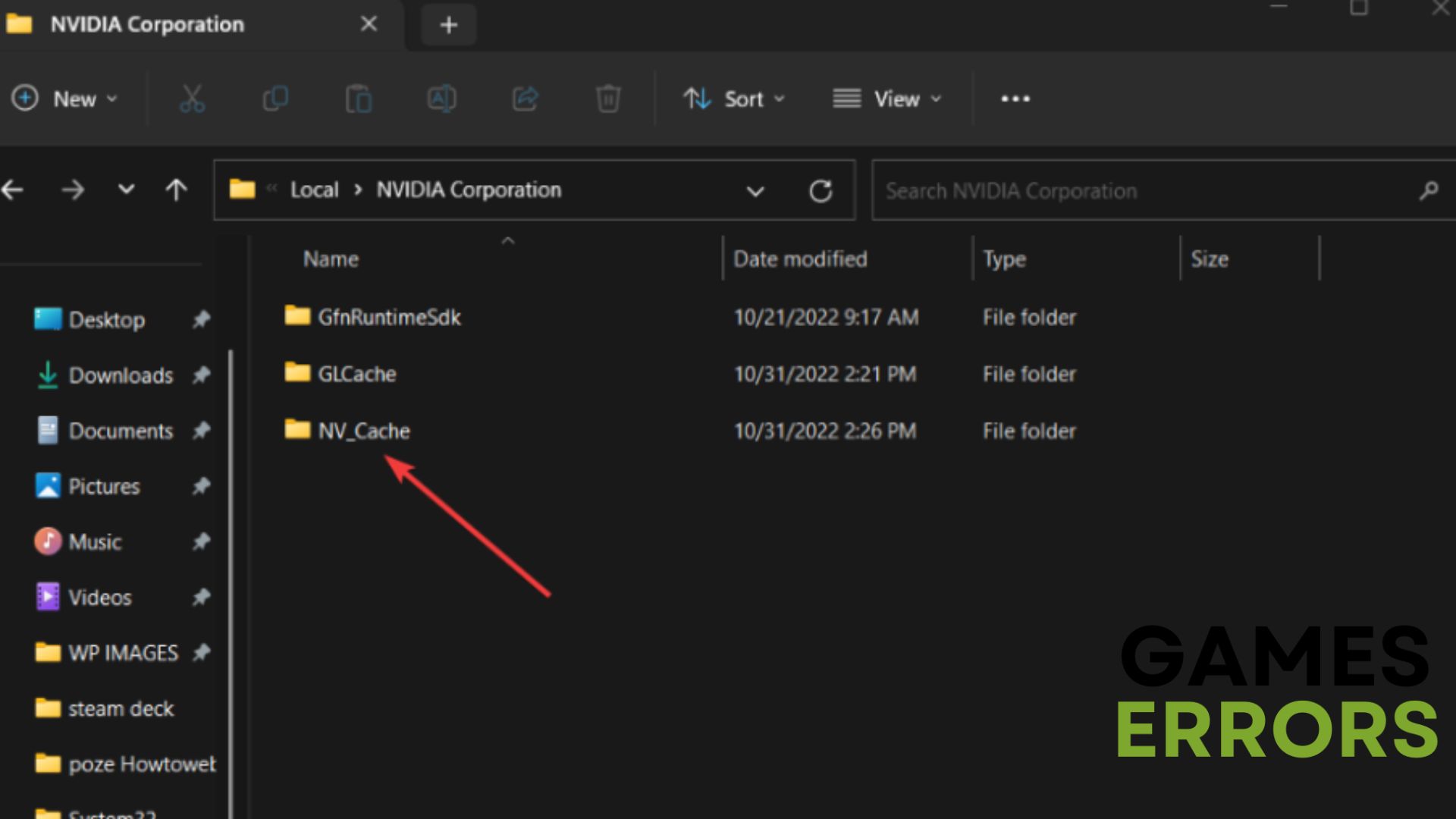
7. Restart your PC.
5. Reinstall the game
If nothing until this step has worked for you, consider this method – reinstalling the game. I realize that many people are uncomfortable doing it because it requires installing the game again.
Severe coding issues that the standard troubleshooting techniques can’t resolve may occasionally be resolved by performing a clean install.
6. Close unnecessary background programs
The fact that several programs are using too many resources in the background of your PC when you are playing COD might be the reason why you encounter the Warzone 2 crash on startup issue.
If you want more additional capacity, like RAM and CPUs, close the unnecessary background processes you aren’t using while playing the game. Since COD Warzone 2 is a CPU and graphics-intensive game, extra resources are required.
Using the Task Manager, you can check what background apps put pressure on your CPU and you can simply End Task and continue enjoying your game. Here is how to do it:
- Open Task Manager (Shift + Ctrl + Esc)
- Check the columns for CPU, Memory, and Disk under the Processes tab. Your computer is using a lot of resources and working extremely hard if any of these columns are going to hit 100%.
- Select an application that is eating your CPU and you don’t require it, and click the End Task button to close it.
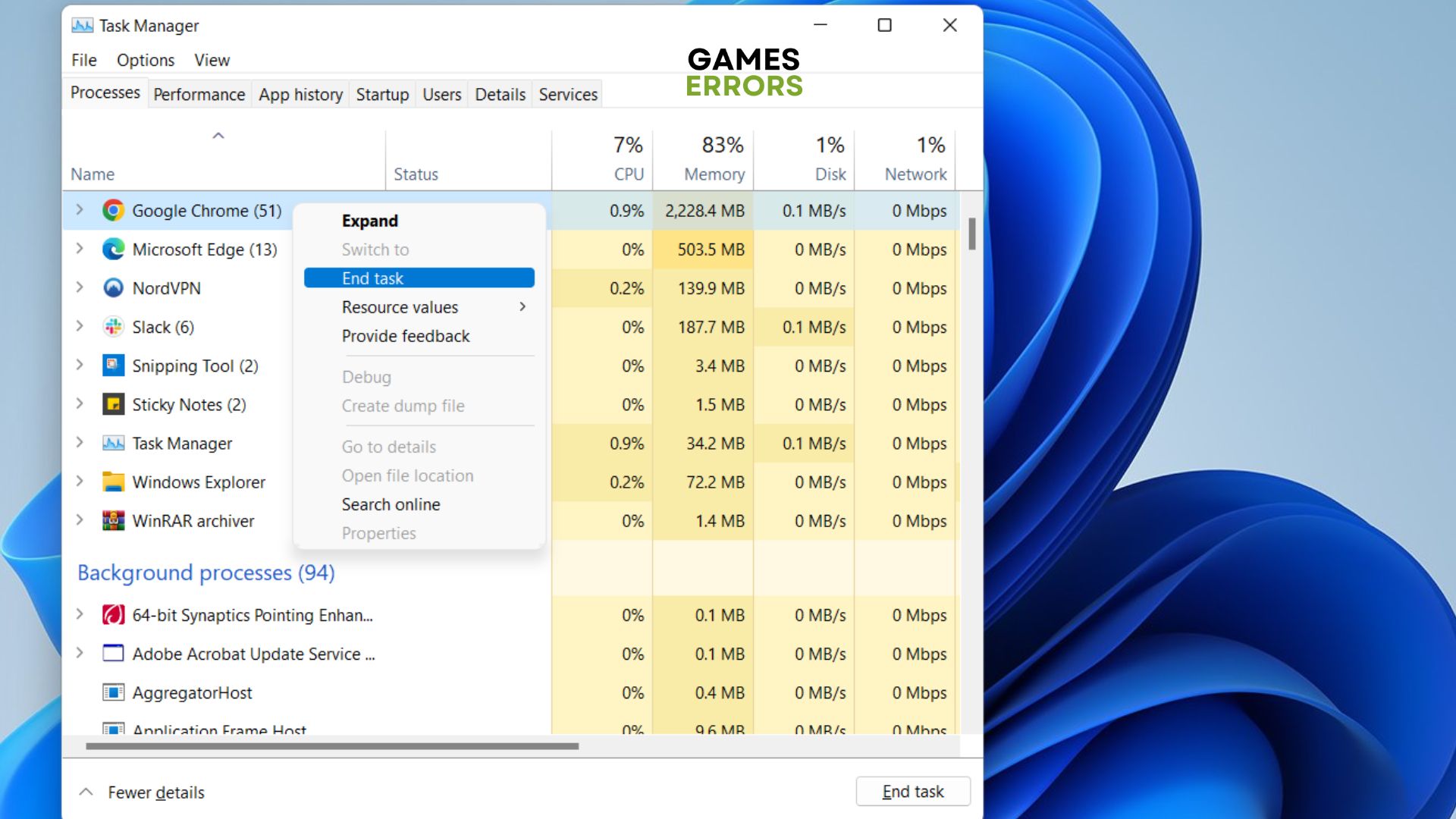
7. Repair corrupted game files
The most commonly encountered problem is Warzone 2 crashing on startup. However, it can be easily fixed and Verifying the integrity of the game files will help. If you are not sure how to do it, follow the steps below:
Steam users:
- Open the Steam client, head to Library, and right-click on Warzone 2.
- Choose Proprieties then click on the Local Files tab.
- Click on Verify integrity of game files.
Battle.net users:
- Open the Battle.net client and select Warzone 2.
- Click the gear icon near the Play button and select Scan and Repair.
- Click on Begin Scan.
8. Disable the Firewall or enable Warzone 2 through it
Find out if the Windows firewall prevents the game from running by disabling it before you open Call of Duty. However, you might also try to enable the game through the firewall to fix errors like Warzone 2 crashes on startup. Follow the steps below to learn how to do it.
Enable Warzone 2 through Windows Firewall
- To allow Warzone 2, press Win + S and to type Firewall.
- Click on Firewall and Network Protection.
- Press on Allow an Application Through Firewall and check for Warzone 2.
- If it is not there press on Change Settings and go to Allow another app.
- Locate the folder of Warzone 2 and look for the .exe.
- Once added, look for the game once again and tick both boxes.
- Press Ok and you’re good to go.
Shut down your Firewall
- Press Win + S once again but type Control Panel.
- Go to System and Security.
- Select Windows Defender Firewall.
- Look for the Turn Windows Defender Firewall on or off button and select it.
- Turn off both options and press Ok.
- Now run Warzone 2 to see if it worked.
9. Install a previous or more stable version of your GPU driver
If you updated your GPU driver recently and Warzone 2 is crashing on PC, rollback your GPU driver. To do so, try to check the forums for a more stable version of your graphics driver, and then look for it on the official Nvidia, AMD, or Intel site.
Once you find the stable version, download it, completely uninstall the version you are using now, and then install the one you just downloaded.
Additional Fixes for the Warzone 2 Crashing issues:
If Warzone 2 keeps crashing, and none of the solutions above worked you might have some system related problems. To fix them, try the solutions below:
- Run a SFC scan: Win + S >run Command Prompt as administrator > type sfc /scannow
- Disable the XMP
- Update your BIOS
- Disable Overlays
Other related articles:
- Warzone 2 Crashes In DMZ Making Losing All Items
- Warzone 2 Stuttering: Why And How To Fix Lag Issues
- #X4662979f55ca6ce0a: Your Profile Was Signed Out Warzone 2
Final thoughts 💭
Warzone 2 crashing every game is a problem that may be caused by numerous factors, including out-of-date GPU drivers, corrupted game files, or a computer that doesn’t fulfill the system requirements.
We hope one of the solutions above helps you to fix the Warzone 2 crashing issue. If not, it’s also advisable to check out our expert guide on how to stop games from crashing.
However, if you still have problems with crashing, reach out to Activision Support or wait until the developers share new updates.
In the end, feel free to share your feedback by leaving a comment in the section below.

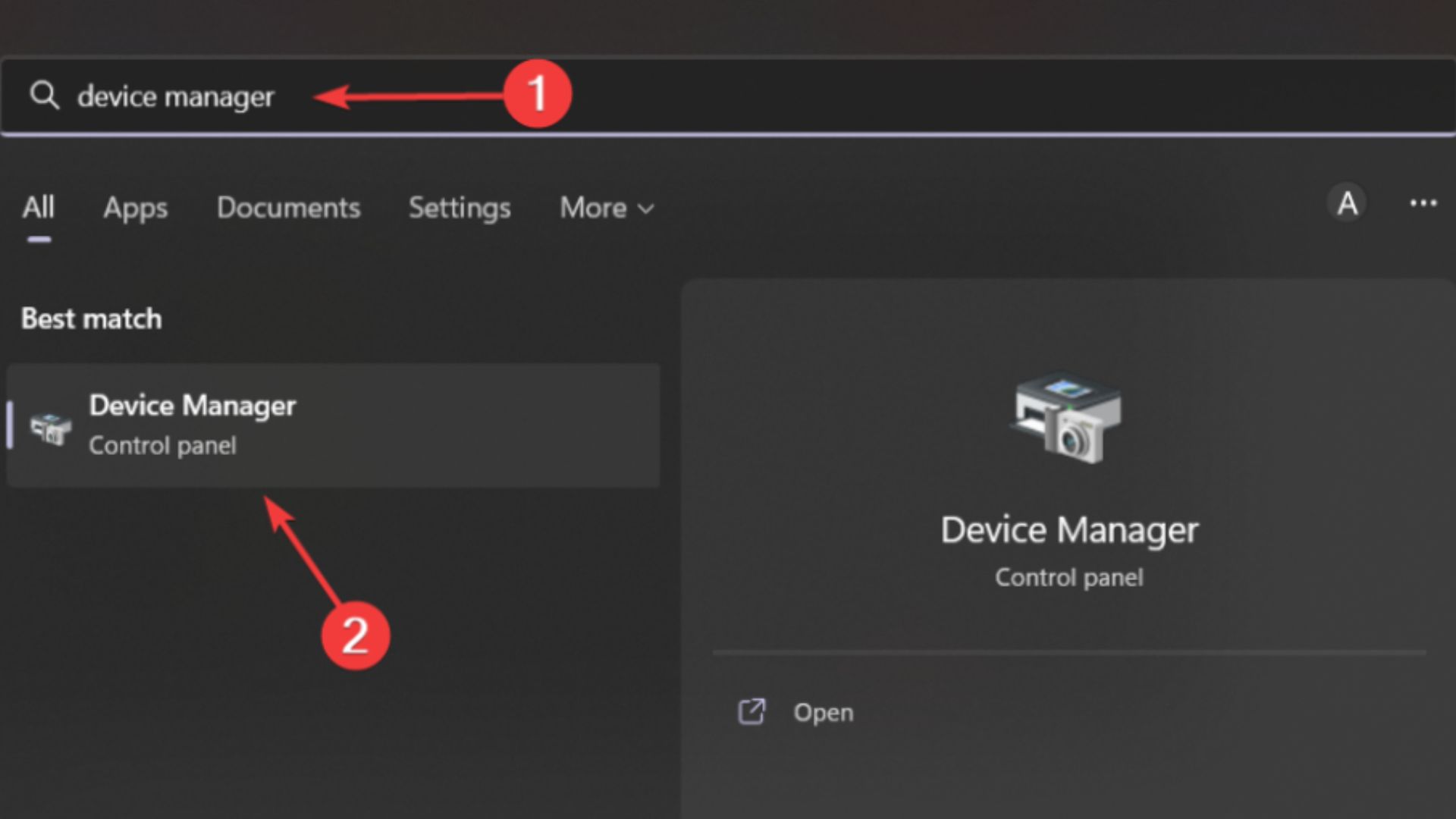
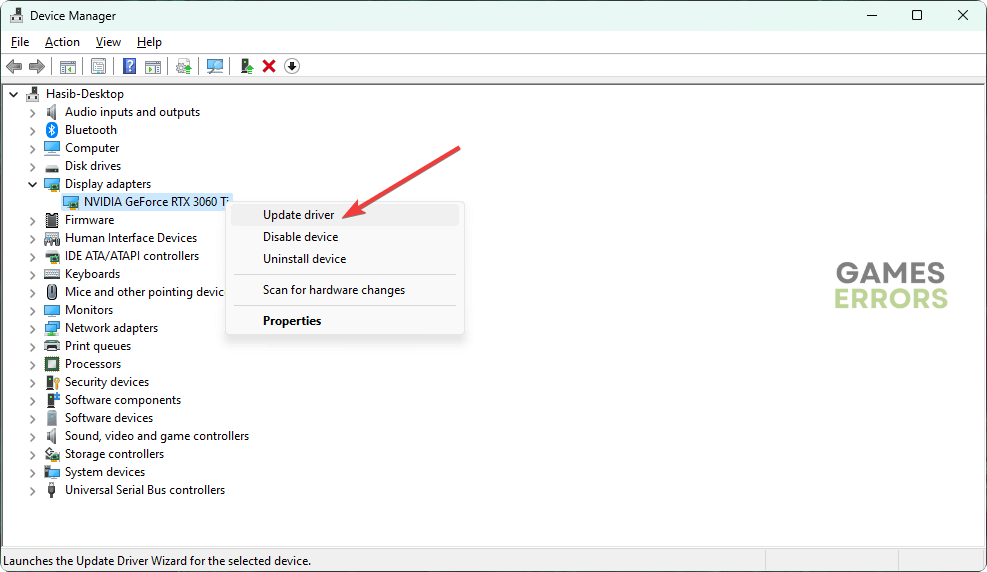



User forum
3 messages