Wo Long: Fallen Dynasty Won't Launch: Easy Ways to Run It
Repair the game files, update the GPU driver and clear the cache if you cannot run Wo Long: Fallen Dynasty 🎯
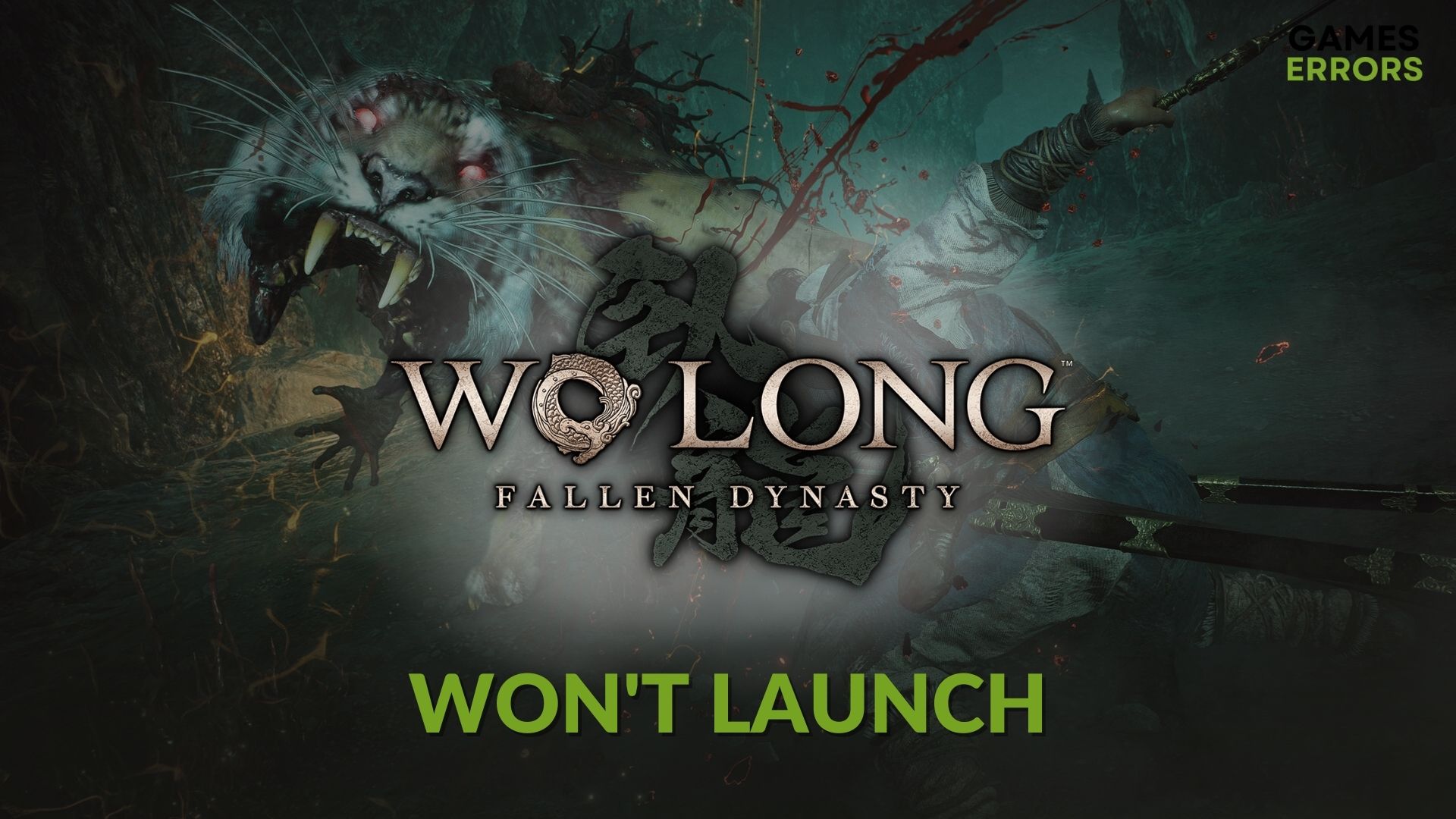
In case there is something wrong with the game or your PC, Wo Long Fallen Dynasty won’t launch, especially if you installed the Conqueror of Jiangdong DLC. Unfortunately, many other players are experiencing this problem. However, don’t worry. There are plenty of fixes available, and below you will find the most successful ones.
Why is Wo Long Fallen Dynasty not opening on my PC?
Wo Long Fallen Dynasty Conqueror of Jiangdong is not opening on PC due to faulty drivers in most cases. However, there are other problems that might prevent the game from properly launching, such as:
- Problematic components: If any key gaming component is missing or corrupted, Wo Long: Fallen Dynasty may not launch on your PC and also lead to crashing issues in the game.
- Corrupted game files: Corrupted game files and related files may be the reason you are not being able to play Wo Long Fallen Dynasty on your PC.
- Disk problem: If there is a disk problem, the game files may not be loaded in time, and it may stop the game launching operation.
- Third-party services: Some third-party services, including your antivirus or firewall, may block the game from running on your Windows PC.
How can I solve Wo Long: Fallen Dynasty won’t launch?
Before getting started, we want you to check out if your PC meets the system requirements of Wo Long: Fallen Dynasty. Then, also do these quick things:
- Install DirectX Runtime and Microsoft Visual C++ Redistributables.
- Disable your firewall and antivirus to see if it helps.
- Ensure that you are using a genuine copy of the game.
Now, you can go through these methods to fix Wo Long: Fallen Dynasty won’t launch:
- Run as an administrator
- Close unnecessary tasks
- Update the GPU driver
- Clear cache
- Repair the game files
- Clean boot
- Solve common disk issues
- Re-install Wo Long: Fallen Dynasty
1. Run as an administrator
By running the game as an administrator, you can ensure that Wo Long Fallen Dynasty Conqueror of Jiangdong bypasses the system limitations and uses the needed processes to run properly. If it works on the first try, you can just make it a permanent feature by following the steps below.
- Open Steam and go to your game library.
- Right-click on Wo Long: Fallen Dynasty and go to its Browse local files.
- Right-click on WoLong.exe, and click on Properties.
- Navigate to the Compatibility tab.
- Tick Run this program as an administrator.
- Click on Apply and OK.
2. Close unnecessary tasks
Unnecessary applications and services could lead to various problems, such as the Wo Long Fallen Dynasty Conqueror of Jiangdong not launching. Most of the time, they can cause high CPU problems, resource-related issues, and file conflicts.
- Press CTRL + Shift + Esc to open Windows Task Manager.
- Go to the Processes tab.
- Click on the process you want to disable and then click on End Task.
- Close every other problematic process in this way.
3. Update the GPU driver
Most times, the Wo Long Fallen Dynasty Conqueror of Jiangdong won’t launch due to outdated GPU drivers. I fixed the problem on one of my devices by simply updating the graphics driver. You can do this manually, as shown below, or automatically with a third-party driver updater tool.
- Press Win + X, and click on Device Manager.
- Expand Display adapters.
- Right-click on the graphics card driver you are using, and click on Update driver.
- Click on Search automatically for drivers and finish the updating process.
Disclaimer: We are affiliated with the following Driver Updater Tool.
To update any type of driver on your PC, we strongly suggest you use PC HelpSoft. It is more powerful and user-friendly. Also, it helps to get rid of problems like Wo Long: Dynasty won’t launch.
4. Clear cache
Unfortunately, like any other type of data, the cache can get corrupted or faulty. As a result, it will cause the Wo Long Fallen Dynasty Conqueror of Jiangdong not launching problem. However, some launchers, such as Steam, have tools to clear the stored cache. Follow the instructions below to learn how to access them.
- Open Steam.
- Click on Steam and go to Settings.
- Go to the Downloads tab and click on Clear Download Cache.
- Relaunch Steam.
Now, try to run the game and see if it has worked.
5. Repair the game files
There are times when the game files get missing, faulty, or corrupted, and they might cause various problems, such as the Wo Long Fallen Dynasty Conqueror of Jiangdong not launching. But, due to the fact that this problem can be solved easily by repairing them, Steam and other launchers have the verify game files option integrated.
- Open Steam.
- Right-click on Wo Long: Fallen Dynasty and click on Properties.
- Go to the Local Files tab.
- Click on Verify integrity of game files.
- Wait for a while to finish the process.
If you are using Xbox app for this game, you will get a similar option there too. However, after repairing, you should be able to launch Wo Long: Fallen Dynasty. If not, try the next methods.
6. Clean boot
This start option works as a troubleshooter for various game-related problems as it disables third-party applications and processes and stops some services from running. To learn how to fix the Wo Long Fallen Dynasty Conqueror of Jiangdong not launching problem by performing a clean boot, follow the steps below:
- Press Win + R on the keyboard to open Run.
- Type msconfig, and press Enter.
- Navigate to the Services tab.
- Tick Hide all Microsoft Services and then click on Disable all.
- Click on Apply and OK.
- Restart Windows.
If the Clean boot doesn’t work, undo the changes to boot into normal mode. Then, try the next methods.
7. Solve common disk issues
A problematic disk could also cause the Wo Long Fallen Dynasty won’t launch issue. However, you can fix them in no time by using the Error check option provided by the system.
- Open This PC.
- Right-click on the disk drive where you have installed this game and go to its Properties.
- Navigate to the Tools tab.
- Click on Check under the Error checking section.
- Click on Scan in the popup window.
- Wait for a while until it finishes the process.
- Restart your PC.
8. Re-install Wo Long: Fallen Dynasty
If nothing has worked for you so far, reinstalling Wo Long could be the only way to fix the not-launching problem. However, if you didn’t encounter this issue before getting the Conqueror of Jiangdong DLC, consider removing it and installing it again first, or wait for a patch.
- Go to your Steam game library.
- Right-click on Wo Long: Fallen Dynasty, and then click on Uninstall.
- Click on the Install button after finishing the process.
- Choose the installation location and click on Next.
- Finish the process.
After re-installing, you should be able to run Wo Long: Fallen Dynasty successfully.
Additional ways to fix Wo Long Fallen Dynasty Conqueror of Jiangdong not launching problem:
If none of the solutions fixed your problem, try the following:
- Update your Windows.
- Update DirectX and Visual C++.
- Disable Overlay apps.
- Disable the Conqueror of Jiangdong DLC.
Related Wo Long Fallen Dynasty Articles:
- Wo Long: Fallen Dynasty Crashing
- Wo Long Fallen Dynasty No Sound
- Wo Long Fallen Dynasty Matchmaking Not Working
- Wo Long Fallen Dynasty Performance Issues
Final thoughts
Now that you know the most effective ways to fix the Wo Long Fallen Dynasty won’t launch the problem. Keep in mind that most of the time, this problem is caused by outdated graphic drivers and corrupted game files. Feel free to let us know in the comment box if you have any suggestions. We will test them and add them to our list.

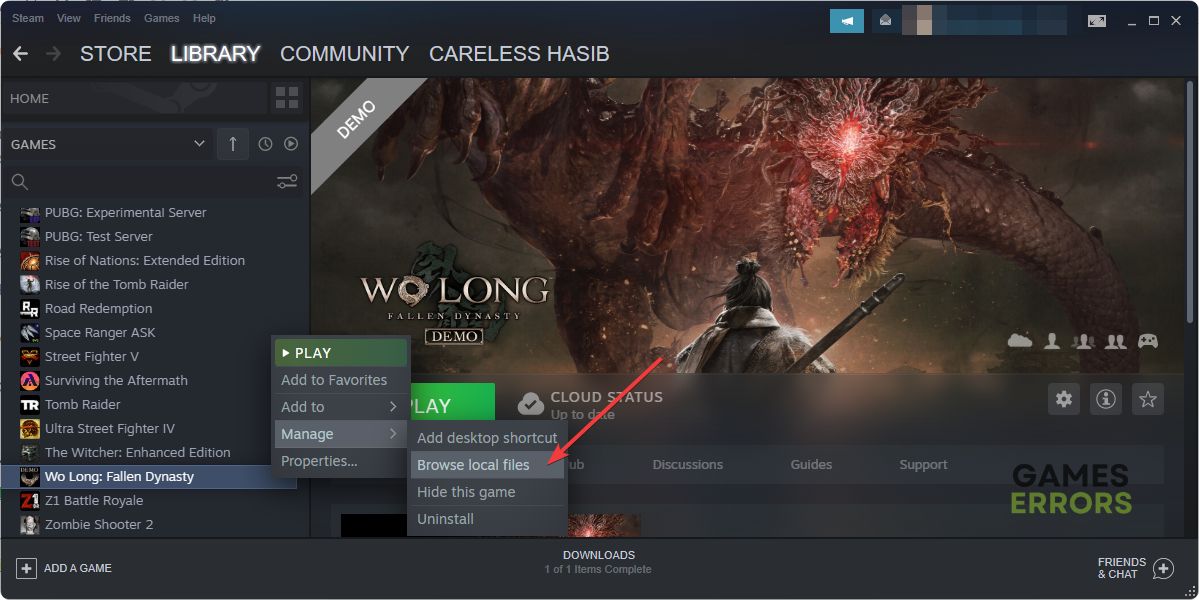












User forum
0 messages