Dark and Darker DirectX Error: Most Working Ways to Fix It
If you are unable to play the Dark and Darker due to the DirectX Runtime error, don't get panicked. Those small steps mentioned in this article can fix this problem quickly 🎯
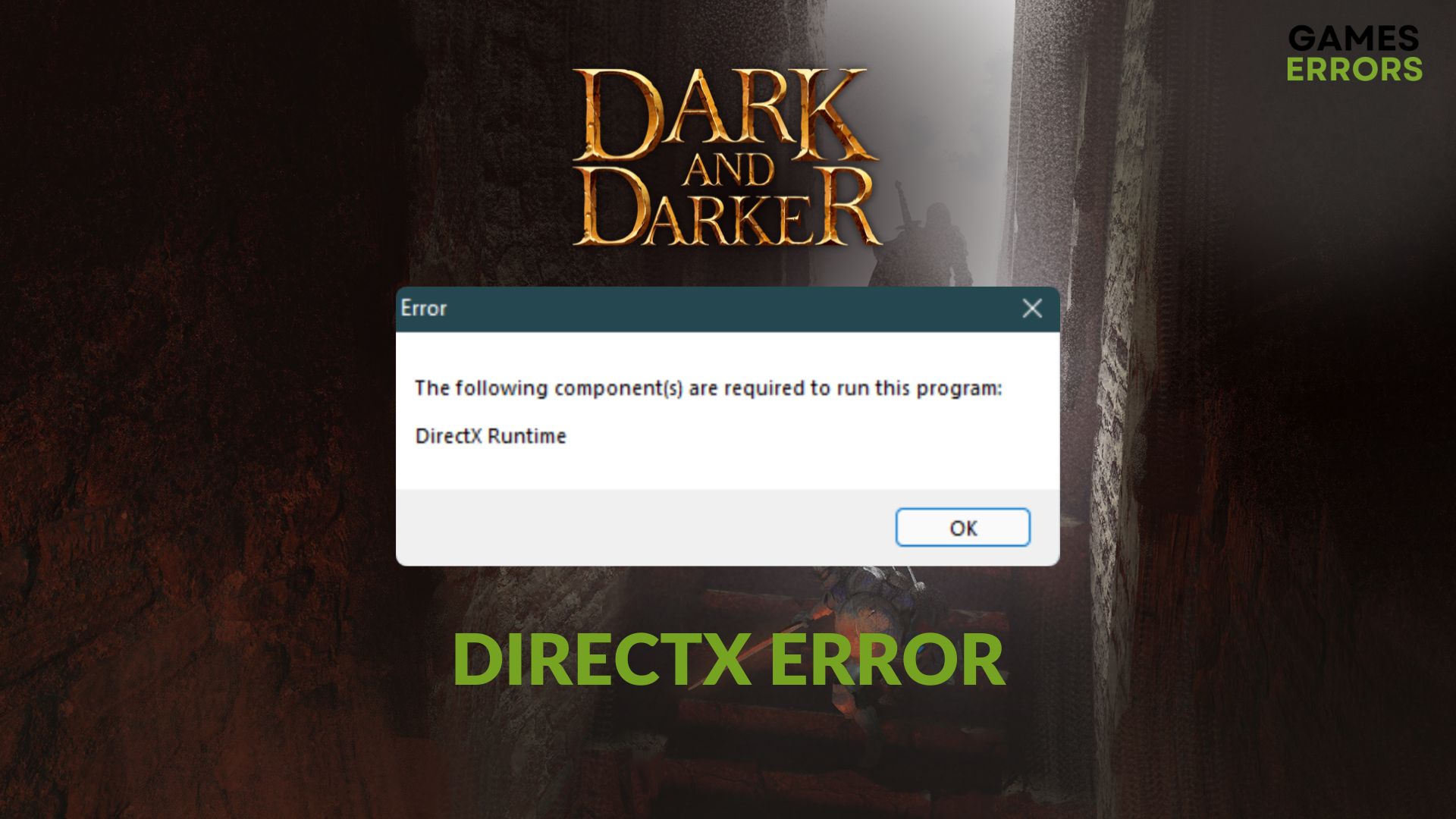
Is the Dark and Darker DirectX error bugging you all the time? In this article, you will learn why it happens and how to fix this issue.
This dungeon crawl fantasy multiplayer game has been entertaining a lot of gamers. However, a significant number of players are also having technical issues, including DirectX Runtime errors on the Dark and Darker. When it appears, you may see the following message:
The following component(s) are required to run this program:
DirectX Runtime
If you are interested, learn how to fix the fatal error on the Dark and Darker.
What causes DirectX Runtime error on the Dark and Darker?
The DirectX error can pop up due to the following situations:
- Corrupted DirectX library: If, for some reason, any of the files of your DirectX library goes missing or corrupted, you may encounter runtime errors on the Dark and Darker.
- Problematic video driver: Outdated or problematic GPU drivers can cause Dark and Darker freezing issues and DirectX-related errors.
- Problematic game files: If the game installation files get corrupted, you may also encounter this problem.
In addition, corrupted system files, critical disk-related problems, etc., can also trigger this type of problem on a Windows 11 or 10-based computer.
How can I fix the Dark and Darker DirectX Runtime?
The problem you are encountering is not a big deal. First, confirm that your PC meets the Dark and Darker’s system requirements. Then, you can apply these quick techniques to see if they work:
- Check out this guide on how to update DirectX, complete the suggested steps, and see if it has fixed the problem or not.
- Install the latest Visual C++ packages. See the solutions on Visual C++ error the Dark and Darker if necessary.
- Disable your antivirus and restart your PC.
- Run the game as an administrator to see if it works.
Then, try the following methods one after another to fix the DirectX Runtime error on the Dark and Darker:
1. Enable high-performance mode
- Press Win + I to open Windows Settings.
- Go to the System and then click on Power.
- Set the Power mode to Best performance.
- Now, go to Display from the System tab.
- Next, go to Graphics.
- Click on Dark and Darker and then on Options.
- Check High Performance and click on Save.
- Restart your PC.
If you don’t see the game on the list, add it manually and repeat the above steps. This method will also work to fix the black screen problem on the Dark and Darker.
2. Update the graphics card driver
Time needed: 2 minutes
Updating the GPU driver is one of the most effective solutions to fix the DirectX Runtime error on the Dark and Darker.
- Press Win + X on the keyboard to open the power user’s menu and then click on Device Manager.
- Locate the Display adapters category and expand it.
- Right-click on the graphics driver, and then click on Update driver.
- Click on Search automatically for drivers.
- Follow any additional steps to finish the update.
- Restart your PC.
To make sure you are getting the right GPU driver, we strongly suggest the PC HelpSoft. For better gaming performance, you need a game-ready driver. This third-party tool can find such drivers from the official source and install them on your PC.
3. Re-install the game
- Launch the Chaf games.
- Navigate to the Library.
- Locate the Dark and Darker, click on the three horizontal dots under it, and click on Delete.
- Now, click on Dark and Darker to visit its page and then click on Install.
- Click on Browse and select the game installation location.
- Then, click on Install.
- Complete the process.
We suggest you re-install the Dark and Darker on a different disk drive to see if it solves the DirectX error. However, you also should ensure that the disk drive has no internal problems.
Additional solutions:
If you still encounter the same problem, please apply these techniques as well:
- Perform a clean boot and run the game to see what happens.
- Try to run this fantasy multiplayer game in compatibility mode.
- If the system files on Windows are corrupted, take steps to solve it first and then re-apply the above solutions.
To get more tips, check out this guide on how to prevent Dark and Darker from crashing.
The above methods will surely fix the Dark and Darker DirectX error. However, we also suggest you update Windows to the latest version to keep its components up to date. It will help to avoid this type of problem in the future. Do you have any better suggestions? Feel free to write in the comment box.















User forum
0 messages