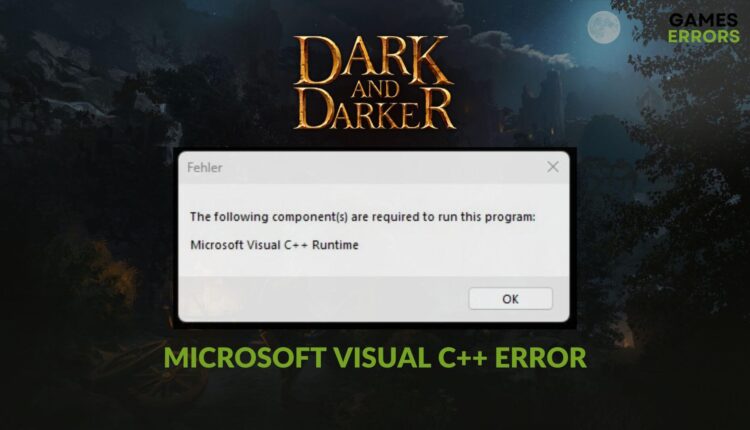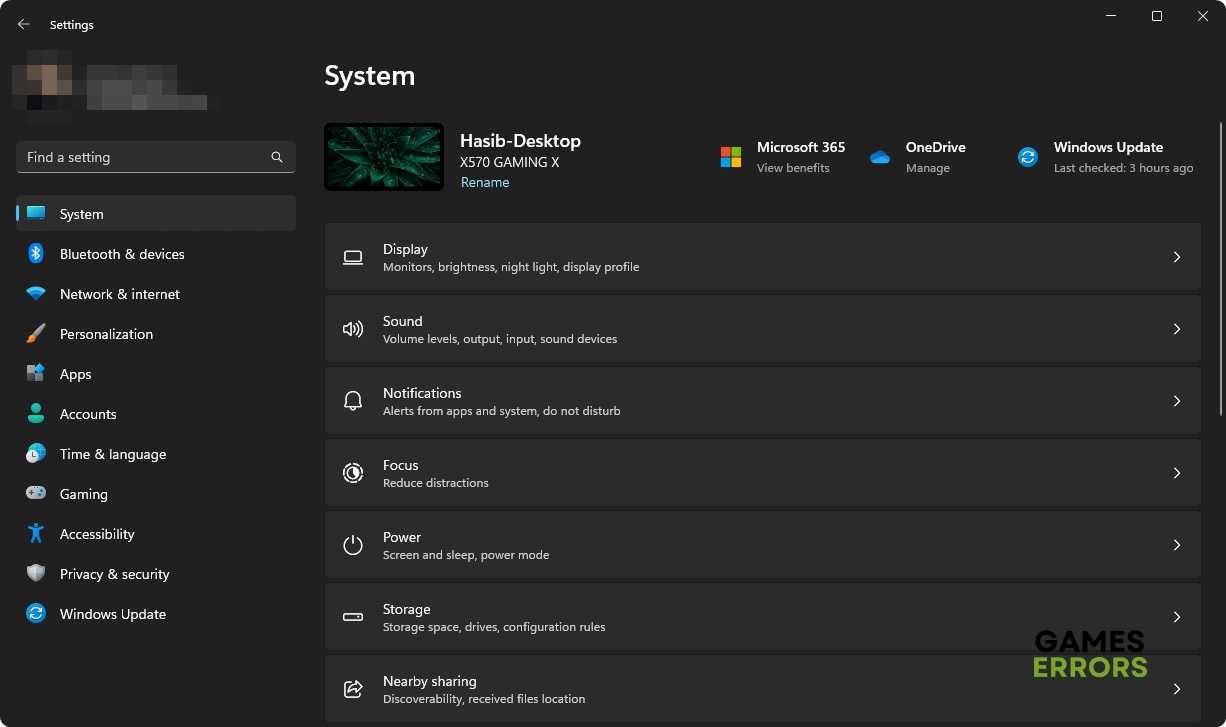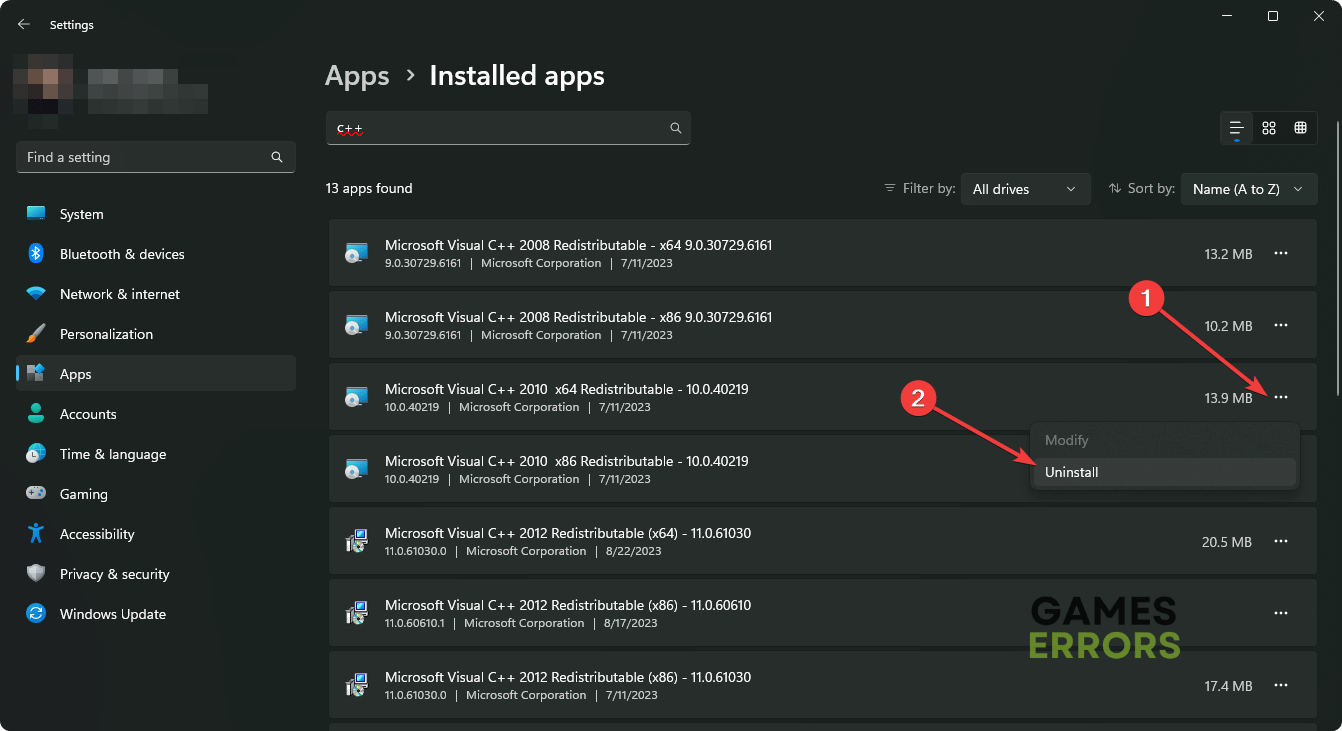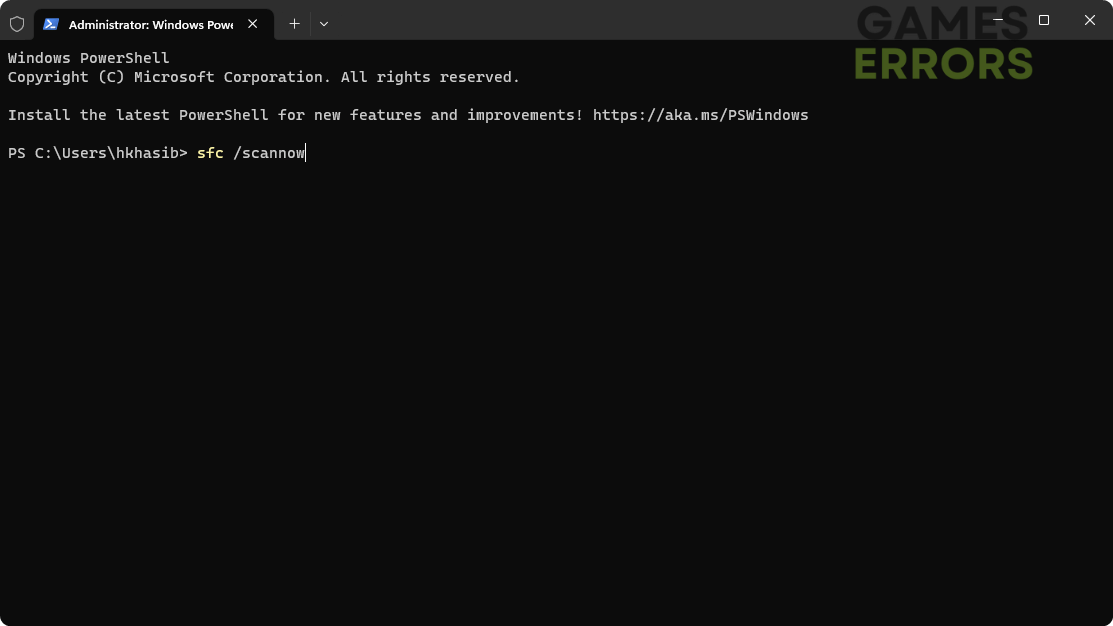Dark and Darker Microsoft Visual C++ Error [Quickly Solved]
If you see that Dark and Darker is stopping working by showing the Visual C++ Runtime error on your PC, try the suggestions from this article to get rid of it 🎯
Are you getting a Microsoft Visual C++ error on Dark and Darker? If yes, don’t worry. This article will help you with the best solutions that will allow you to have an error-free gameplay experience.
Ironmace’s Dark and Darker is indeed a fantastic multiplayer fantasy extraction game that offers a different gaming experience that can attract any gamer. But, if you encounter errors related to the game components like Visual C++ at the beginning, it will disappoint you.
What is the Microsoft Visual C++ Runtime error on Dark and Darker?
To run most games and many programs on Windows, you need Visual C++ library files on your PC. However, when any of these required files are corrupted or missing, you will usually see the C++ Runtime error while launching games like Dark and Darker.
This problem can be a result of corrupted system and game files, virus problems, outdated drivers, etc. But, by taking proper steps, you can easily get rid of it.
How do I fix the Dark and Darker Microsoft Visual C++ error?
You should stop being overly anxious about this issue. This is not a serious problem. Before trying out the main troubleshooting methods to resolve Microsoft Visual C++ Runtime on Dark and Darker, we suggest you complete these prechecks:
- Ensure that you are using the genuine version of the game.
- Make sure that your PC doesn’t have a virus problem. If needed, scan with a good antivirus.
- Also, make sure that there is no disk-related problem.
Now, apply the following solutions to get rid of this problem entirely:
1. Re-install Microsoft Visual C++ redistributable
Time needed: 5 minutes
To fix the Dark and Darker Microsoft Visual C++ error, you should re-install this component. This is the most working solution out there.
- Press Win + I on the keyboard to open Windows Settings.
- Navigate to the Apps and then Installed Apps.
- Locate the Microsoft Visual C++, click on the three horizontal dots next to it, and then click on Uninstall.
- Complete any additional steps to finish the process.
- In this way, uninstall all of these components.
- Restart Windows.
- Visit the Visual C++ download page.
- Click on the Download link, preferably for X64-bit architecture, and download it.
- Install the Visual C++ package and restart your PC.
Re-installing this component will also help if you see a blank black screen on Dark and Darker.
2. Update the game drivers
Outdated GPU drivers also can be why you get C++ Runtime errors while playing Dark and Darker. So, update the drivers to eliminate this problem. Follow these steps to do it:
- On the Windows Search Box, type Device Manager, and press Enter.
- Double-click on Display adapters.
- Right-click on the graphics driver and click on Update driver.
- Click on Search automatically for drivers.
- Finish the process.
- Similarly, update Network drivers and all other drivers you think appropriate.
- At last, restart Windows.
We strongly suggest you PC HelpSoft for updating multiple drivers on your PC. It is because you will need a lot of time if you try to update every driver manually. On the other hand, this tool can update all of your drivers with just a single click.
This method will also work if you are encountering Dark and Darker not launching problems.
3. Run the SFC command
- Press Win + X on the keyboard and then click on Terminal (Admin).
- Type the following command and press Enter:
SFC /scannow - Give it some time to finish the process.
After finishing, restart your PC. Then, re-launch Dark and Darker and see if you still encounter Visual C++ errors on Dark and Darker or not.
More methods:
The problem may still keep bugging you. In this case, we suggest you do these things:
- Repair the game files.
- Perform a Clean Boot and run this multiplayer title to see if it helps.
- Update Windows to the latest version.
- Run the game as administrator.
- Update DirectX.
Related Articles:
- Dark and Darker Fatal Error: The Most Working Solutions
- Dark and Darker Low FPS: How to Fix It
- Dark and Darker Won’t Download: How to Fix
- Dark and Darker Black Screen: Most Effective Solutions
- Dark And Darker Error CDO Constructor: What Is & How to Fix
Hopefully, the above suggestions will help you to troubleshoot the Dark and Darker Microsoft Visual C++ error on Windows 11 or 10. However, if nothing works, you can consider re-installing this game. Have any questions appeared in your mind? Feel free to ask us in the comment box.