Apex Legends Problem Processing Game Logic Error [Fixed]
If you are like me and you encountered the Apex Legends problem processing game logic error, you are in the right place. Below you will find everything that has worked for me so far.
Are you an avid Apex Legends gamer frustrated by the recurring ‘Problem Processing Game Logic’ error? You’re not alone. This error has been a thorn in the side of many players, disrupting gameplay and causing unnecessary stress. This guide is your go-to resource for resolving this issue once and for all. We’ll delve into the most recent updates related to Apex Legends and offer hands-on solutions that have worked for us and many others. Let’s get your game back on track.
Table of Contents
- Understanding the ‘Problem Processing Game Logic’ Error
- Recent Updates Affecting the Error
- 10 Solutions to Fix the Apex Legends Game Logic Error
- How to Prevent the Error from Reoccurring
Understanding the Apex Legends Problem Processing Game Logic Error
Before diving into the solutions, it’s crucial to understand what this error means and how it affects your gameplay. This error usually occurs during the loading screen and prevents you from entering the game.
The error is often related to server issues, corrupted game files, or even network problems. Knowing the root cause can significantly speed up the troubleshooting process.
Recent Updates Affecting the Error
As of the most recent Apex Legends update, several new features and bug fixes have been introduced. However, the ‘Problem Processing Game Logic’ error in Apex Legends still persists for some users.
Staying updated with the game’s patches can sometimes resolve these issues automatically, so make sure your game is up to date.
10 Solutions to Fix the Apex Legends Game Logic Error
Here are some hands-on solutions that can help you get back into the game. After using them, I managed to get rid of the Apex Legends problem processing game logic error. Additionally, these methods have been tried and tested, offering a high success rate.
1. Update the Game
If your automatic update tool is misbehaving or not working properly, you might have missed the latest version. This might cause the Apex Legends problem processing game logic error. However, it is easy to fix it by re-enabling the automatic updates or by doing it manually.
- Open the Origin client on your PC.
- Navigate to “My Game Library.”
- Right-click on Apex Legends and select “Update Game.”
2. Check Server Status
There are times when you will encounter the Apex Legends problem processing game logic error due to unavailable game servers. In this case, all you can do is either wait or use a VPN to change your location.
- Visit the Apex Legends server status page.
- Confirm if the servers are up and running.
3. Verify Game Files
Corrupted, missing, or faulty game files might end up causing the Apex Legends problem processing game logic errors. The good thing is that most launchers have repair tools designed to fix this error.
- Choose “Repair Game.”
- In the Origin client, right-click on Apex Legends.
- On Steam, you can just right-click Apex Legends and select properties.
- Then, go to the Installed Files tab and click on the Verify integrity of game files.
Note: For more details on verifying game files, you can refer to our article on how to verify integrity of game files.
4. Clear Cache
The game cache holds data to help your system process faster, but it can get damaged with time, which results in similar errors to the ones you are facing right now.
For Origin:
- Close the Origin client.
- Navigate to the Origin cache folder and delete all files.
For Steam:
- Launch the Steam application on your computer.
- Click on “Steam” in the upper left corner, then choose “Settings” from the dropdown menu.
- In the Settings window, click on the “Downloads” tab.
- Scroll down to find the “Clear Download Cache” button and click on it.
- A prompt will appear asking you to confirm that you want to delete the download cache. Click “OK.”
- After the cache is cleared, Steam will ask you to log in again.
5. Update Graphics Drivers
Graphics drivers are often the culprit when it comes to game errors, whether we are talking about crashes and other performance-related issues or the Apex Legends problem processing game logic error. However, by updating them, the problem can be solved in no time. Also, with an automatic driver update tool such as PC HelpSoft, you can get all of your drivers up to date quickly.
- Open Device Manager.
- Expand the “Display adapters” section.
- Right-click on your graphics card and select “Update driver.”
6. Run as Administrator
By running Apex Legends as an administrator, you can get rid of the processing problem because this option allows the game to bypass the system limitations and restrictions and function better.
- Locate the Apex Legends executable file.
- Right-click and choose “Run as administrator.”
Note: Additionally you can run the game in compatibility mode for a better overall stability and enable the fullscreen optimizations.
7. Disable Background Applications
Background applications are often consuming your system resources, and they can additionally cause conflicts and other game-related problems.
- Press Ctrl + Shift + Esc to open Task Manager.
- End tasks that are not essential.
8. Change Server Region
One way to make sure that the problem is related to the game and not to your system is to change the server region. However, be careful, because by doing so, you could increase your Ping.
- Open Apex Legends.
- On the title screen, click on the gear icon.
- Change the server region.
9. Reinstall the Game
This is a last resort option, and I wouldn’t recommend you do it unless none of the options above worked. I don’t like it because it takes some time. However, if you decide to use this option, try to move Apex Legends to an SSD or a free disk.
- Uninstall Apex Legends from the Origin client.
- Download and install the game again.
10. Contact Support
- If all else fails, reach out to Apex Legends support for specialized assistance.
How to Prevent the Error from Reoccurring
Now that you’ve resolved the issue, it’s essential to take preventive measures to ensure it doesn’t happen again. Regularly updating the game, verifying game files, and maintaining a stable internet connection can go a long way.
Note: For more tips on improving your gaming experience, you can refer to our article on how to improve PC performance for gaming.
Related Articles:
- Best VPN For Apex Legends
- Apex Legends DXGI Error Device Hung
- Apex Legends High Ping
- Apex Legends Game Version Does Not Match Host
Final Thoughts
By following this guide, you should be well-equipped to tackle the ‘Problem Processing Game Logic’ error in Apex Legends. Keep in mind that the best thing you can do to avoid game errors such as this one is to keep everything updated, from your OS to your processes and drivers. Also, check your game files after multiple updates and clear your cache every once in a while. If you have encountered the error and found a different solution, share your experiences in the comments below. And for more game-related fixes and updates, don’t forget to subscribe!

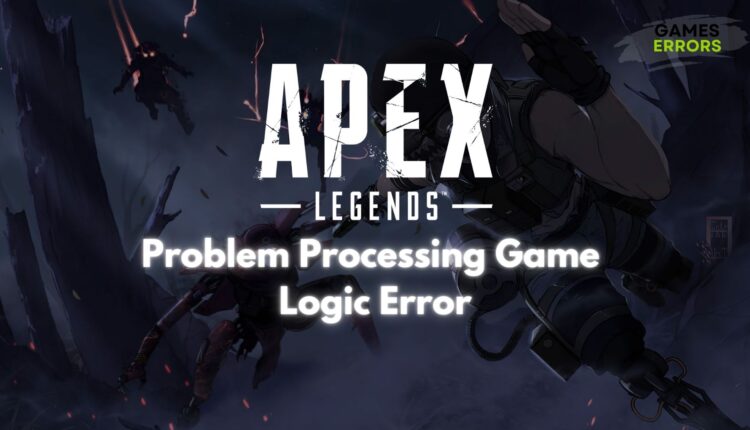
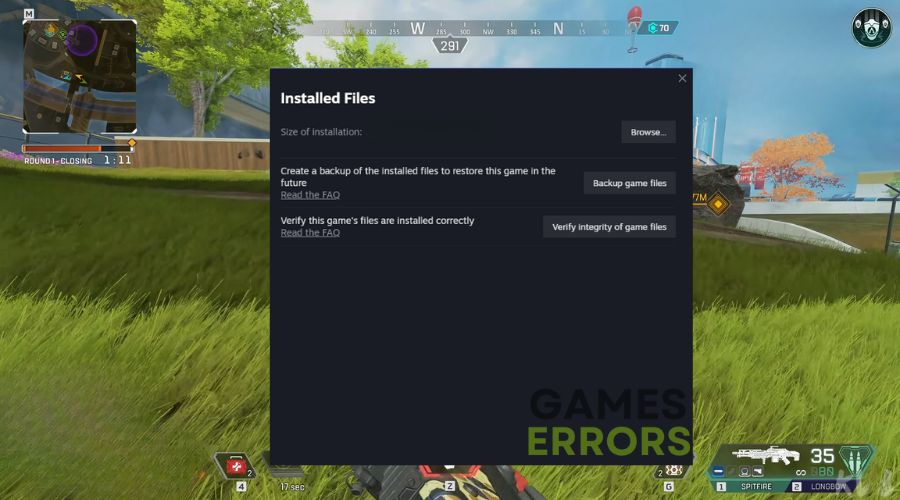
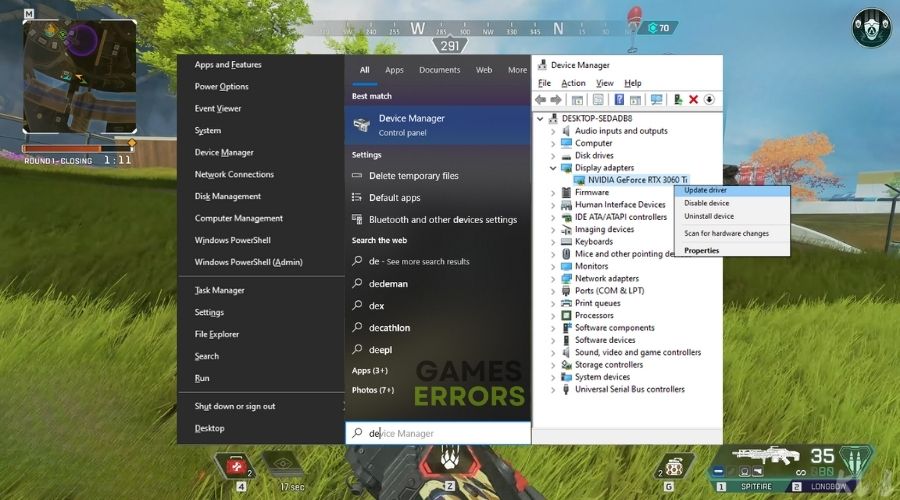
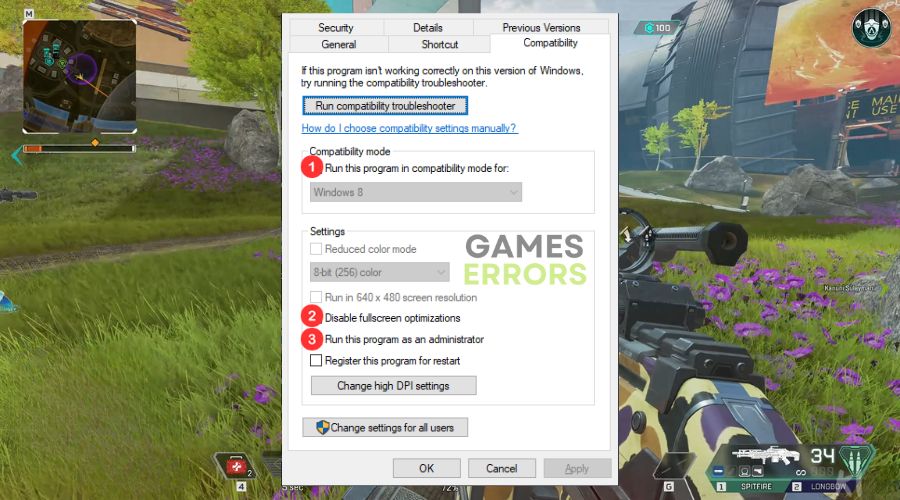
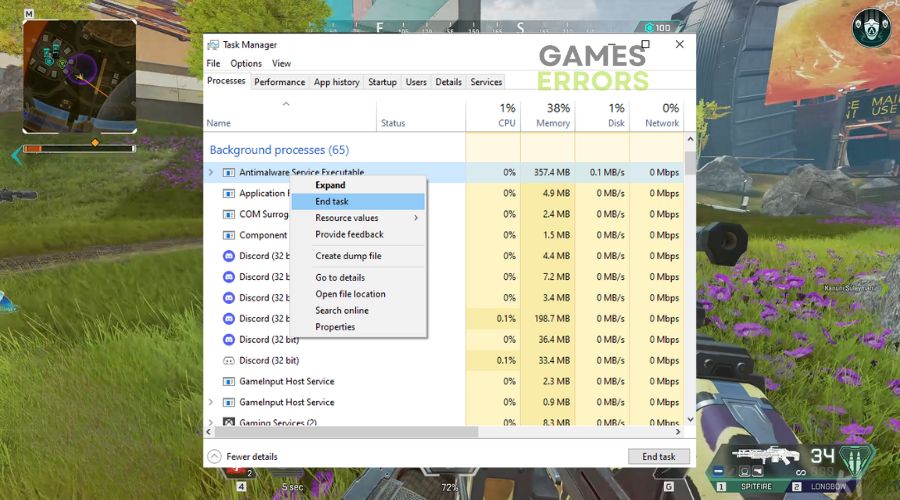
You literally saved the ability to turn on and play Apex!