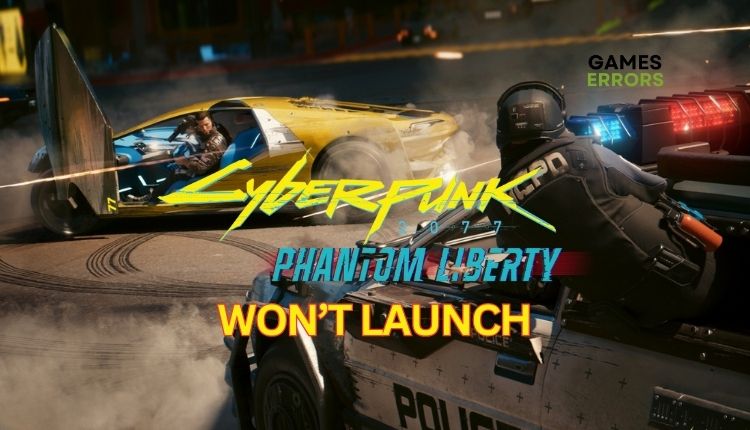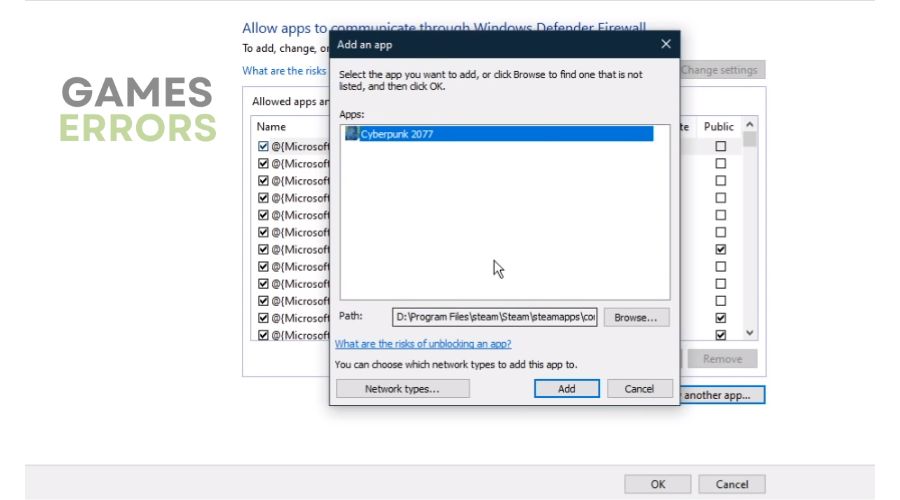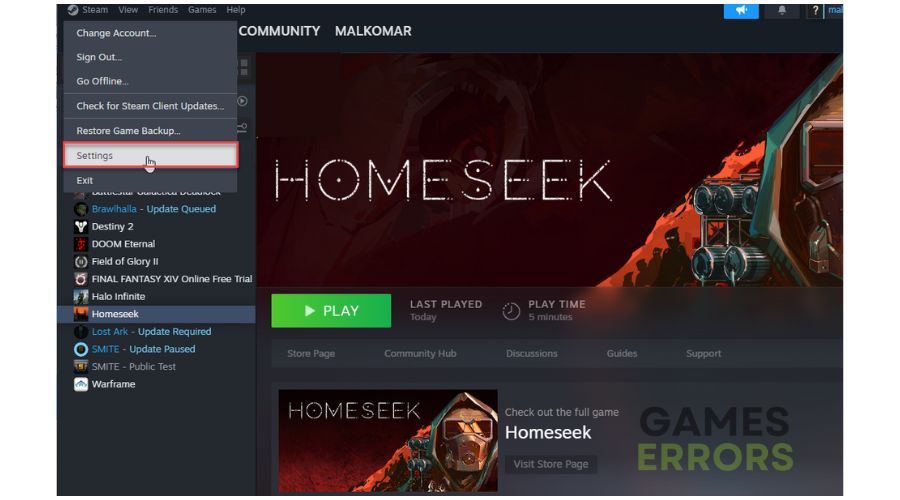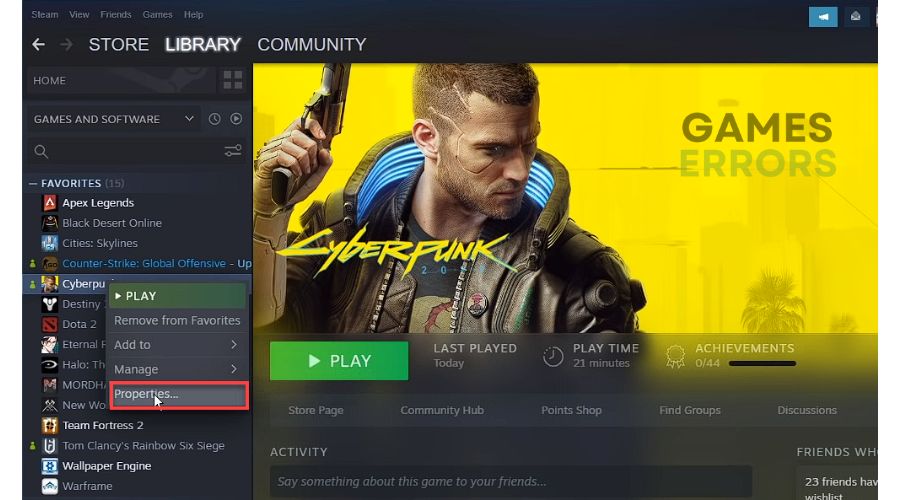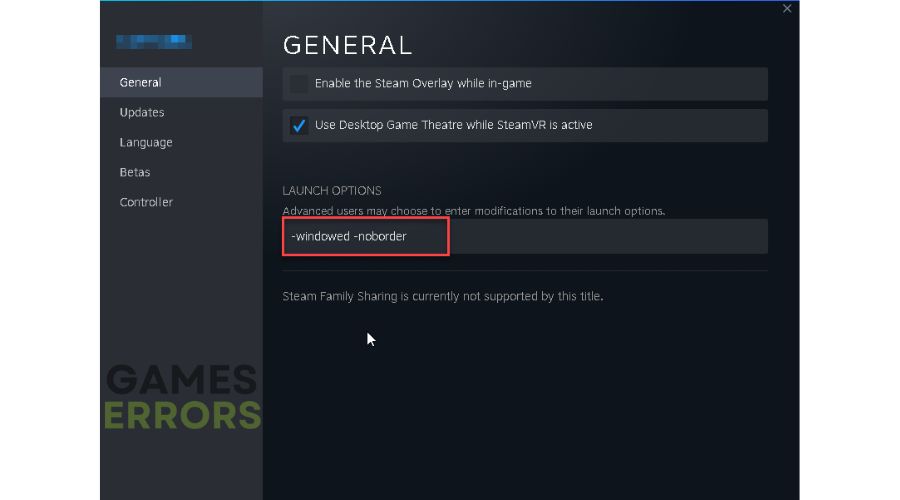Cyberpunk 2077 Phantom Liberty Won’t Launch: Fix It In Minutes
Discovering that Cyberpunk 2077 DLC, Phantom Liberty, won't launch can quickly kill your excitement about playing it. Learn how to fix it. 👍
Are you troubled that Cyberpunk 2077 Phantom Liberty won’t launch? Don’t worry; this article will show you the best tips to overcome this issue.
The developers of Cyberpunk 2077 are taking a proactive approach to address the game’s most significant issues by introducing several new features and changes to existing mechanics in the new DLC. Among these changes is the addition of espionage to the story mode, which promises to enhance gameplay and provide players with a more immersive experience. If you experience launch issues with the new DLC, refer to this troubleshooting guide for quick fixes.
Why is my Cyberpunk 2077 Phantom Liberty not launching?
We will outline several reasons why Cyberpunk 2077 Phantom Liberty won’t launch:
- Your PC does not meet the game’s system requirements.
- Outdated graphics card driver.
- Corrupted game files.
- Conflict with firewall or antivirus.
- Apps running in the background interfere with the game.
How do I fix it if Cyberpunk 2077 Phantom Liberty won’t launch?
Before implementing any proposed solutions, we recommend conducting the following preliminary checks:
- Check if your PC meets the game’s system requirements.
- Restart the game launcher or your PC to eliminate any temporary glitches.
- Close unnecessary apps in the background.
If Phantom Liberty still won’t launch, try the following solutions:
- Allow the game through the firewall
- Update your graphics card driver
- Disable overlay feature
- Launch the game in Windowed mode
1. Allow the game through the firewall
Cyberpunk 2077 Phantom Liberty won’t launch because it is blocked in your firewall. You need to set an exception for the game and allow it to function normally. Do the following:
1. Press the Win+R keys to show the Run dialog box.
2. Type: “firewall.cpl” and press Enter.
3. Click the Allow an app or feature through Windows Defender Firewall.
4. Select the Change Settings button and Allow Another App.
5. Use the Browse option to add Cyberpunk2077.exe to the firewall exception.
We recommend temporarily disabling Windows Virus & Threat Protection or third-party antivirus while gaming (or whitelisting the game like for Windows Firewall). Remember to re-enable the antivirus after playing.
2. Update your graphics card driver
If you experience issues starting or playing Cyberpunk 2077 Phantom Liberty, it could be due to an outdated or corrupted GPU driver. To avoid this problem, we suggest updating your GPU driver regularly to the latest version.
1. Right-click on the Windows Start Menu and choose Device Manager.
2. Double-click to expand Display adapters.
3. Right-click on your GPU and click Update driver.
3. Choose Search automatically for drivers and wait to complete the update.
Are you tired of manually searching for driver updates on your PC? If so, you may be interested in PC HelpSoft. This reliable and efficient tool automatically updates drivers when a new version becomes available, eliminating the need for manual updates.
3. Disable the Steam in-game overlay feature
Time needed: 1 minute
If you are experiencing issues with Cyberpunk 2077 Phantom Liberty launching, the overlay feature could be the cause. We recommend turning off Steam in-game overlay to troubleshoot the problem.
- Open Steam client.
Click Steam on the menu and choose the Settings option.
- Select the “In Game” on the left pane.
Toggle OFF the “Enable the Steam Overlay while in-game.”
- Restart the Steam client.
Try to launch Phantom Liberty to check if the issue is gone.
We also advise you to turn off the overlay feature in Discord, Xbox Game Bar, NVIDIA, or AMD drivers.
4. Launch the game in Windowed mode
Try launching the game in Windowed display mode to see if it helps. Often, running Phantom Liberty in fullscreen mode on a PC with average hardware can cause launch issues.
1. Launch the Steam client and go to the games library.
2. Right-click on Cyberpunk 2077 and select Properties.
3. In the General section, click on Launch Options.
4. Enter the following command-line argument: -windowed -noborder
5. Try rerunning the game to check if it is launching correctly.
🪄Extra steps:
If Cyberpunk 2077 Phantom Liberty still doesn’t launch, we advise exploring additional options:
- Verify and repair game files.
- Update the game or Windows to the latest version.
- Update DirectX, .NET Framework, and VCRedist.
- Launch the game from the installation folder as an administrator.
- Reduce the screen resolution and in-game graphic details to medium or low.
- Run the game in compatibility mode.
- Perform clean boot.
- Reinstall the game in a different folder or disk (SSD).
Related articles:
- Cyberpunk 2077 Phantom Liberty Stuck On Loading Screen
- Cyberpunk 2077 Phantom Liberty Stuttering
- Cyberpunk 2077 Phantom Liberty Low FPS
Conclusion
We have several proven troubleshooting techniques if you’re experiencing difficulty launching Cyberpunk 2077 Phantom Liberty. First and foremost, ensure that your computer meets the recommended specifications and that your Windows OS, the game, and GPU drivers are up to date. In addition, attempt to allow the game through the firewall and launch it in Windowed display mode. For those utilizing Steam, issues may arise with the client overlay, so it may be beneficial to disable the overlay feature. However, if you have any further questions or concerns, do not hesitate to leave a comment below. We are always available to assist.