LowLevelFatalError Hogwarts Legacy: Fix It in 5 Steps
Try these fixes if Hogwarts Legacy crashes with LowLevelFatalError message 🚀
If you want to fix LowLevelFatalError Hogwarts Legacy error, don’t look around. This article has the solutions you need.
While playing this masterpiece and exploring the wizarding world, a LowLevelFatalError error may stop you, and the game may crash or stop working. Usually, you will see the following message when this problem occurs:
The game has crashed and will close LowLevelFatalError [File:Unknown][line:197] Ran out of memory allocating xxxxxxx bytes with alignment 0
Why does the LowLevelFatalError with ran out of memory error message appear?
If the LowLevelFatalError occurs with Hogwarts Legacy, it happens because of the following issues:
- Outdated graphics card: In almost every case, the outdated graphics card driver is the reason for LowLevelFatalError with any game.
- Problematic game components: Some required game components may have problems that are causing this issue.
- Corrupted game files: Ran out of memory with LowLevelFatalError may occur when the game is trying to access some files, but these are corrupted.
- Internal bugs: Else, any internal bugs with the specific version of the game are also responsible for this type of error.
How to fix LowLevelFatalError in Hogwarts Legacy?
To get rid of the video memory issue with LowLevelFatalError, you can follow the methods from our article. But, before that, we suggest you ensure the following things:
- Your PC meets the minimum system requirements of Howarts Legacy.
- Update Windows to the latest version.
- Make sure the game is genuine and from one of the official sources like Steam, Epic Games, etc.
After ensuring these things, follow the methods mentioned below:
- Update the graphics drivers
- Repair Hogwarts Legacy game files
- Turn off game/FPS optimization software
- Rollback your GPU driver
- Re-install the game
1. Update the graphics drivers
Time needed: 4 minutes
The most important thing to fix Hogwarts Legacy’s LowLevelFatalError is the graphics driver update. Particularly, you must update the video driver. In almost every case, it will help to get rid of the problem. Here are the steps to follow:
-
Open the Start Menu, type device manager, and press Enter.
-
Expand Display adapters.
-
Right-click on the graphics card driver, and click on Update driver.
-
Click on Search automatically for drivers and update the driver.
Compared to the Device Manager, a tool like PC HelpSoft is much better at finding the latest graphics card driver. So, we suggest you use this tool to update the drivers on your PC.
2. Repair Hogwarts Legacy game files
Missing, faulty, or corrupted game files might generate the Hogwarts Legacy fatal error. You can fix them easily by verifying game files on Steam or on the Epic Games Launcher. Follow the steps below to learn how to do it.
- Open Steam or Epic Games Launcher, depending on the one you are using for this game.
- Right-click on the Hogwarts Legacy and go to its Properties.
- Navigate to the Local Files tab.
- Click on Verify integrity of game files.
- Wait for a while until it finishes the process.
In Epic Games Launcher, you will see a similar option to repair the game files.
3. Turn off game/FPS optimization software
You can disable the active background tasks related to the game booster or other FPS-boosting applications. But these may come back repeatedly. We suggest you uninstall the tools completely, as shown below:
- Press Win + I on the keyboard to open Windows Settings.
- Navigate to Apps and then Installed apps.
- Click on the three vertical dots next to the game booster or similar application and then click on Uninstall.
4. Roll back your GPU driver
The latest version of the GPU is not always the best one for your system. Thus, if you used the first solution or if you already had the newest driver version, it is best to uninstall the graphics drivers you have and then roll back your GPU to fix the Hogwarts Legacy fatal error.
4.1 Uninstall the GPU driver
It is easy to uninstall the driver. All you need to do is locate it in Device Manager, or you could also use a third-party app.
- Open Device Manager.
- Right-click on the graphics card driver and choose Uninstall.
- Tick Attempt to remove the driver for this device and click on Uninstall.
- Restart your PC.
4.2 Install the most stable driver
Once you are done with the first step, search the internet for the most stable version of your driver, and then go to the official download page of your GPU and get it.
- Go to AMD, Intel, or NVIDIA driver download page, depending on your graphics card’s chipset.
- Select the GPU model and click on Search or Submit.
- Download the driver software.
- Install it on your PC.
5. Re-install the game
- Open Steam or any other game launchers from where you have installed the game.
- Right-click on Hogwarts Legacy and click on Uninstall.
- Download the game again and install it.
6. Run a SFC Scan
If there are any irregularities with your system files, it is best to run the System File Checker to make sure that everything is working smoothly and that the system files are not the reason you encounter the Hogwarts Legacy low level fatal error. To do this, follow the steps below.
- Press Win + R and type CMD which should open the Command Prompt.
- You may also use Win + S and type Command Prompt, then open it by right-clicking it and selecting Run as administrator.
- Once you are in the command prompt, type sfc /scannow or copy and paste it from here.
- When the process is finished, reboot your PC to make sure that the settings are saved.
Additional Methods to fix the Low Level Fatal Error in Hogwarts Legacy
If none of the methods above helped you fix the lowlevelfatalerror in Hogwarts Legacy, try the following:
- Close unnecessary background processes
- Perform a Clean Boot
- Reinstall the Microsoft Visual C++ Redistributable packages
Related Articles:
- Hogwarts Legacy Keeps Crashing
- Hogwarts Legacy Stuck On Loading Screen
- Hogwarts Legacy Black Screen
- Hogwarts Legacy Stuttering
Final Thoughts:
Doing the above things should work. However, if you still encounter the issue, it’s also possible that the current version of the game is problematic. In this case, wait for an update.
In case you need more technical advice on how to improve Hogwarts Legacy performance on your PC, the suggested guide will surely help you.
This article has explained how you can get rid of the low-level fatal error in Hogwarts Legacy. If you have any other solutions that may help others, feel free to let us know in the comment box.

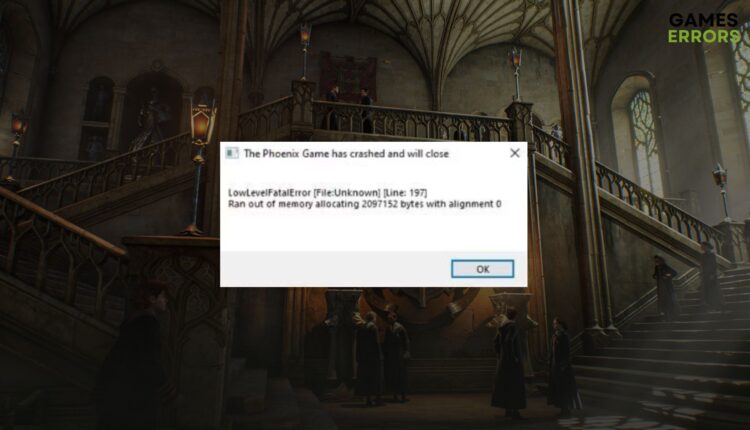
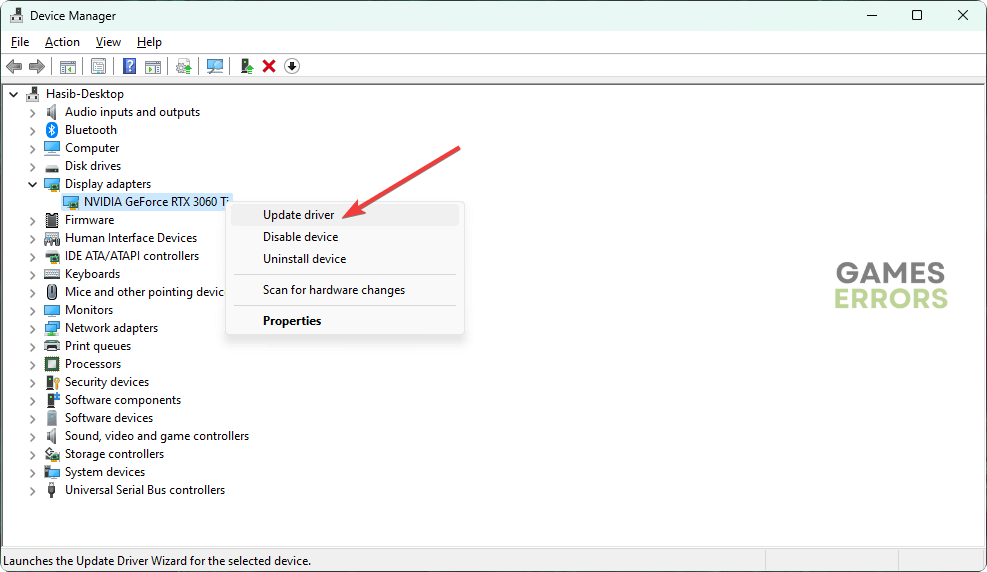

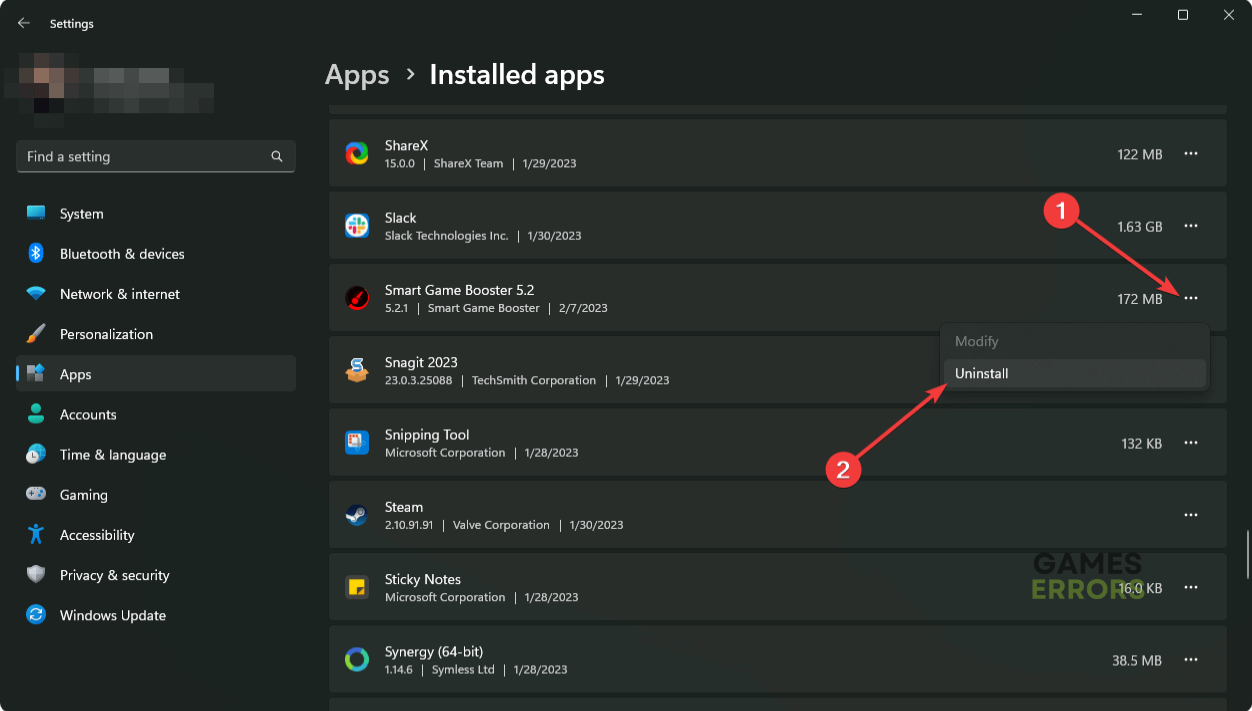


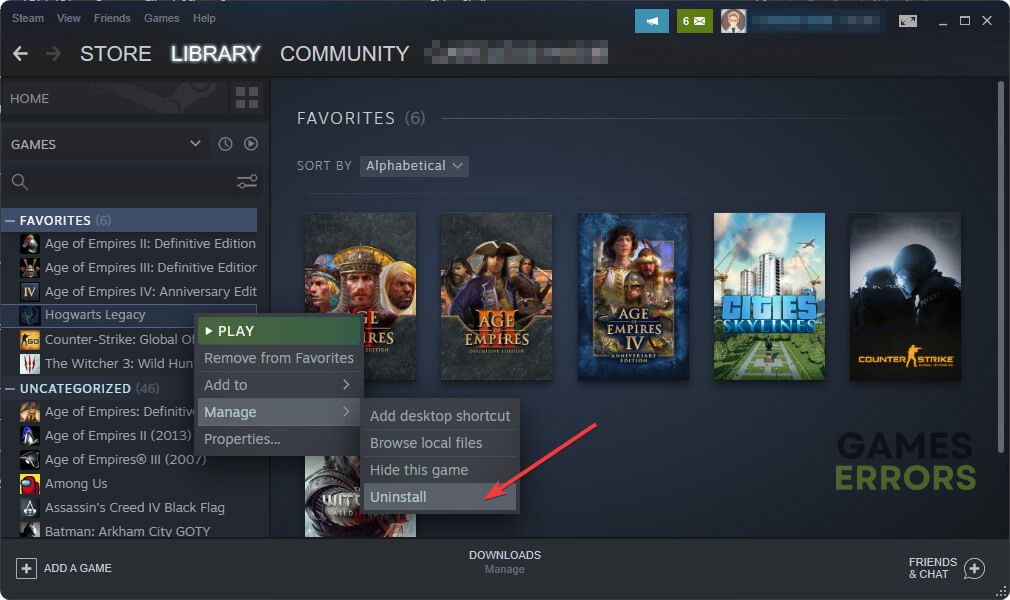
Comments are closed.