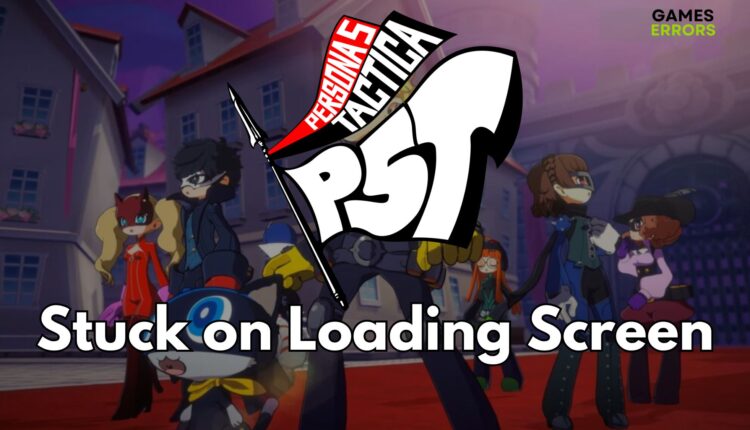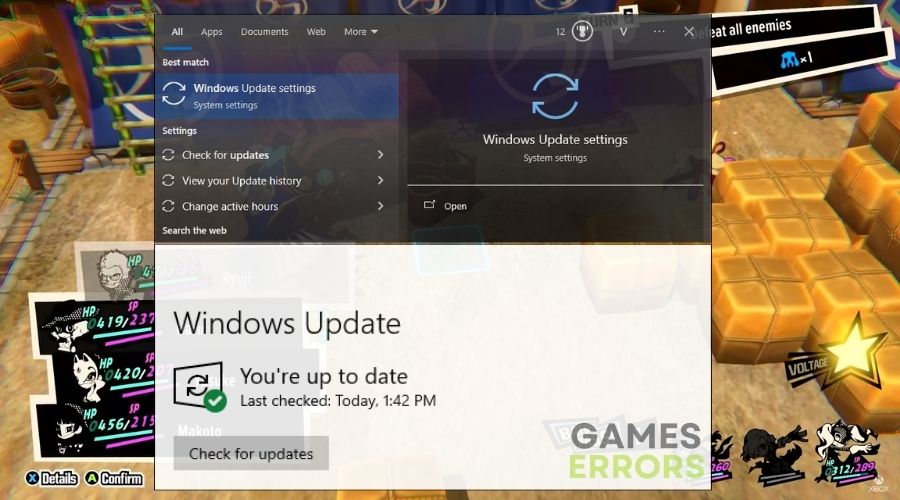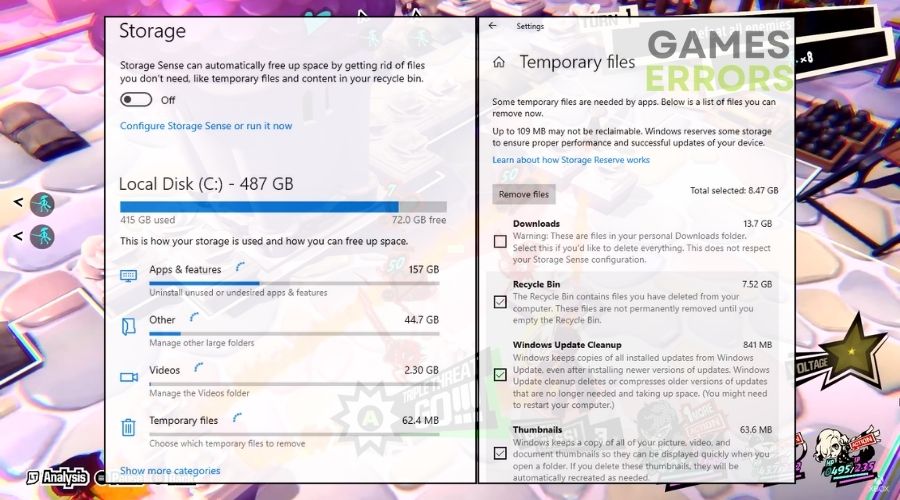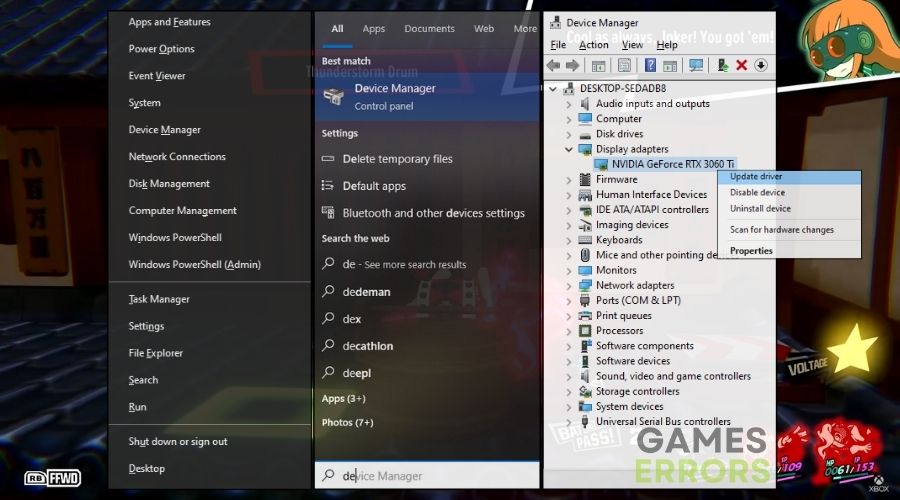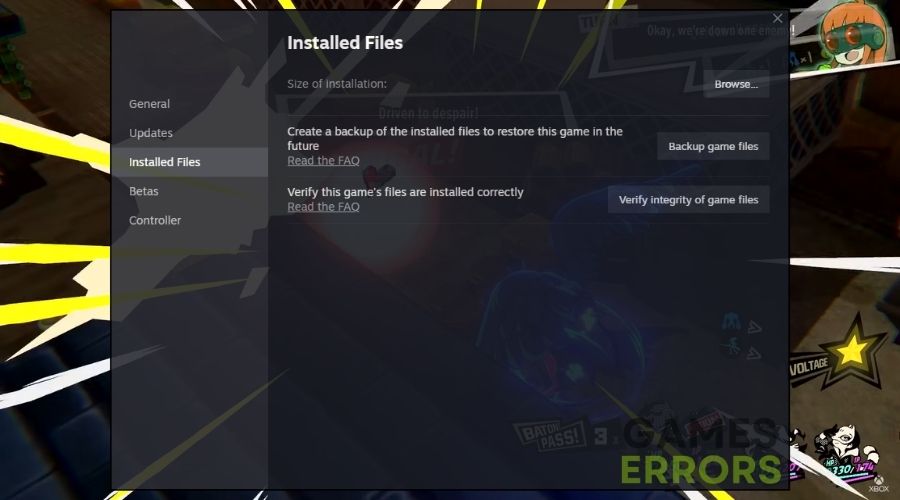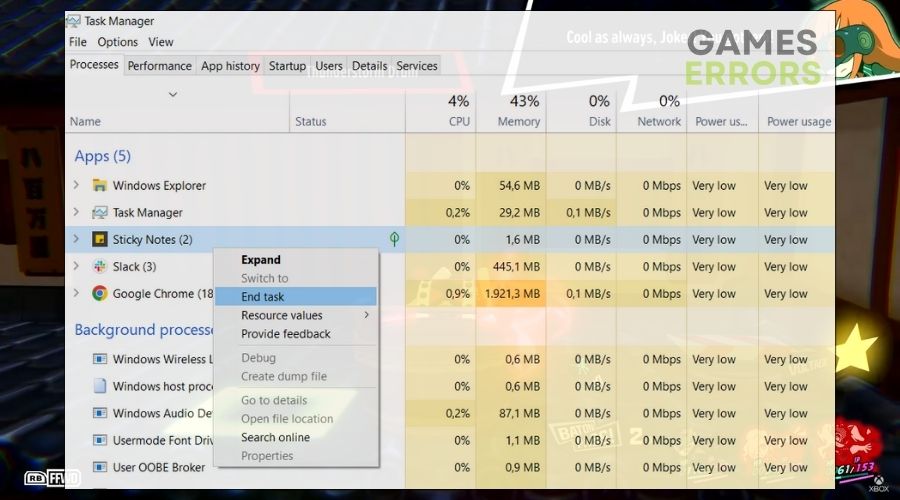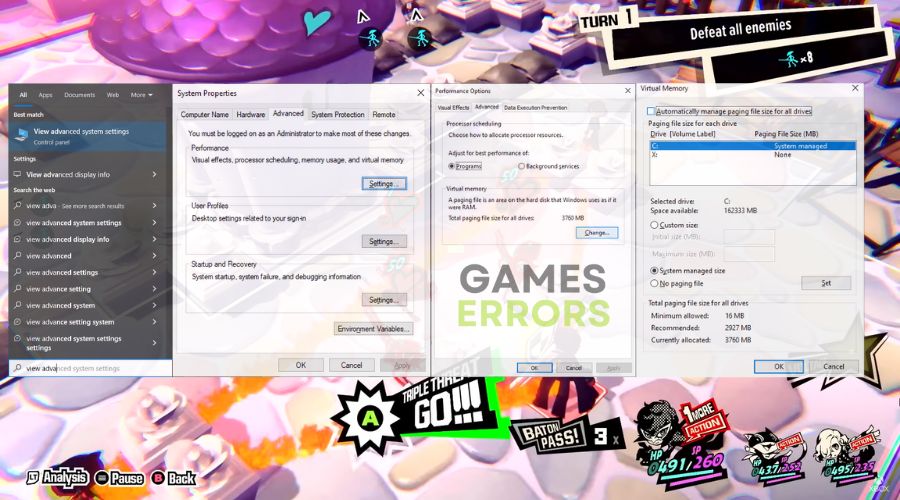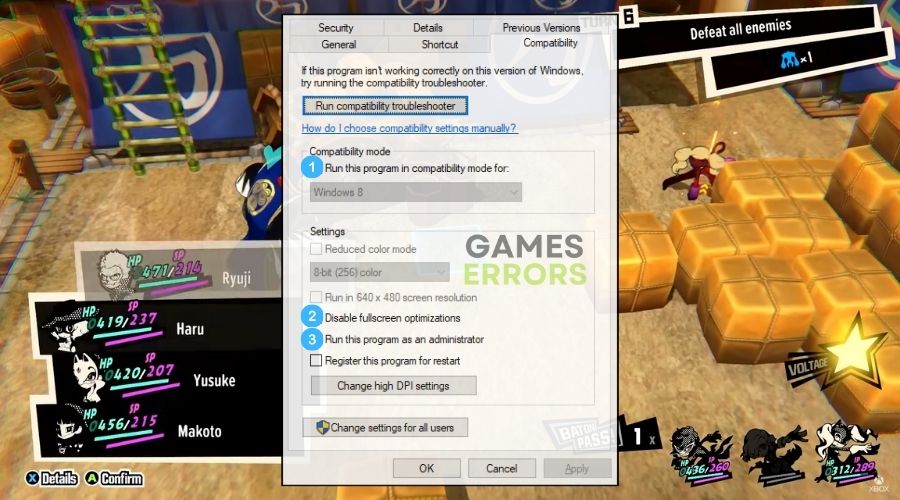Persona 5 Tactica Stuck on Loading Screen: Easy Fixes
If you got stuck on the loading screen in Persona 5 Tactica, I've got a bunch of solutions and fixes to get you rid of it.
As a fan of the Shin Megami Tensei universe and everything Persona, I was expecting this game. However, I was a bit surprised to see that while playing Persona 5 Tactica, I got stuck on the loading screen. After all, I didn’t expect to run into this problem or any problem at all. But I didn’t let this issue bother me for a long time because I started testing solutions right away, and fortunately, it didn’t take long to find some great fixes. Thus, I will share them with you.
Why is Persona 5 Tactica stuck on the loading screen?
Persona 5 Tactica is stuck on the loading screen, mainly due to corrupted game files or software conflicts. But, unfortunately, they are not the only reasons I could think of. After all, the infinite loading screen might happen due to a variety of reasons, such as:
- Corrupted Game Files: Corrupted or missing game files can disrupt the loading process. If essential game files are damaged or incomplete, Persona 5 Tactica may struggle to initiate, resulting in an infinite loading screen.
- Software Conflicts: Conflicts with other software, particularly antivirus programs or firewalls, can interfere with Persona 5 Tactica’s loading sequence. These conflicts may arise from real-time protection features or firewall settings preventing the game from accessing necessary resources.
- Hardware Limitations: Incompatibility with the user’s hardware specifications might lead to prolonged loading times or an inability to load altogether. If the hardware falls short of the game’s requirements, performance issues, including loading screen problems, may occur.
- Background Processes: Resource-intensive background processes running concurrently with Persona 5 Tactica can strain system resources. This strain might lead to extended loading times or cause the game to hang during the loading sequence.
- Insufficient Storage Space: Low available storage space on the drive where Persona 5 Tactica is installed can impede the loading process. If there isn’t enough space for the game to operate and store temporary files, it may struggle to initiate properly.
- System Requirements Mismatch: If the user’s system does not meet the minimum requirements specified by Persona 5 Tactica, it may result in performance issues, including difficulties in loading the game. Inadequate CPU, RAM, or GPU capabilities can contribute to the loading screen problem.
How to fix Persona 5 Tactica stuck on the loading screen problem?
To fix Persona 5 Tactica stuck on the loading screen issue, update everything on your device, from your Windows to your drivers. Also, don’t be like me and verify if your device meets the minimum system requirements. Then, if you have an SSD, reinstalling the game on it must improve your overall performance. Then proceed with the solutions and fixes featured below.
- Check Storage Space
- Run Windows Update
- Clear Cache
- Graphics Driver Update
- Temporarily Disable Antivirus/Firewall
- Check System Requirements
- Verify Game Files
- Run as Administrator
- Check for Background Processes
- Adjust Virtual Memory
- Compatibility Mode
- Disable Fullscreen Optimizations
1. Check Storage Space
Ensuring sufficient storage space is crucial for optimal game performance. When I check the available space on the drive where Persona 5 Tactica is installed, I make sure there’s ample room for the game to load and run smoothly. If space is low, freeing up storage by removing unnecessary files can potentially resolve the loading screen issue by providing the game with the necessary resources it needs to operate effectively.
- Open File Explorer on your PC or the storage management on your console.
- Check the available space on the drive where Persona 5 Tactica is installed.
- If space is low, consider freeing up space by deleting unnecessary files.
- Ensure there’s enough space for the game to run smoothly.
- Restart the game and see if the loading issue is resolved.
2. Run Windows Update
Updating my operating system through Windows Update is essential to ensure that I have the latest system patches and improvements. By installing pending updates and restarting my PC, I not only enhance the overall stability of my system but also address any compatibility issues that may be contributing to Persona 5 Tactica getting stuck on the loading screen.
- Press the Win + I to open the Settings menu.
- Go to Update & Security.
- Click on Windows Update and select Check for updates.
- Install any pending updates for your operating system.
- Restart your PC after the updates are installed and relaunch Persona 5 Tactica.
3. Clear Cache
Clearing the temporary files, or cache, on my PC helps eliminate any corrupted or outdated files that may hinder Persona 5 Tactica’s loading process. By doing this, I ensure a clean start for the game, potentially resolving the loading screen issue caused by conflicting or problematic cache data.
- Close Persona 5 Tactica and any other running applications.
- Press the Win + R to open the Run dialog box.
- Type %temp% and press Enter. This opens the temporary files folder.
- Select all files and folders in the temporary files folder
Ctrl + A, then press Delete. - Confirm any prompts to permanently delete the selected files.
- Or press Win + S and type Delete Temporary Files.
- Then Select Temporary files, and pick the ones that you are not using.
- Then press Remove Files.
4. Graphics Driver Update
Updating my graphics driver is crucial for maintaining compatibility with the latest games, including Persona 5 Tactica. A current graphics driver provides optimal performance and can resolve graphical issues that might cause the game to hang on the loading screen. By searching for and installing the latest driver, I ensure that my graphics card is fully compatible with the game’s requirements.
- Press Win + X and select Device Manager.
- Expand the Display adapters category.
- Right-click on your graphics card and select Update driver.
- Choose Search automatically for updated driver software and follow on-screen instructions to update your graphics driver.
5. Temporarily Disable Antivirus/Firewall
Disabling my antivirus or firewall temporarily can help identify whether security software is causing conflicts with Persona 5 Tactica. By doing so, I check if real-time protection or firewall features are hindering the game’s loading process. If the issue is resolved with the antivirus/firewall temporarily disabled, I can then re-enable it and adjust settings for compatibility.
- Open your antivirus or firewall software.
- Locate the settings or configuration menu.
- Temporarily disable real-time protection or the firewall feature.
- Launch Persona 5 Tactica and check if the loading problem persists.
- Re-enable your antivirus/firewall after testing.
6. Check System Requirements
Verifying that my system meets the minimum requirements for Persona 5 Tactica is essential. If my hardware falls short, upgrading components can improve overall performance and potentially resolve loading screen issues. By ensuring my system aligns with the game’s specifications, I create an environment where Persona 5 Tactica can run smoothly without encountering compatibility or performance issues.
- Visit the official website or game documentation for Persona 5 Tactica.
- Check the minimum system requirements.
- Compare your system’s specifications with the game’s requirements.
- Upgrade your hardware if your system falls short of the minimum requirements.
7. Verify Game Files
Verifying the integrity of Persona 5 Tactica’s game files ensures that the installation is complete and free of corruption. By doing this, I identify and rectify any damaged or missing files that might be causing the loading screen problem. Verifying game files through Steam’s interface helps maintain a stable and functional game installation.
- Open the Steam application on your PC.
- Go to the Library tab and right-click on Persona 5 Tactica.
- Select Properties, then navigate to the Local Files tab.
- Click on Verify Integrity of Game Files and allow the process to complete.
- Restart the game afterward.
8. Run as Administrator
Running Persona 5 Tactica as an administrator grants the game elevated privileges, potentially addressing issues related to restricted access or permissions. By launching the game with administrative rights, I ensure that it has the necessary permissions to access system resources and files, which can help resolve loading screen problems caused by permission issues.
- Right-click on the Persona 5 Tactica shortcut or game executable.
- Select Run as Administrator from the context menu.
- If prompted by User Account Control, click Yes.
- Check if running the game as an administrator resolves the loading issue.
9. Check for Background Processes
Identifying and ending resource-intensive background processes using Task Manager helps optimize system resources for Persona 5 Tactica. By closing unnecessary processes, I reduce CPU and memory usage, allowing the game to utilize the available resources more efficiently. This can contribute to resolving the loading screen issue by ensuring that the game has sufficient system resources to run smoothly.
- Press Ctrl + Shift + Esc to open Task Manager.
- Navigate to the Processes tab.
- Look for any background processes consuming a significant amount of CPU or memory.
- Right-click on the process and select End Task for resource-intensive processes.
- Restart Persona 5 Tactica and see if the loading issue is resolved.
10. Adjust Virtual Memory
Adjusting the virtual memory settings on my PC can alleviate loading screen issues by optimizing the use of available RAM. By setting a custom size for the virtual memory or letting Windows manage it, I ensure that Persona 5 Tactica has the necessary virtual memory space to operate efficiently. This adjustment can prevent memory-related issues that may contribute to the game getting stuck on the loading screen.
- Right-click on This PC or My Computer and select Properties.
- Click on Advanced system settings on the left.
- Under the Advanced tab, click on the Settings button in the Performance section.
- Go to the Advanced tab in the Performance Options window.
- Click on Change under the Virtual Memory section.
- Uncheck Automatically manage paging file size for all drives, and set a custom size or let Windows manage it.
- Click OK to apply changes.
11. Compatibility Mode
Running Persona 5 Tactica in compatibility mode for a previous Windows operating system version can address compatibility issues that lead to loading screen problems. By mimicking the behavior of an older OS, I create an environment where the game can operate more seamlessly, potentially resolving issues related to the interaction between Persona 5 Tactica and my current Windows version.
- Right-click on the Persona 5 Tactica shortcut or executable.
- Select Properties from the context menu.
- Go to the Compatibility tab.
- Check the box that says Run this program in compatibility mode for.
- Choose a compatible operating system from the drop-down menu (e.g., Windows 7 or Windows 8).
- Click Apply and then OK.
- Launch Persona 5 Tactica and check if the loading screen issue persists.
12. Disable Fullscreen Optimizations
Disabling fullscreen optimizations for Persona 5 Tactica can resolve loading screen problems related to display settings. Fullscreen optimizations can sometimes interfere with the game’s performance. By turning off this feature, I create a more direct and efficient display environment for the game, potentially eliminating issues that cause the loading screen to hang.
- Right-click on the Persona 5 Tactica shortcut or executable.
- Select Properties from the context menu.
- Go to the Compatibility tab.
- Check the box that says Disable fullscreen optimizations.
- Click Apply and then OK.
- Launch Persona 5 Tactica and see if the loading screen problem is resolved.
Tips and Tricks to avoid getting Stuck on Loading Screen in Persona 5 Tactics
- Optimize Graphics Settings:
- Adjust the in-game graphics settings based on your system’s capabilities. Experiment with different resolutions, texture qualities, and graphical effects to find the optimal balance between visual quality and performance. Lowering certain graphics settings can significantly improve frame rates and reduce the likelihood of encountering loading screen issues.
- Clear Game Cache Regularly:
- Periodically clear the game cache for Persona 5 Tactica. Cached files can accumulate over time and may become corrupted or outdated, leading to performance issues, including loading screen problems. Clearing the cache ensures a clean start for the game and can help prevent potential conflicts related to cached data.
- Optimize Screen Resolution:
- Adjust the screen resolution settings in Persona 5 Tactica to find a balance between visual clarity and performance. Running the game at a resolution that matches your monitor’s native capabilities can enhance visual quality.
Conclusion
Hopefully, after trying all of the solutions like I did, you found a mix that could effectively solve the stuck loading screen in Persona 5 Tactics on your device. Remember, it is always a good idea to keep everything updated on your PC to make sure that you don’t run into game errors frequently. Also, if you’ve discovered any other solution to this problem, feel free to send it to me. I will make sure to test it and add it to the list.
Related Articles: