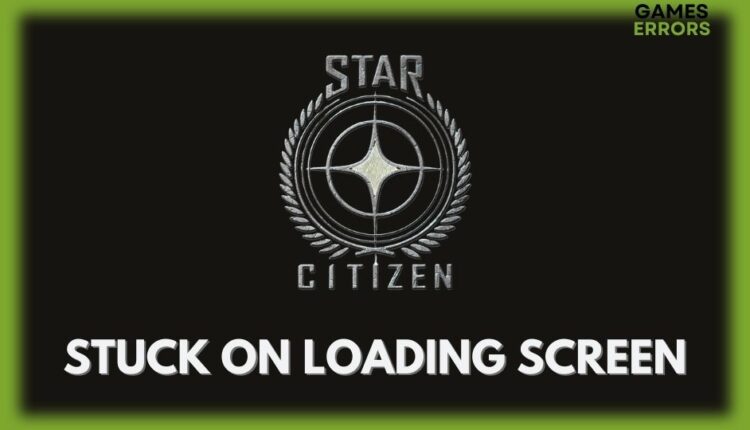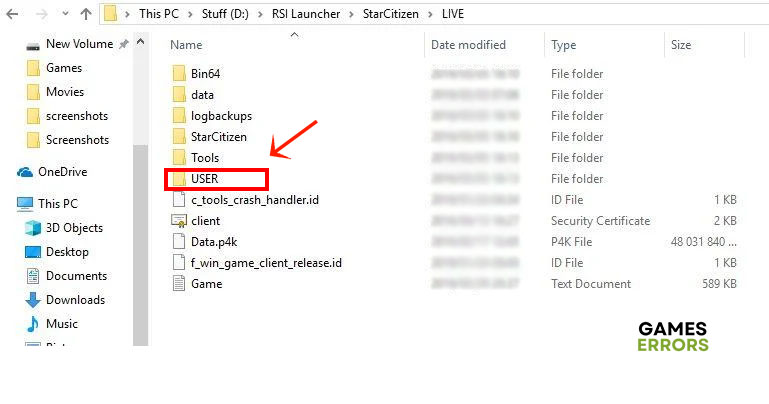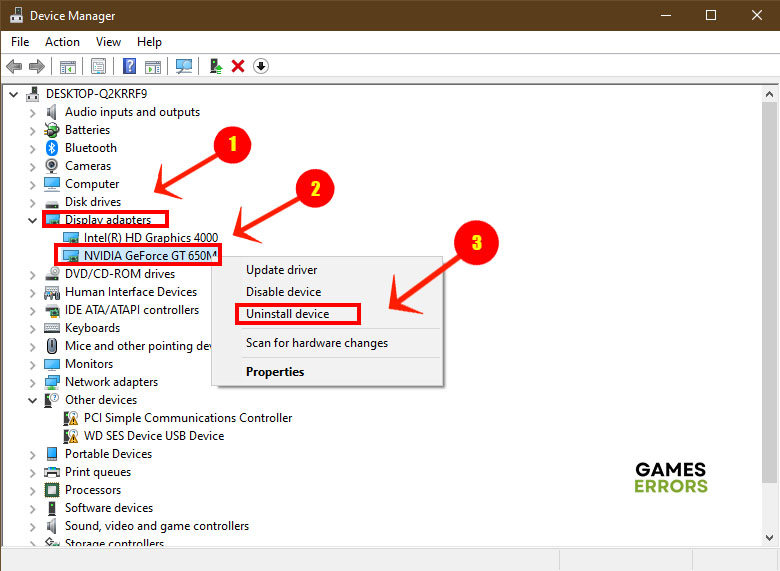Star Citizen Stuck On Loading Screen: How to Get it Fixed
When Star Citizen gets stuck on the loading screen and won’t let you connect to a server, you should try one of these fixes
Getting stuck on the loading screen means you can’t access the game and continue where you left off last time. Star Citizen stuck on loading screen is a common issue that many gamers have come across at one time or another. It can happen even while playing the game when you start a new trading mission. Although the issue is a mystery, solving it couldn’t be easier.
Why is Star Citizen stuck on loading screen?
The official game forum calls this bug the infinite loading screen. But whatever you call it, getting stuck on the loading screen in Star Citizen is no fun. You could practically spend hours staring at the loading screen and waiting to get connected. So why does it happen?
- The game files might be damaged or corrupted which prevents the game from loading properly.
- Your graphics driver is out of date.
- There are technical issues with the server you’re trying to connect to.
- The game cache is out of sync and needs to be reset.
How to Fix Star Citizen Stuck on Loading Screen
1. Reset the Game Settings
Time needed: 1 minute
After checking that the game servers are not down, your first thought should go to the game cache. This is often saved in the USER folder in the installation folder. It’s an easy fix and you should try it first thing just to get it out of the way. Here’s how to reset Start Citizen settings in easy steps. Keep in mind that the folder path might differ depending on the version of the game you’re playing.
- Press Win + E to launch Windows Explorer.
- Navigate to the game installation folder.
- Open Roberts Space Industries > StarCitizen.
- Scroll down to the LIVE folder and open it.
- Right-click the USER folder and select Delete.
- Now launch the Star Citizen game and see if that gets you past the loading screen.
2. Update Graphics Driver
Usually, I start with updating your graphics driver to fix problems like having the loading screen running in an infinite loop. But if resetting the game’s cache doesn’t help, then you can try updating the GPU driver. First, you’ll need to uninstall the old driver and perform a clean installation. Head over to NVIDIA, AMD, or Intel and download the latest driver for your primary GPU. Then follow these steps.
- Right-click the Start menu and select Device Manager.
- Expand Display Adapters and right-click your primary graphics driver then select Uninstall.
- Confirm your selection and restart your PC when prompted.
- Double-click the file you downloaded and follow the instructions to install the latest graphics driver.
- Start Star Citizen and see if the problem is fixed.
Nobody expects you to keep track of the latest versions of your graphics driver or any other driver on your system for that matter. This is where PC HelpSoft comes in. It handles all the checking, downloading and installing of new drivers for you automatically.
3. Run the Game in Windowed Mode
If you have a modest gaming rig with low to medium specs, then there’s a good chance that you’re stuck on the loading screen of Star Citizen because your system doesn’t have enough resources to load the game’s libraries and graphics. Luckily, there’s a workaround for that very issue. Instead of playing the game in full-screen mode, try switching to windowed mode. That will minimize the required resources to run the game.
- Launch Star Citizen then hit F4 once. This switches your camera to 3rd person.
- Now press and hold F4 to bring up the in-game camera control settings.
- Set Windowed Mode to Yes.
- Set Borderless Windowed Mode to Yes.
- If that doesn’t switch the game to windowed mode, head to Settings > Graphics and set Full Screen to No.
4. Destroy your Ship
Some gamers reported that the loading screen issue happens when they’re in the middle of a multiplayer mission. This is a known bug, and the only way to fix it is to have your ship destroyed. Naturally, you can’t destroy your ship yourself. So just ask another player on the same mission to destroy your ship for you. Surprisingly, this often works, and it breaks the infinite Star Citizen stuck on loading screen loop. Unfortunately, this solution only works for that specific situation. But it’s worth giving it a try.
Additional Solutions to the Star Citizen Stuck On Loading Screen problem:
Related Articles:
- Star Citizen Low FPS: Increase FPS And Performance Easily
- Star Citizen Crashing: Why & How To Fix It Easily
- Star Citizen Error Code 19005: Easily Fix This Problem
- Star Citizen Error Code 15007: How to Fix
- Star Citizen Error Code 10004: Best Tips To Fix
Final Thoughts
Whether you’re in the middle of the game or just launching it, Star Citizen stuck on loading screen can test your patience and limits to no end. But the above solutions should get you past the loading screen infinite loop. Let us know which solution worked for you.