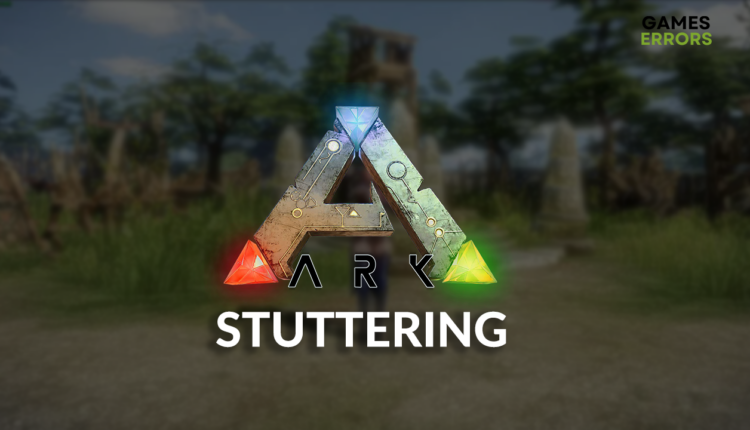ARK Stuttering: Here Is How to Resolve It
As if surviving the harsh world and evolving isn't tricky enough, performance issues are making it more difficult. We are here to help you resolve it! 🚀
The struggle with ARK stuttering won’t stop until you take some focused action. We did everything to make your part more accessible, and we are here to provide you with steps to resolve this annoying performance issue in ARK Survival Evolved.
If you are also experiencing stability issues, learn how to fix ARK Survival Evolved crashes.
Why is my ARK stuttering?
ARK is stuttering due to poor system specifications, unnecessary background apps, high system temperatures, an outdated GPU driver, low virtual memory, demanding Game Bar settings, playing the game in a wrong resolution, problematic startup services, antivirus settings, or missing DirectX.
How do I fix ARK stuttering?
Get started by applying the following fixes and checks:
- Check the requirements: Your PC must meet the system requirements for ARK Survival Evolved to play it without stuttering.
- Close background apps: MSI Afterburner and other apps are known to cause ARK stuttering, so we advise you to disable them all before launching the game.
- Check the temperatures: If your PC is overheating, it will likely cause random stuttering in ARK. Ensure it is adequately ventilated, and change the thermal paste regularly.
Here are the best methods to get rid of ARK Survival Evolved stuttering.
1. Update the GPU driver
Time needed: 5 minutes
An outdated GPU driver can’t support your graphics card in performing fully. To avoid this, keep your GPU driver constantly updated.
- Click on the Windows icon, type Device Manager, and open it.
- Double-click on the Display Adapters section.
- Right-click on your GPU and select the Update driver option.
- Click on Search automatically for drivers.
- Install the driver update.
- Restart your PC.
If you are tired of managing your drivers manually, now is the ideal moment to start using PC HelpSoft. This tool will handle it all instead of you! Forget about manual scanning, monitoring, and updates.
2. Increase Windows virtual memory
ARK Survival Evolved is a game known for high RAM consumption (sometimes exceeding even the system requirements). Besides upgrading RAM (which takes more time and finances), you can try increasing virtual memory, which supports your memory in the most challenging moments.
- Use the Windows Key + R shortcut to open the Run dialog, type control, and hit OK.
- Click on the dropdown next to View by and select Large icons.
- Click on the search, type Performance, and click on Adjust the appearance and performance of Windows.
- Navigate to the Advance tab and hit the Change button under the Virtual Memory section.
- Disable Automatically manage paging file size for all drives.
- Select the Custom size button, enter values 2x of your RAM in MB, and hit the Set button.
- Click OK and restart your PC.
3. Tweak Game Bar settings
Game Bar comes with some neat features you might love and use. However, many gamers don’t even use these features, which doesn’t prevent Xbox Game Bar from draining their PC resources.
- Click on the Windows icon and select Settings (gear icon).
- From the Settings window, choose Gaming.
- Disable the Xbox Game Bar.
- Navigate to the Captures tab and disable Background recording.
Extra steps
If you still can’t enjoy your gaming time due to ARK stuttering, try to:
- 🖥 Play ARK in the native resolution: It is always recommended to launch and play ARK in the native resolution of your display. Keep the fullscreen enabled for the best performance.
- 💽 Perform a Clean Boot: You will disable unnecessary startup services.
- 🛡 Temporarily disable antivirus: If ARK runs without stuttering, your antivirus is causing compatibility issues or consuming many resources in the background.
- ⬆ Update DirectX: Although the game requires version 10, you can use the latest one since it’s backward compatible.
- 🔁 Reinstall ARK on SSD: The last resort is to uninstall the game, delete all files and folders related to it, and perform a clean ARK installation, ideally on the disk portion of an SSD.
Related articles:
- ARK Assertion Failed Error: How To Fix It Easily
- ARK Low Level Fatal Error: Try These Quick Fixes Of 2023
- ARK Survival Evolved Low FPS: Fix It Quickly
- ARK Server Not Responding: 7 Quick Ways To Fix It
- Ark Not Loading: How To Fix When Is Not Responding, Crashing
Conclusion
In conclusion, troubleshooting the ARK stuttering shouldn’t be challenging as long as you first check system requirements, close background apps, and ensure your PC isn’t overheating. The best solutions are to update your GPU driver, increase Windows virtual memory, and tweak Game Bar settings.
Don’t forget to launch and play the game in the native resolution, perform a Clean Boot, and temporarily disable the antivirus. Getting the latest version of DirectX is also a good idea. The last resort is reinstalling the game, ideally on the SSD partition. Good luck, and let us know how it went.