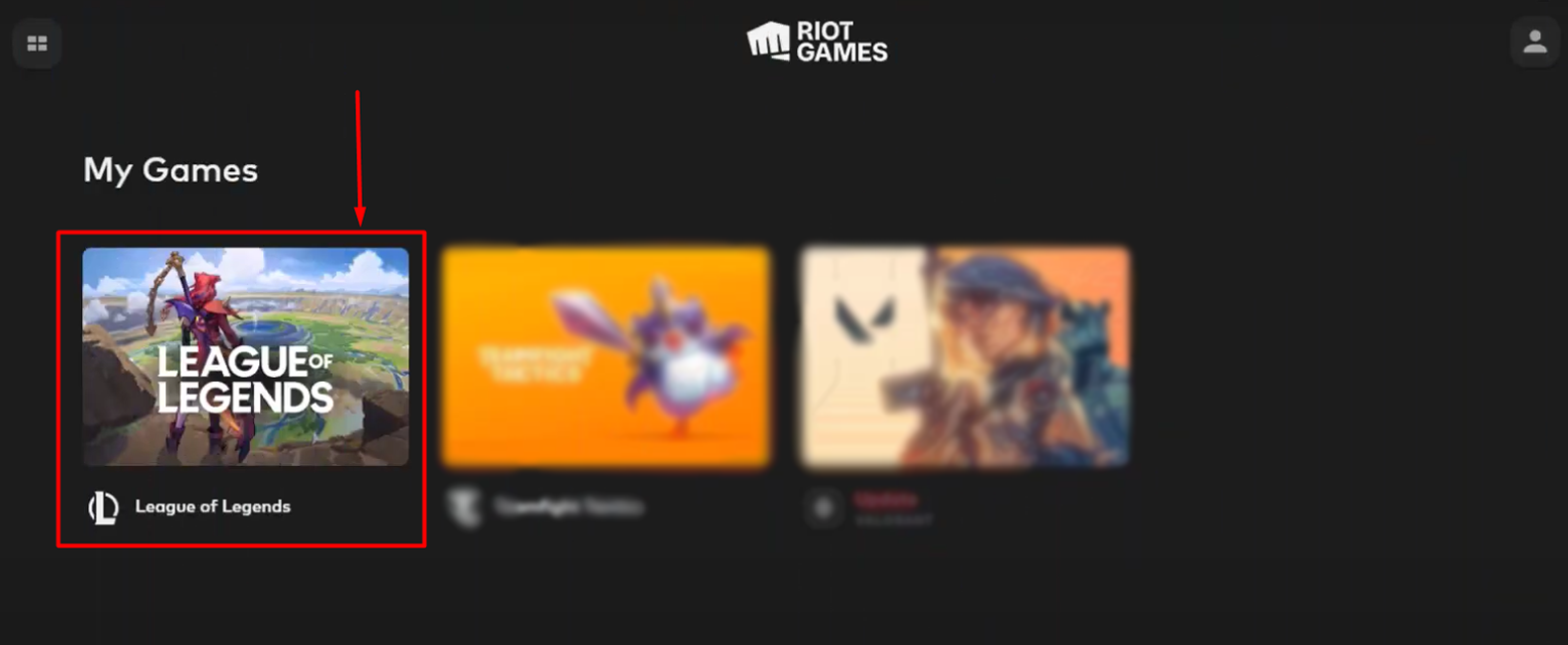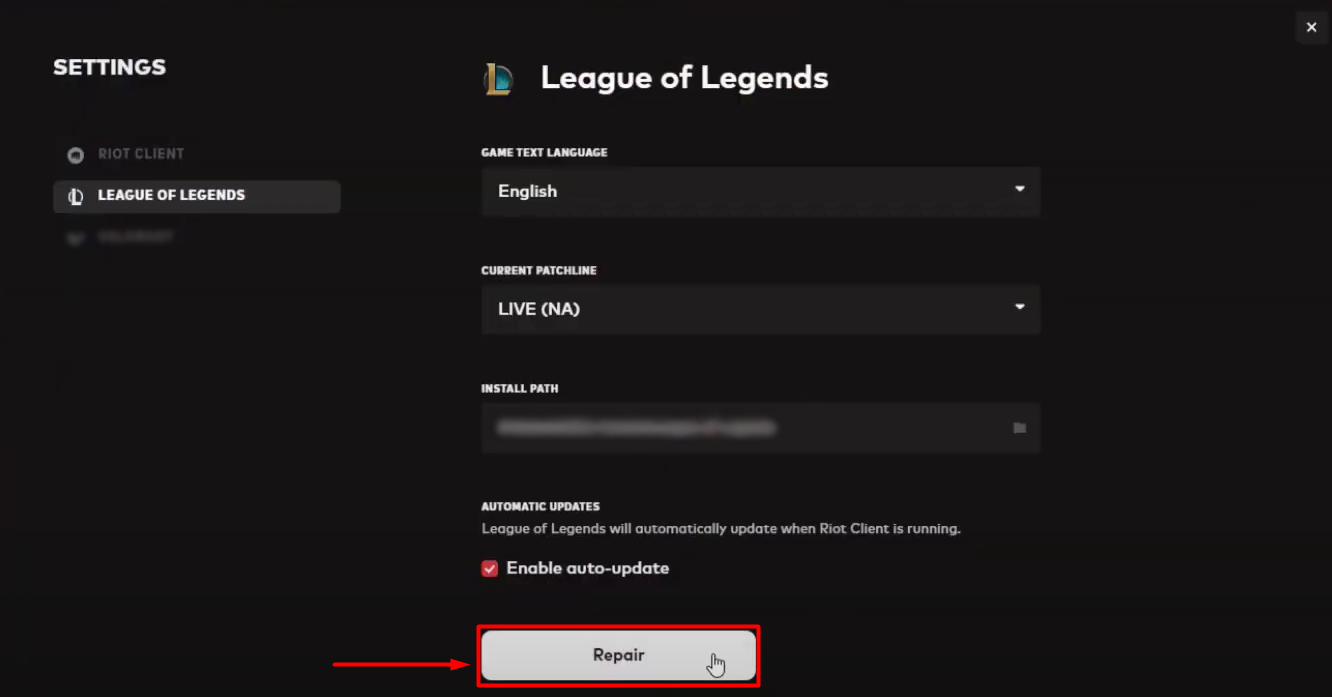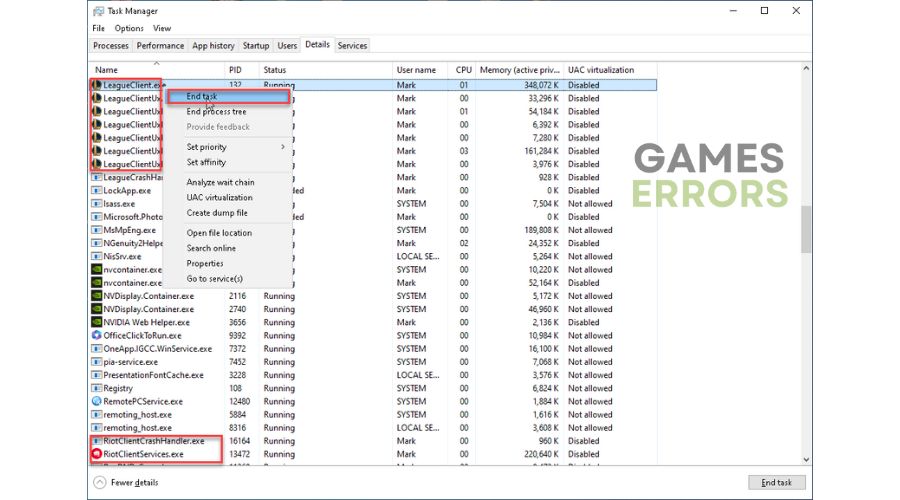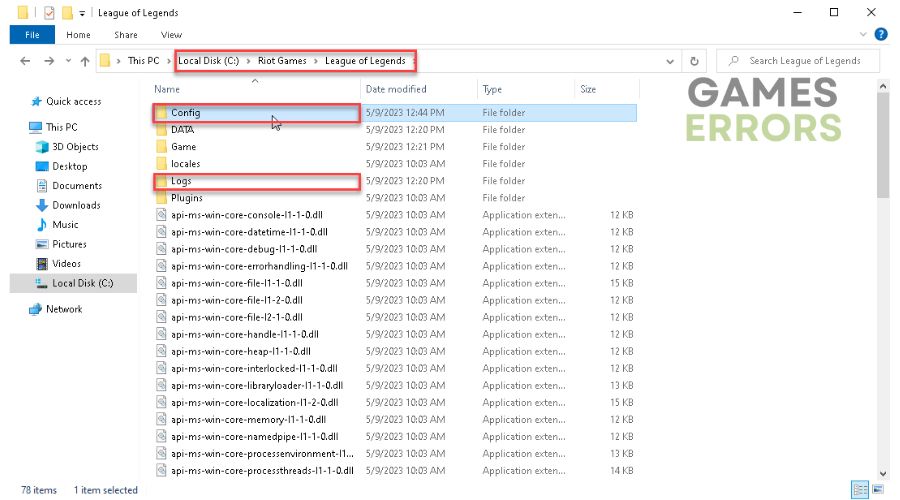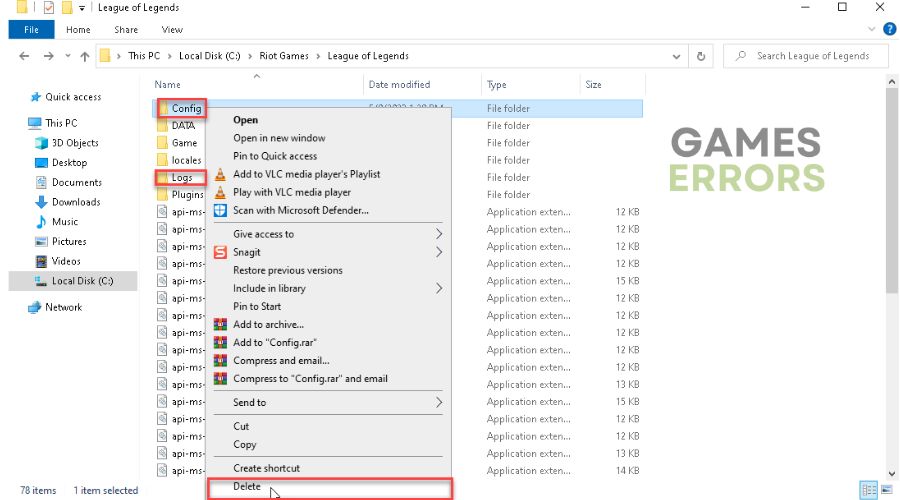How to Repair League Of Legends – Our Quick Expert Guide
Have you encountered an issue and remembered that precious repair button? However, it is not where you last time saw it. No worries, it is still available! 👾
Many players wondered how to repair League of Legends since the button got removed from the game launcher. We investigated the matter and discovered how LoL repair functions nowadays and what other methods you can apply when the game isn’t working.
What causes problems in League of Legends?
Many problems in League of Legends are caused by corrupted game files, which can be fixed by using the repair system or reinstalling the game (which takes much more time). Other causes of LoL problems include outdated GPU drivers, issues with Windows permissions, poor internet connection, and unnecessary apps running in the background while you are playing the game.
💡 Whatever causes the issue with LoL on your PC, running the repair tool is the best way to start troubleshooting.
How to repair League of Legends on PC?
Before repairing LoL, perform these quick checks and fixes to ensure everything runs smoothly:
- Check system requirements: Your PC must meet at least the minimum requirements to play LoL without interruptions. If this isn’t the case, upgrade it.
- Check your internet connection: Use Google Speed Test to check if your internet connection is working. You can also see your home network’s current speeds and latency here.
- Close background apps: Before launching League of Legends, ensure no background apps are running, as they can cause compatibility and performance issues.
Time needed: 3 minutes
Recently, changes were applied to the League of Legends repair process. Nowadays, it’s only possible through the Riot Client. Follow the steps below to check for corrupted LoL files and replace them quickly.
- Open Riot Client and select League of Legends.
- Click on the profile icon and select Settings.
- Click on the Repair button.
- Wait until the process is completed and launch League of Legends.
Be patient! Depending on the number of corrupted files, the process might take up to 1 hour.
💥 How to fix League of Legends crashing?
League of Legends crashing issues can be related to many problems on your PC. One of the leading causes is the outdated GPU driver. Follow the steps described below to install the latest GPU driver update.
- Click on the Windows icon, type Device Manager, and open it.
- Double-click on the Display Adapters section.
- Right-click on your GPU and select the Update driver option.
- Click on the Search automatically for drivers option in the Update Driver Wizard.
- Install the driver update.
- Restart your PC.
There is a better way to manage your GPU driver! Using PC HelpSoft, you can forget the stress and errors caused by an outdated driver as the tool scans, monitors, and updates drivers for you!
➡ All solutions for League of Legends crashing
🖥 How to fix League of Legends black screen?
Many gamers get a black screen when they launch or play League of Legends. To resolve this issue, the most important thing to do is to launch the game as an administrator. This way, Windows won’t cause problems when you want to play your favorite MOBA game.
- Right-click on the League of Legends executable (.exe) file and select Properties.
- Navigate to the Compatibility tab and check the box next to Run this program as an administrator.
- Click Apply and then OK.
➡ All solutions for League of Legends black screen
🚀 How to fix League of Legends not opening?
Corrupt configuration and log files are the most common cause of LoL opening problems. These are stored locally in your PC’s League of Legends installation folder. The idea is to access this folder and delete these files. Don’t worry! Next time you launch the game, they will be regenerated.
- Use the Ctrl+Shift+Esc shortcut to open Task Manager and navigate to the Details tab.
- Right-click on every League of Legends and Riot-related process and select End Task.
- Use the Windows key + E shortcut to open File Explorer and navigate to the LoL installation folder.
The default one is C:\Riot Games\League of Legends. - Right-click on the highlighted Config and Logs folders and select Delete.
- Launch League of Legends and wait until the files are regenerated.
➡ All solutions for League of Legends not opening
⭐ Other common League of Legends problems
Here is the list of other potential problems you may encounter when launching or playing League of Legends:
- ⬆ League of Legends won’t update
- 📦 League of Legends packet loss
- 🔴 League of Legends critical error
- 🛒 An error has occurred in League of Legends shop
- 🌐 League of Legends unable to connect to server
- 📶 High ping in League of Legends
Conclusion
Hopefully, we managed to answer you on how to repair League of Legends. Don’t forget to check the system requirements and internet connection, as well, to ensure no background apps are running. Once done, use Riot Client to repair League of Legends files.
We also proposed some practical solutions for other LoL problems. If LoL crashes, update your GPU driver and run the game as an administrator to avoid getting a black screen. Delete configuration and logs from the game folder if you have issues opening League of Legends.