Star Citizen Error Code 16008: Best Ways For Fix
Resolve Star Citizen error code 16008 with our easy solutions and keep playing the game. ✨

If you’ve played Star Citizen’s alpha version, you’ve likely encountered numerous errors, including error code 16008. Cloud Imperium Games (CIG) started developing the game ten years ago through a successful crowdfunding campaign, promising a rich universe focused on epic space adventure. If you are hit by error code 16008 when attempting to enter the game, the leading cause of this error is due to your attempt to log in during service outages or other network issues. But stay calm; we have the proper fix for error code 16008.
What is ERROR – CIG services (CODE 16008) in Star Citizen?
You may receive error code 16008 when attempting to log in during service outages. Still, it is generally caused by communication issues between the game server and your network, like; a slow or unstable network, game server or ISP issues, DNS issues, firewall settings, etc. The error message reads: “ERROR – CIG services (CODE 16008). Account data update failed. Synchronizing account data with the game network either failed or timed out .“
How do I fix error code 16008 in Star Citizen?
Before doing anything complex, try these simple precheck steps:
- Visit the Star Citizen service status page to check for any service issues.
- Restart the game or your PC.
- Test and verify your internet connection (download, upload, and ping.)
If you still have the error code 16008 in Star Citizen, use our tips to eliminate the problem:
- Update your network driver
- Allow the game through the firewall
- Reset your network
- Change your DNS server
1. Update your network driver
Sometimes error code 16008 in Star Citizen may indicate that you use an outdated network driver. Update your network driver as follows:
1. Press the Win+R keys to open the Run dialog box.
2. Type; “devmgmt.msc” to open Device Manager.
3. Double-click the Network adapters and right-click on your network card to select Update driver.
4. Follow the on-screen guide to search for, download, and install a new network driver.
While you are updating your network driver, consider updating the graphics driver too. It will improve your performance and make the game run better.
We highly recommend utilizing PC HelpSoft as the optimal approach for updating all drivers on Windows OS. This user-friendly tool guarantees that your system will constantly have access to the latest and most up-to-date drivers.
2. Allow the game through the firewall
If you are experiencing error code 16008, it could be because the Windows Firewall is blocking Star Citizen and Launcher. Follow these steps to resolve the issue:
1. Press the Win + R keys to show the Run dialog box.
2. Type; “firewall.cpl” and hit Enter to open Windows Defender Firewall.
3. Select – Allow an app or feature through Windows Defender Firewall.
4. Click on the Change Settings button and Allow Another App.
5. Browse to add RSI Launcher.exe and StarCitizen.exe exceptions to the Windows Firewall.
3. Reset your network
If you encounter error code 16008 while playing Star Citizen, resetting your network settings can help resolve the issue. Do the following:
1. Press the Win + I keys to open the Windows Settings.
2. Navigate to Network & Internet and select Advanced network settings.
3. Under Advanced network settings, click on the Network reset.
4. Click the Reset Now button and confirm on Yes.
5. Restart your PC for the network settings change to take effect.
4. Change your DNS server
Time needed: 2 minutes
Star Citizen may generate an error code 16008 due to a wrong DNS server. We advise you to use one of the free and secure DNS servers, such as Google DNS.
- Press the Win+R keys to show the Run dialog box
Type; “ncpa.cpl” in the box, and press Enter.
- Right-click on your preferred network adapter and select Properties
- Choose Internet Protocol Version 4
Click the Properties and then select the General tab. Under Use the following DNS server addresses input for Preferred DNS server: 8.8.8.8 and Alternate DNS server: 8.8.4.4.
- Reboot your PC
Run Star Citizen to check if error code 16008 is gone.
🌌 Extra steps:
If you still have error 16008 in Star Citizen, here are some additional options to consider:
- Update Windows to the latest version.
- Update DirectX, .NET Framework, and VCRedist.
- Reset the Hosts file back to the default.
- Power cycle your network devices.
- Update the game.
- Uninstall and reinstall the Epic Games Launcher (if you have it installed).
- Temporarily disable third-party antivirus software.
- Close any unnecessary apps in the background.
- Launch the game as an administrator.
- Run the game in compatibility mode.
- Perform clean boot.
- Try to use a reliable VPN service.
Related Articles:
- Star Citizen Error Code 30013: 4 Efficient Fixes
- Star Citizen Error Code 30012: Tips For Quick Fix
- Star Citizen Error Code 30011: Fix It Now
- Star Citizen Error Code 30000: Pro Tips For Fix
- Star Citizen Error Code 20030: How To Fix
Conclusion
No need to worry if you see an error code 16008 while playing Star Citizen. We’ve got some helpful tips to get you back in the game! First, try restarting your game or PC. If that doesn’t work, it might be an issue with the game server or your network. Be sure to update your network driver and reset your network. And don’t forget to allow the game and launcher through your Windows firewall or change your DNS server. If you still have questions or suggestions, feel free to drop a comment below.



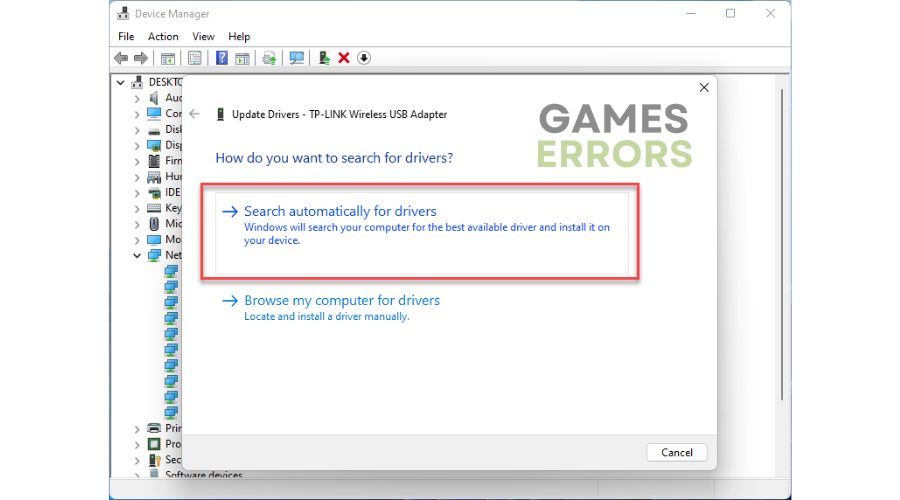



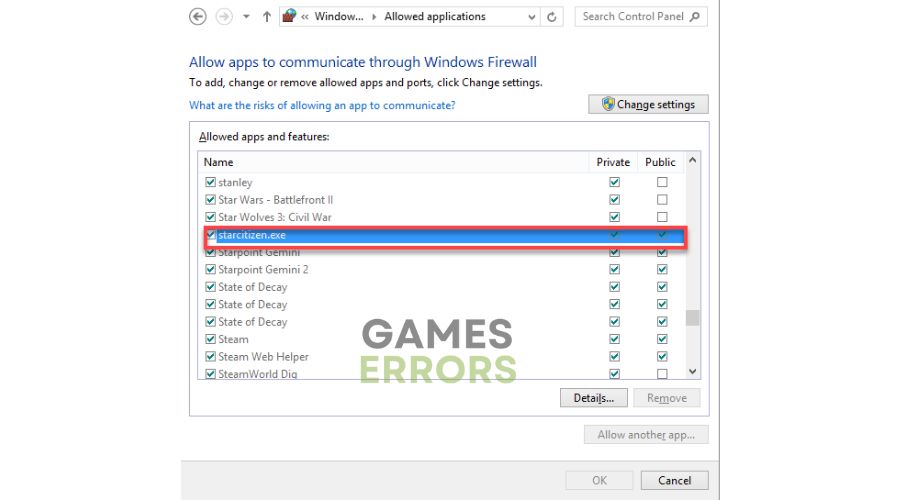
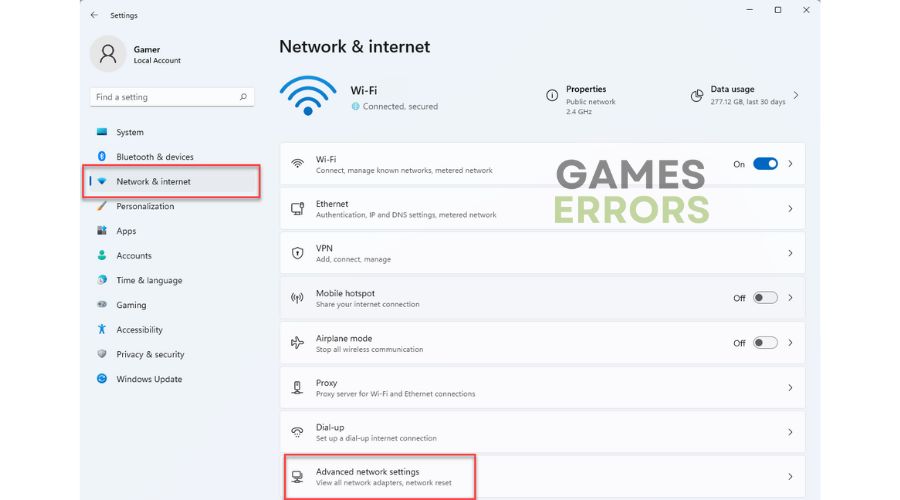
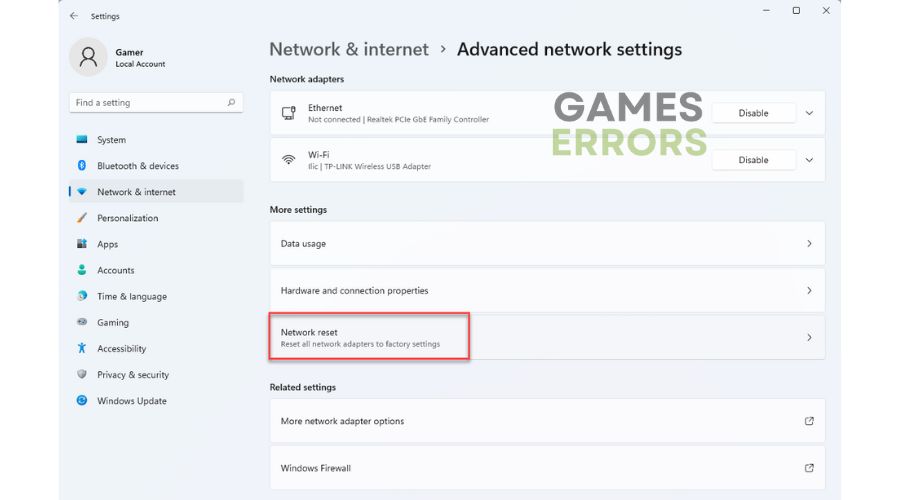
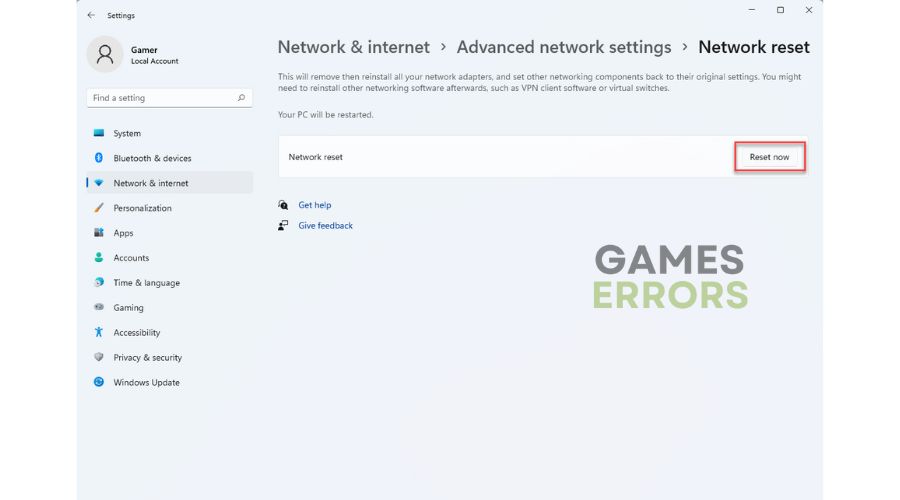

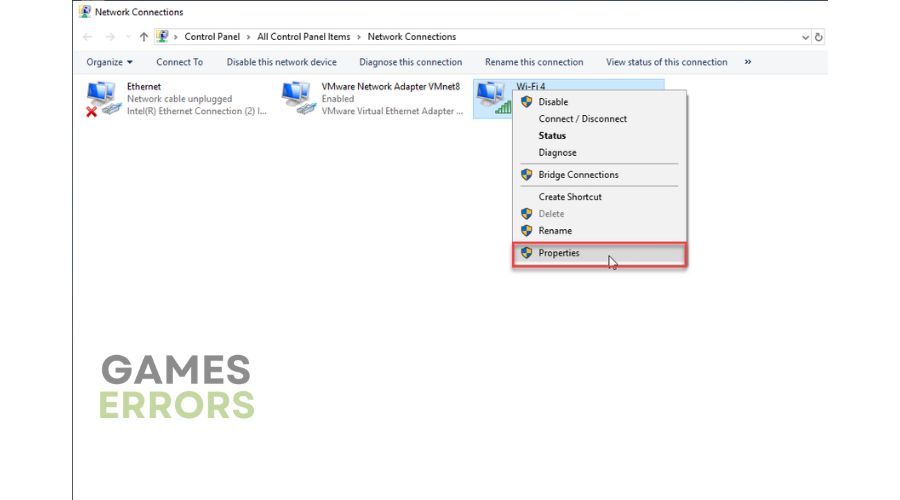



User forum
0 messages