Star Citizen Has Stopped Running Unexpectedly [Solved]
Troubleshooting Steps to Resolve Star Citizen Crashes and Unexpected Shutdowns
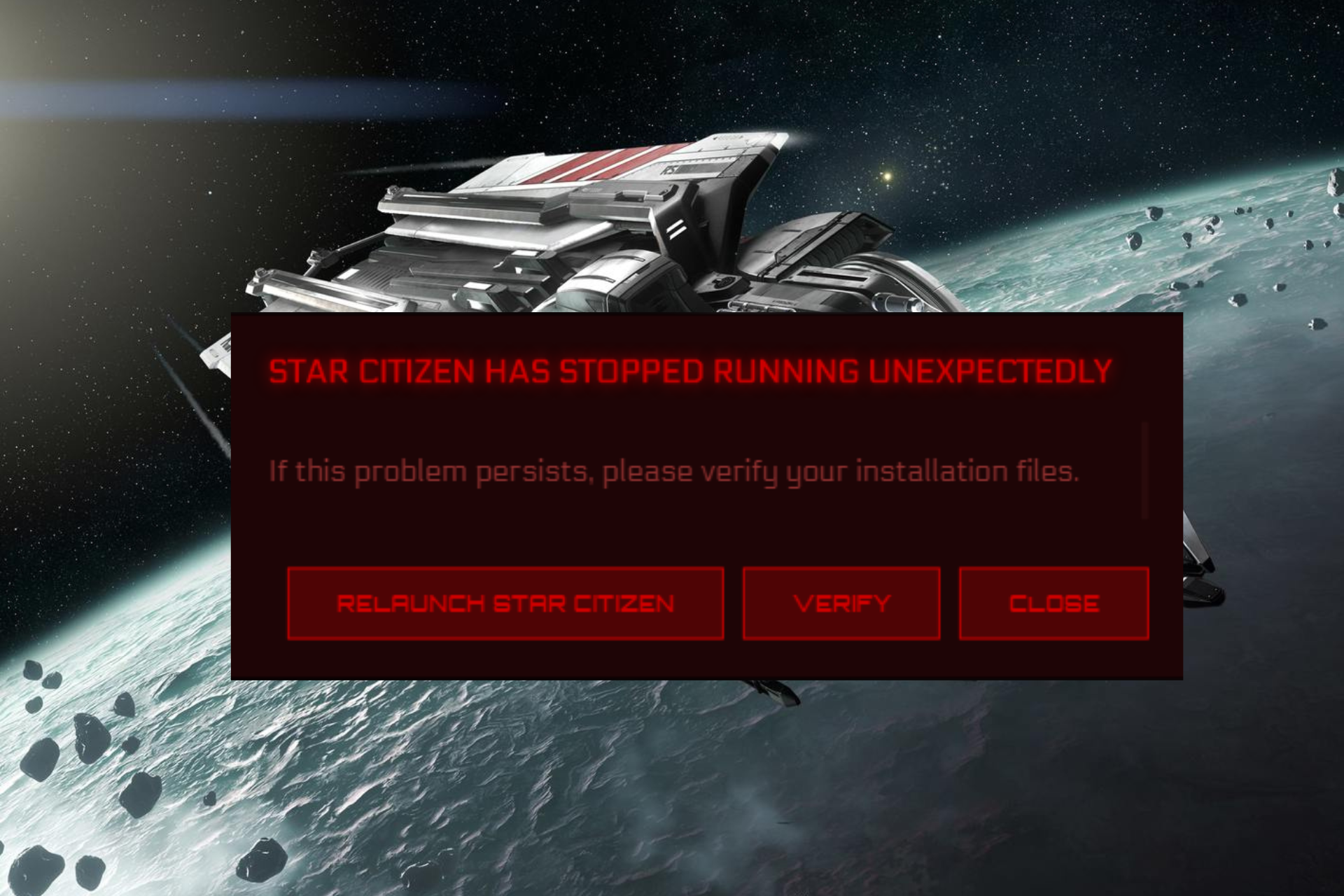
If you are frustrated with the error message that Star Citizen has stopped running unexpectedly, you are not alone. It happens to many gamers who are trying to enjoy it. However, there are many ways to deal with this error and return to Star Citizen, and in this article you will find most of the efficient ones.
What causes Star Citizen has stopped running unexpectedly error?
The error shows up as you try to start the game and this appears to be a common problem as noticed across different forums. While you must check if your system meets the minimum requirements to run the game, there could be a few other reasons as well that may be causing the Star Citizen unexpected error:
- System running low on RAM – SC completely utilities your available RAM and Windows needs at least 1GB RAM while idle and that may cause the error.
- Outdated Windows version – If you have not updated Windows to the latest version, you may encounter the Star Citizen has stopped running unexpectedly error.
- GPU is not updated to the latest version – An outdated graphics driver can often mess with the game and cause such issues.
- Accumulated cache and junk files – Sometimes, Star Citizen may stop running due to too many cache and files in the launcher.
- Missing msvcp140.dll file – Is the msvcp140.dll file missing from the LIVE folder? That could be a reason why you encounter the unexpected Star Citizen error.
How do I fix the Star Citizen has stopped running unexpectedly error?
Before you move on to try the primary troubleshooting methods below, you may want to try a few preliminary steps to fix the issue off-hand;
- Restart your PC
- Check the latest Windows version
- Make sure the launcher and game are on the same hard drive
- Remove any 3rd party antivirus.
- Disable the game bar.
However, if you still encounter the error message, Star Citizen has stopped running unexpectedly, here are a few expert tips that will help you to fix the issue.
Table of Contents
- Update the GPU driver
- Modify the StarCitizen\LIVE\game.log folder
- Reinstall Microsoft redistributable 2015
- Clear launcher cache and files
- Clean install Star Citizen
1. Update the GPU driver
- Press the Win + R keys together to launch the Run dialog. Type devmgmt.msc and hit Enter to open Device Manager.
- Next, expand the Display adapters section, right-click on the graphics device, and select Update driver.
- In the Update Drivers window, select Search automatically for drivers. Now, wait till Windows finds the latest driver versions, and once found, it will finish the update automatically.
Once the drivers are updated successfully, restart your PC and check if you still encounter the same issue with Star Citizen.
Alternatively, you can refer to our detailed guide to update the graphics driver for better gaming performance.
However, if you want third-party software to detect and update outdated drivers automatically, you can use PC HelpSoft for a quick and efficient solution. It will scan, download and install all the PC drivers automatically.
2. Modify the StarCitizen\LIVE\game.log folder
Time needed: 3 minutes
Now navigate to the below path:C:\Program Files\Roberts Space Industries\StarCitizen\LIVE\game.log
Here, check for the cause of the crash and troubleshoot accordingly.
Besides, you can also navigate to the below path and delete the entire EasyAntiCheat directory:C:\Program Files\Roberts Space Industries\StarCitizen\LIVE\EasyAntiCheat
Now start the game launcher, go to options, and click on validate. It will start redownloading and installing EasyAntiCheat.
Once done, you can try launching the game, and you should not encounter the Star Citizen has stopped running unexpectedly error anymore.
3. Reinstall Microsoft Redistributable 2015
- Press the Win + R keys simultaneously to launch the Run console. Type appwiz.cpl and hit Enter to open the Programs and Features window.
- In the Control Panel window, go to the right, and under Uninstall or change a program section, look for Microsoft redistributable 2015 (x86 and x64).
- Right-click on Microsoft redistributable 2015 x86 and select Uninstall.
- Repeat the same for Microsoft redistributable 2015 x64.
- Once you have uninstalled Microsoft redistributable 2015 for both versions, visit Microsoft’s official web page for Visual C++ Redistributable for Visual Studio 2015.
- Click on Download. Now, open the setup file and follow the on-screen instructions to finish installing the file.
Now that you have successfully reinstalled Microsoft Redistributable 2015 this will replace any missing .dll files and eliminate the Star Citizen unexpected error.
4. Clear launcher cache and files
- Press the Win + R keys together to open the Run dialog.
- Next, type %appdata%\rsilauncher in the search bar and hit Enter.
- This will open the rsilauncher path in the File Explorer. Here, select the Cache and GPUCache folders and hit Delete. Do remember to clear the trash.
- Now, right-click on the Launcher icon and select Run as administrator.
You can now launch the game normally, and Star Citizen has stopped running unexpectedly error message should no longer appear.
5. Clean install Star Citizen
- To open the Run dialog, press the Win + R keys together. Type in appwiz.cpl and hit Enter to open the Programs and Features window.
- Next, on the right, under Uninstall or change a program, look for RSI Launcher in the list, right-click on it, and select Uninstall.
- Once the game is completely uninstalled, open the Run console again as shown in Step 1, type %appdata%, and hit Enter.
- Here, select the rsilauncher folder, and hit Delete.
- Now, type %LocalAppData% in the Run console and hit Enter.
- Here, find the Star Citizen folder, right-click on it, and hit Delete.
- Next, type %ProgramFiles% in the Run console and hit Enter.
- Finally, look for the folder Roberts Space Industries, right-click, and hit Delete.
Additional Fixes for the Star Citizen has stopped running issue:
Related Articles:
- Star Citizen Error Code 50000: How to Fix
- Star Citizen Error Code 50001: How To Fix It
- Star Citizen Lobby Error 60015: Easily Bypass This Problem
- Star Citizen Won’t Launch Issue: Best Ways to Fix This Problem
- Star Citizen Low FPS: Increase FPS And Performance Easily
Now, clear the trash and try launching the game. It should launch normally without the unexpected Star Citizen error. But if Star Citizen is crashing, you can modify the StarCitizen\LIVE\game.log folder, update your drivers, reinstall Microsoft Redistributable 2015, clear the cache, or reinstall the game. We hope that the solutions were useful to you. If you discover any other fixes, please share them in the comments.




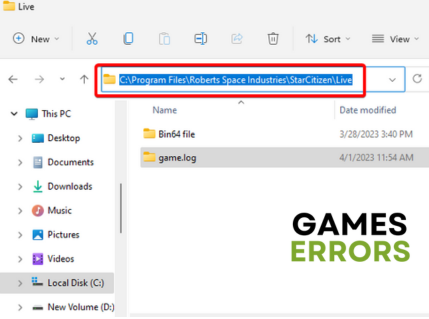
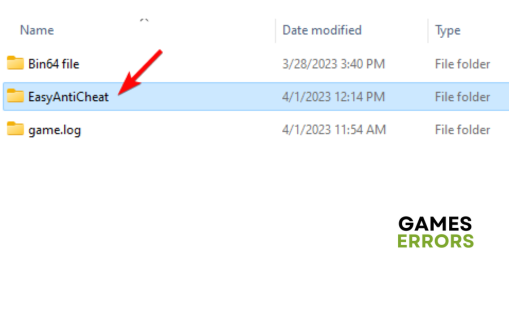
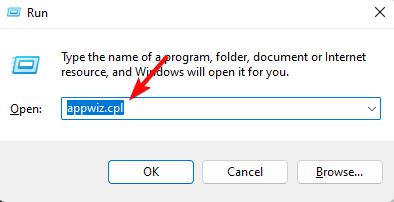
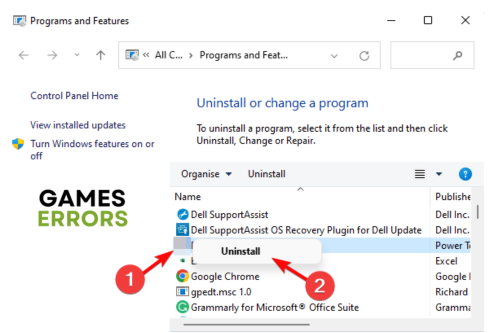
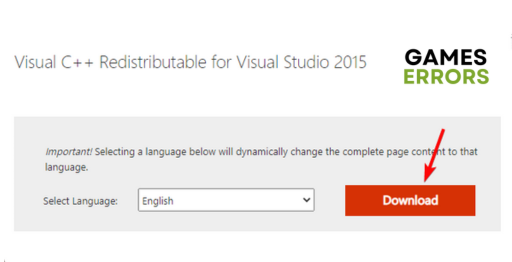
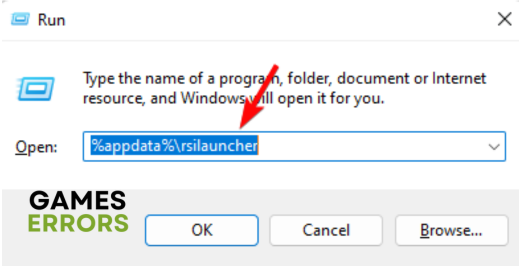
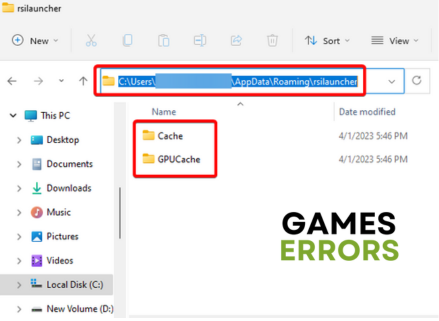
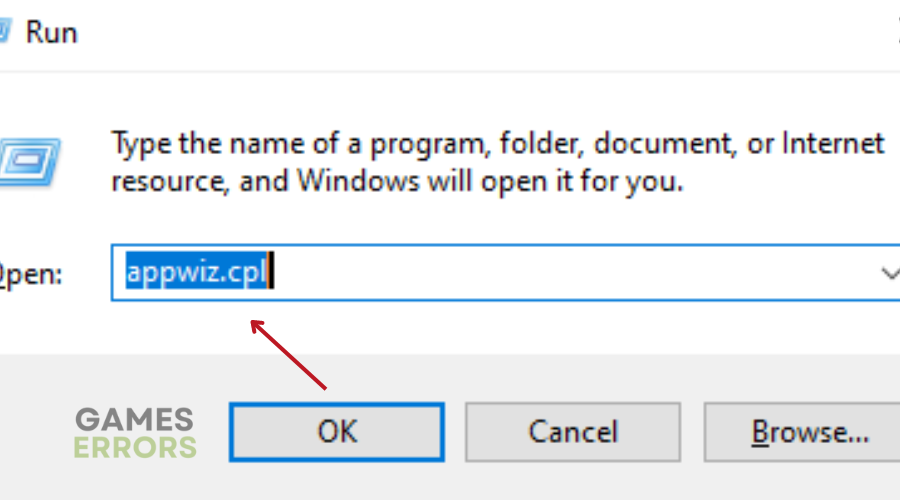
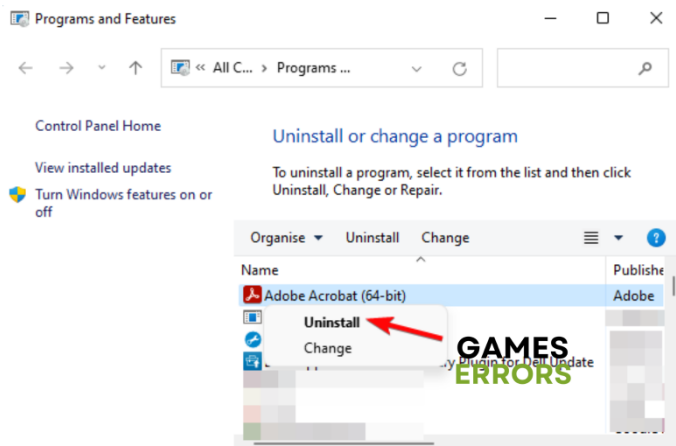
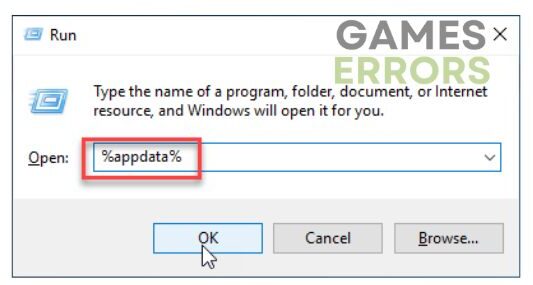
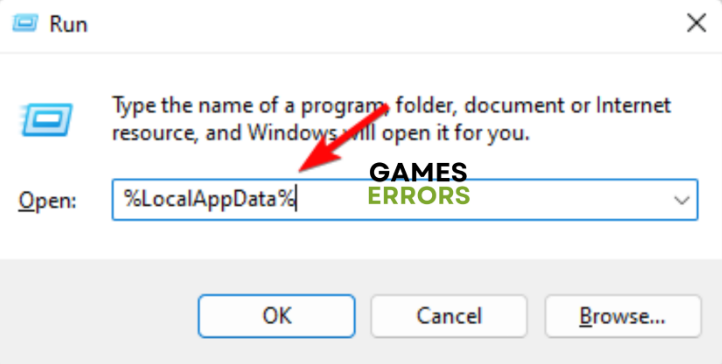
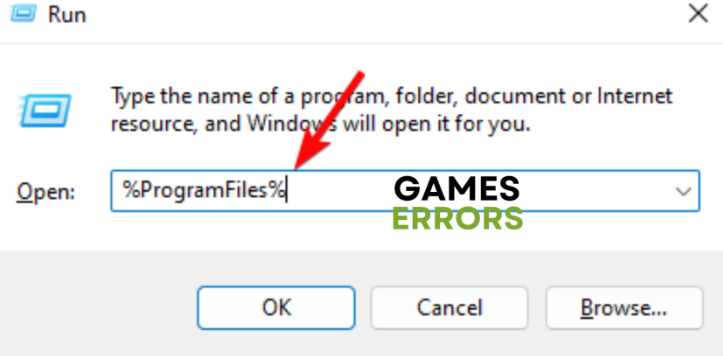


User forum
0 messages