The Last of Us Part 1 Won’t Launch: 6 Ways to Fix It on PC
Is The Last of Us not launching on your PC? Update the GPU driver and repair the game files 🎯
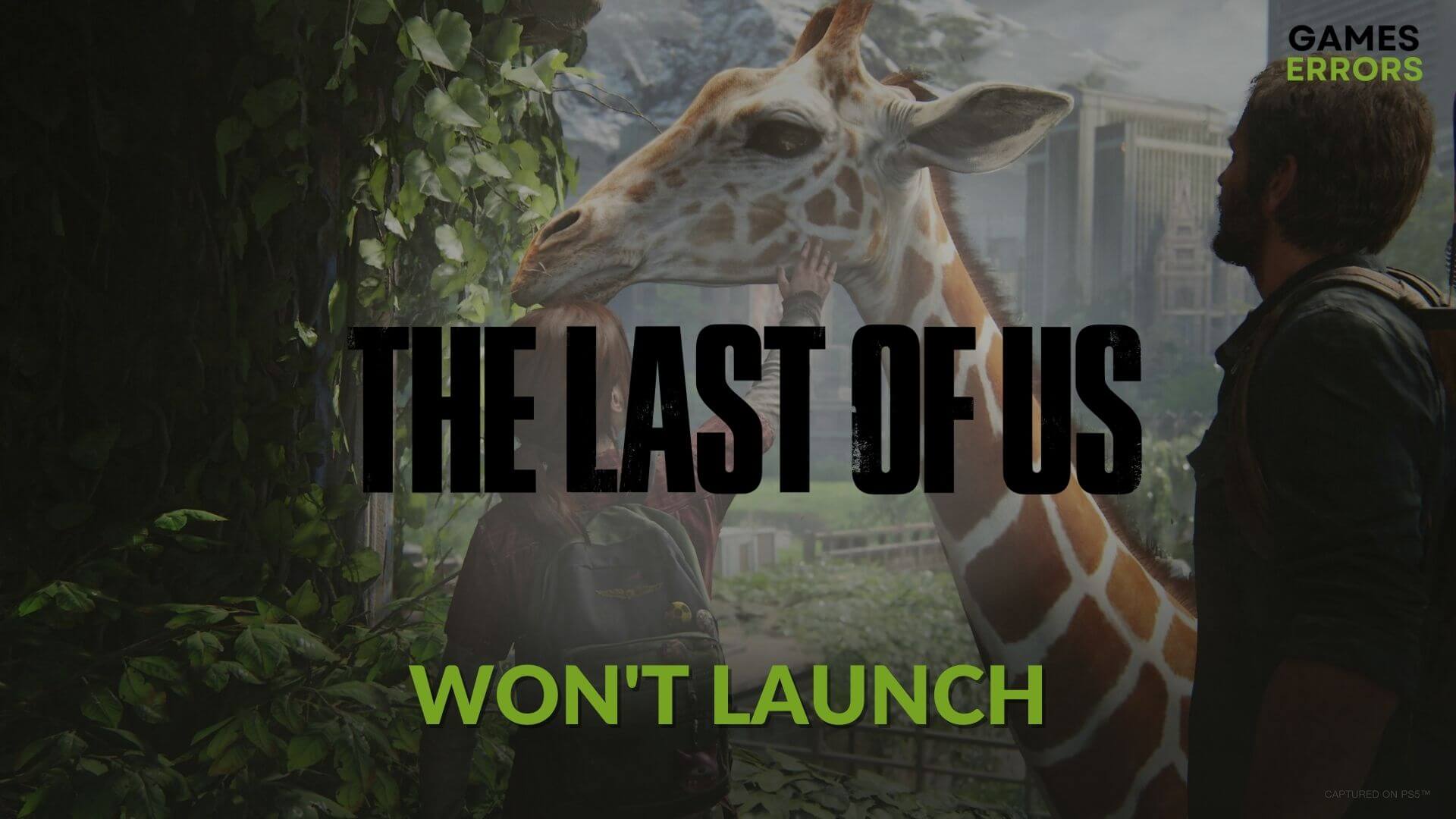
Part 1 of The Last of Us is a story-rich game with excellent graphics. But, if it doesn’t run at all on Windows 10 or 11, it will be an immense frustration for you. If the Last of Us won’t launch on your PC follow my lead. I’ve encountered this problem a few times already on multiple devices and the solutions below worked for me.
Disclaimer: Most of the solutions you will find in this article were tested on multiple systems and verified by gaming technicians.
Why is The Last of Us not launching on my PC?
If The Last of Us is not launching on your PC, the main reason is outdated drivers, tools, and processes. However, when you cannot run The Last of Us on Windows 11 or 10, in most cases, any of the following reasons could also cause the problem:
- System requirements: The Last of Us has very specific system requirements. If your PC doesn’t meet it, this game may not launch on your computer.
- Video driver issue: Outdated or buggy video driver can be another reason why this game is not running on your PC.
- Third-party apps. Including your Antivirus and Firewall, many other apps and services can create conflicts and stop The Last of Us from running on your computer.
- Corrupted game components: If some essential game components or files get corrupted or missing, The Last of Use will crash or not launch.
How can I fix The Last of Us won’t launch or similar problems?
To fix The Last of Us won’t launch or similar problems, make sure to keep your drivers and OS updated. Then, ensure that your PC meets The Last of Us’s system requirements. Then, do these quick things before going through the main methods:
- Install DirectX Runtime and Visual C++ Redistributables, and then restart your PC.
- Disable your antivirus and firewall to see if it helps.
- Ensure that your PC has no disk-related problems.
If everything is OK, follow these methods to fix The Last of Us won’t launch:
- Run The Last of Us as an administrator
- Update the graphics driver
- Clear cache
- Repair The Last of Us
- Run in clean boot
- Re-install the game
1. Run The Last of Us as an administrator
By running the game as an administrator, you can ensure that it bypasses the system limitations preventing it from working smoothly, and by doing so, you can fix the Last of Us won’t launch problem in no time.
- Open Steam.
- Go to the steam game library.
- Right-click on The Last of Us, go to Manage and click on Browse local files.
- Right-click on the EXE file of this game and go to Properties.
- Go to the Compatibility tab.
- Tick Run this program as an administrator.
- Click on Apply and OK.
Now, try to launch The Last of Us Part 1 and see what happens.
2. Update the graphics driver
To fix the The Last of Us won’t launch problem, update your graphic drivers. This is a common way to fix crashing and performance issues in various games, and it works like a charm. This happens due to the fact that drivers are getting updated frequently to match the needs of newer releases.
- Right-click on the Windows logo button on the taskbar and go to Device Manager.
- Expand Display Adapters.
- Right-click on the GPU you want to update and click on Update driver.
- Select Automatically search for drivers.
- Complete any more on-screen steps to finish the process.
Disclaimer: We are affiliated with the following automatic driver updater tool.
We suggest you use PC HelpSoft to update the graphics card driver. This tool can find the most recent version of the drivers when the device manager may show a message that the best driver is installed, though it’s not the case. Else, this tool is more capable and powerful.
3. Clear cache
If The Last of Us is not launching or opening, you should clear the cache of the game launcher you are using. It can be the Steam or Epic Games Launcher. For this, follow these steps:
- Open Steam or the game launcher you are using.
- Click on Steam in the top left corner and go to Settings, as shown in the screenshot.
- Navigate to the Downloads tab, and then click on Clear download cache.
- Relaunch Steam.
For Epic Games Launcher, you will need to go to the local app data folder and look for anything that starts with web cache related to Epic Games. Then, delete such folders.
4. Repair The Last of Us
Time needed: 2 minutes
To fix The Last of Us won’t launch, you must verify and repair the game files on Steam or Epic Games Launcher.
Epic Games Launcher has a similar option. You can click on the three horizontal dots under The Last of Us, go to Manage and click on Verify. It will solve the launching problem there.
5. Run in clean boot
The clean boot is a great troubleshooter because it runs your system without additionally running other third-party processes. With it, you can figure out what’s currently working and if The Last of Us won’t launch because of the services or other applications.
- Press Win + R to open Run.
- Type msconfig and click on OK.
- Go to the Services tab.
- Tick Hide all Microsoft Services and click on Disable all.
- Click on OK.
- At last, restart Windows.
If you don’t face the problem in the clean boot, it means a third-party service is a culprit. Try to find it out and remove it from your computer to fix The Last Of Us’s launching problems.
6. Re-install the game
Unfortunately, if nothing worked so fast to fix The Last of Us’s launch problem, this is the option that might fix it for you. Unfortunately, it takes a while.
- Go to the Steam game library.
- Right-click on The Last of Us, hover the mouse cursor on Manage, and choose Uninstall.
- Complete any additional steps to uninstall the game.
- Click on the Install button to download and install this Zombie action-adventure game again.
- Choose the installation location located in an SSD and click on Next.
- Finish the installation process.
Additional ways to fix The Last of Us not launching:
If TLOU 1 won’t launch on your PC try the following:
- Update your OS: By updating your Windows, you can ensure that there are no out-of-date system tools needed to launch The Last of Us, which might fix the problem for you.
- Perform a SFC: One of the fastest way to fix TLOU won’t launch problem is to is to perform a SFC scan as seen below:
- Press Win + R and type CMD, then type SFC/ scannow in the command menu, and press enter.
- Press Win + R and type CMD, then type SFC/ scannow in the command menu, and press enter.
- Close Unnecessary Apps: By closing unnecessary apps, you can fix problematic file conflicts and also free up some resources.
- Use the Compatibility mode and disable Fullscreen Optimizations: Both options can tweak the game settings to fit your system’s needs better, and they can fix TLOU’s launch problems.
If your problem still lingers try the following ways to fix the games not launching problem.
Related Articles:
- The Last Of Us Stuttering on PC
- The Last of Us Low FPS Fix
- The Last of Us Stuck on Loading Screen on PC
- The Last of Us High RAM Usage
Final Thoughts
This article has explained the methods to fix why The Last of Us won’t launch. Make sure to update your drivers, systems, and processes to ensure that your games run smoothly. Additionally, always keep your cache clear and your system and game files in good shape by performing monthly repairs. If you have any questions, let us know in the comment box. Also, feel free to share with us any fixes or solutions. We will test them and add them to the list.

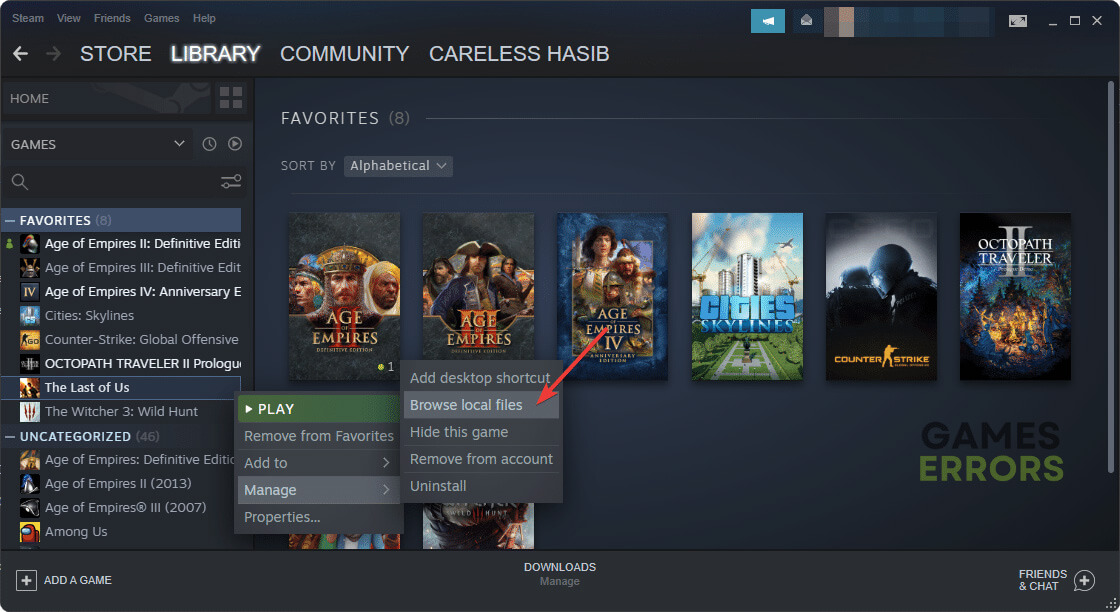
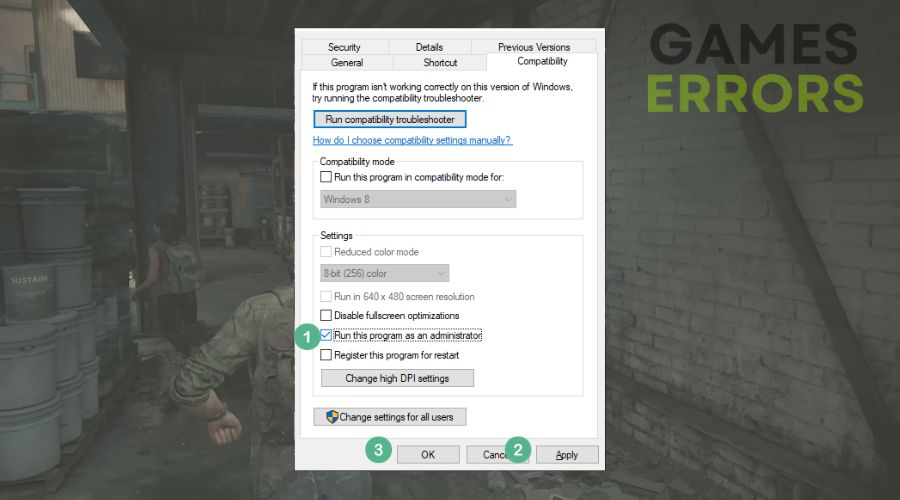
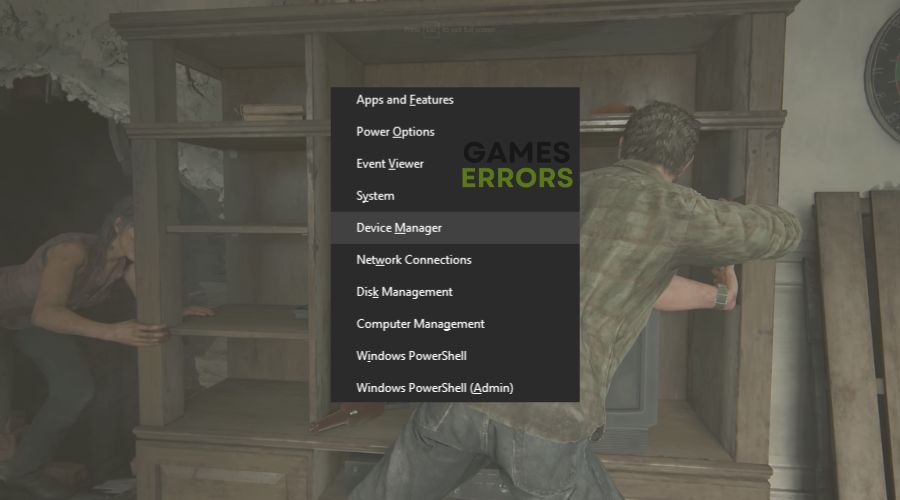
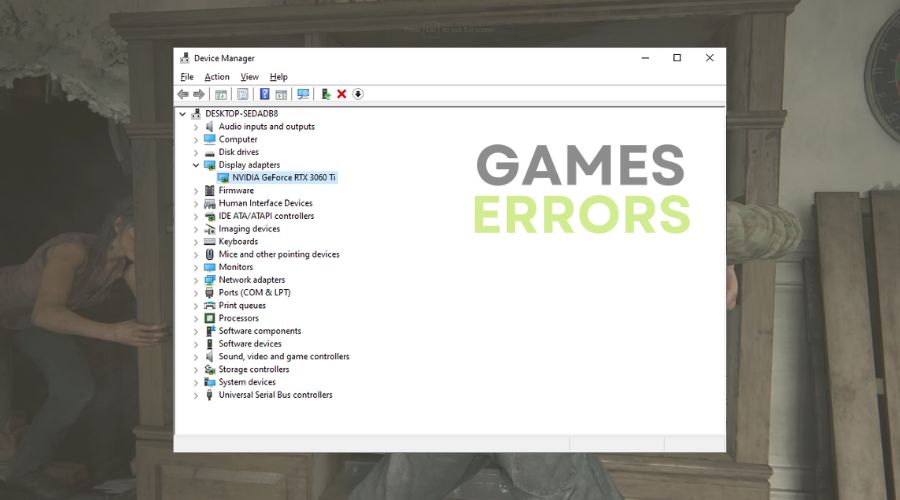



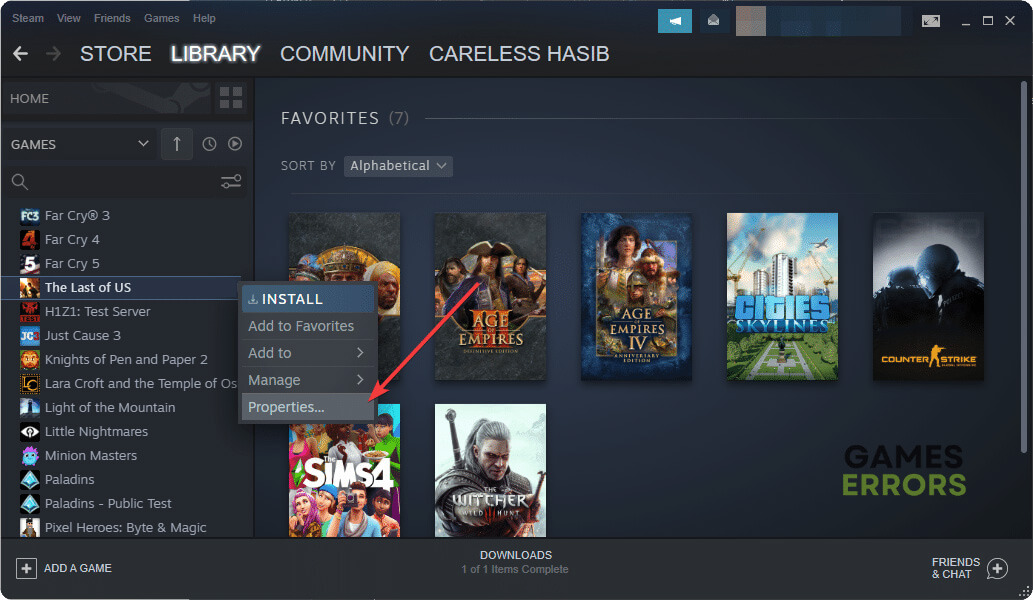


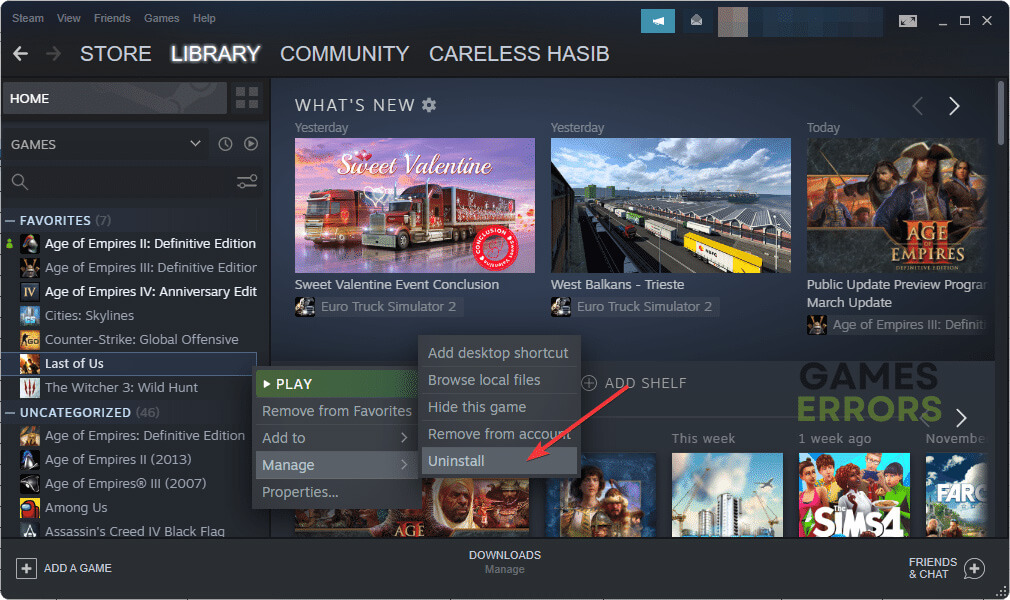

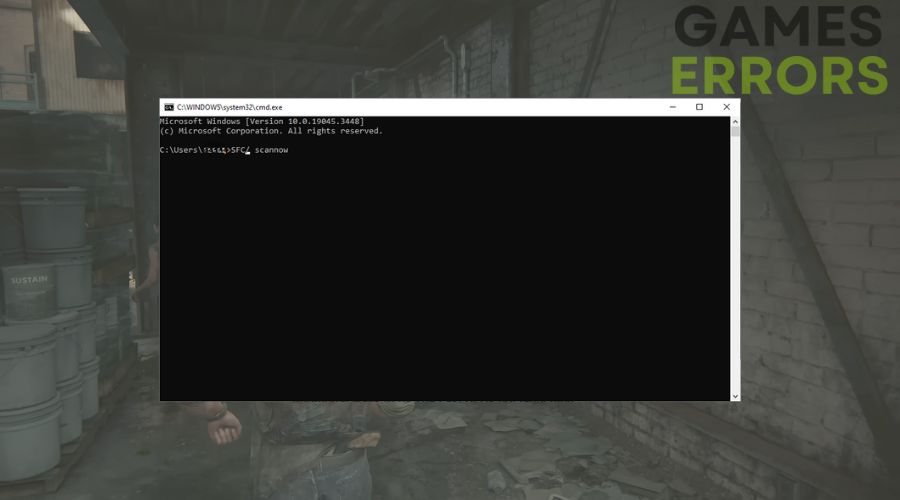


User forum
5 messages