Valorant Error Codes: Meaning & Fixes [Explained]
Here is the list of the most frequent error codes gamers experience when playing Valorant. 🌟
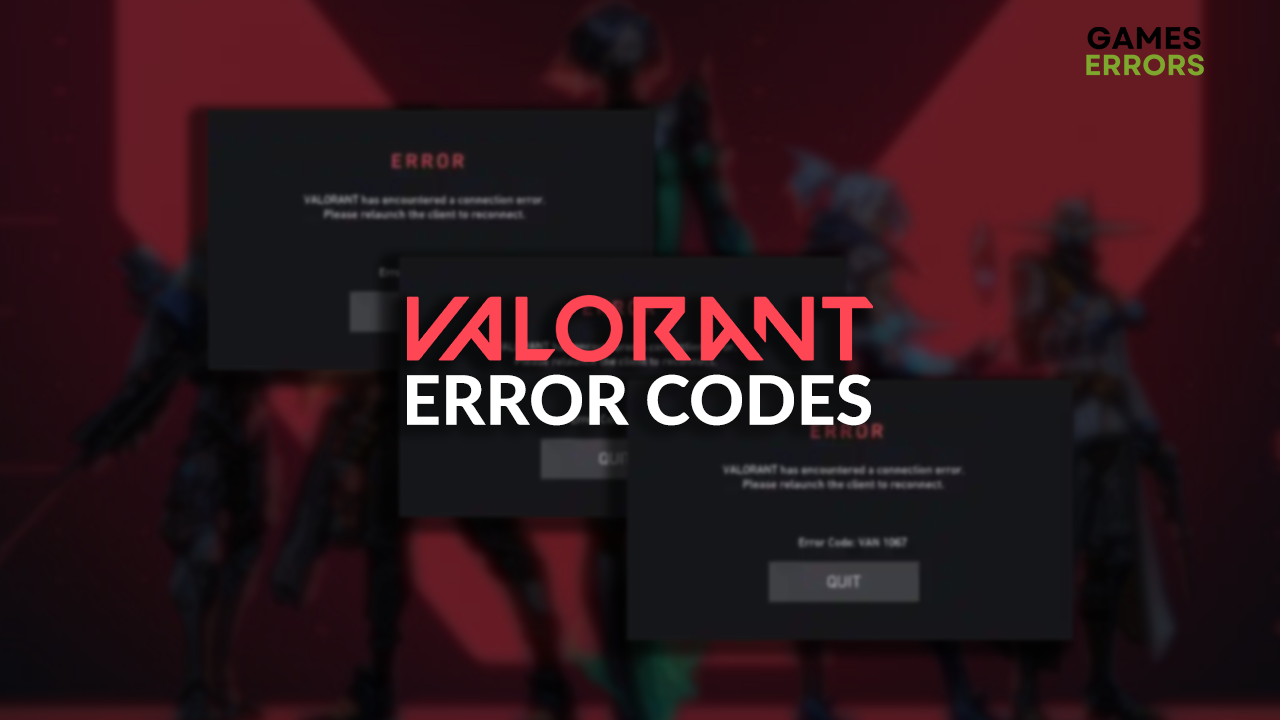
Since gamers encounter various Valorant error codes, we decided to put them together and briefly explain when and how they happen. We also left the most suitable fixes so you can troubleshoot them quickly.
Why do I keep getting Valorant error codes?
You keep getting Valorant error codes due to network-related issues on your PC, corrupted game files, problems with Windows permissions, and outage of game or Riot servers. Some error codes might include your account being banned due to the usage of illegal game modifications.
How to fix all the Valorant error codes?
Below you can find an overview of various error codes you can encounter while playing Valorant:
| Valorant Error Code | What is? | How to Fix |
|---|---|---|
| Error Code 0 | This is a connection-related error caused by network malfunctioning or unavailability of the game server. | Check the status of Riot services, and if they are up and running, troubleshoot your home network. A good idea is to update the network driver and restart network settings on your PC. |
| Error Code 1 | A connection error is caused by temporary issues on your device or communication between it and the game server. | Restart Valorant and Riot Client, update the network driver and restart the settings. |
| Error Code 4 | An error code indicates your username is invalid. | The best is to head to your account settings and try changing your username. Avoid using potentially controversial words. |
| Error Code 5 | This error code means your account is logged on to another location or device. | Log out from your account on other devices. If you suspect your account was compromised, change the password and try logging in again. |
| Error Code 7 | Although this error code indicates that your Valorant account might be suspended, there is a chance other technical issues caused it. | Check if your account is compromised, and if not, try to restart Valorant, perform a Clean Boot, update Windows, and close background apps. |
| Error Codes 8 – 21 | These error codes indicate general problems with the Riot Client. | Restart Riot Client, and if it doesn’t help, proceed with restarting your PC. Finally, you can reinstall the game client and Valorant to resolve the issue. |
| Error Code 29 | A network-related error code caused by Windows Firewall or other problems on your home network or PC. | Add Valorant to the list of Firewall exceptions. If it doesn’t help, restart your network devices, update the network driver, and restart network settings on your PC. |
| Error Code 33 | An error code indicates that the Riot Client process was closed inappropriately. | Restart your PC and try launching the game. Manually close Riot Client and try relaunching it. Try also using the run as an administrator option. |
| Error Code 38 | A connection error code occurs due to temporary problems on your end or due to an outage of Riot services. | Restart the Riot Client. If it doesn’t help you, restart network devices and update the network driver on your PC. |
| Error Code 39 | Unlike many network-related errors, this error code specifies that the game server is unavailable. | Since the problem is not on your end, you can only connect to another game server, potentially through a reliable VPN. |
| Error Code 43 | This error code means the system has timed out, making it unavailable. | The easiest way to resolve error code 43 is to restart your Riot Client. If it doesn’t work, try restarting your PC. |
| Error Code 44 | An error code indicating that the Vanguard wasn’t initialized. | Restart Valorant and Riot Client. If the issue persists, uninstall Vanguard, launch Valorant and wait until the anti-cheat is cleanly installed. |
| Error Code 45 | This error means Vanguard is found on your device but must be rebooted. | Since you can’t individually launch or close Vanguard safely, we advise you to restart the game. If it doesn’t help, uninstall Vanguard, launch Valorant, and wait while it is downloaded and installed. |
| Error Code 46 | Valorant had problems connecting to the platform, resulting in error 59. | Check the Valorant server status, and if everything looks good, restart your PC, troubleshoot your internet connection, or try logging in with a different account. |
| Error Code 49 | This error code means the chat didn’t initialize, preventing you from accessing the game. | Start by restarting Valorant and Riot Client. If it doesn’t work, restart your PC, preferably in the Clean Boot mode. |
| Error Code 50 | This error code means the voice chat didn’t initialize, preventing you from accessing the game, regardless of whether you use this feature. | Restart the game and Riot Client. If you still experience error code 50, restart your PC. Ultimately you can reinstall Valorant and Riot Client. |
| Error Code 51 | The error code 51 occurs if you try to access or create a party. | Restart Riot Client and your PC to resolve the temporary issues causing this problem. |
| Error Code 52 | An error code related to fetching skill information for players involved in the game. | Start by restarting the game and Riot Client. Check the status of Riot Services, and if they are up and running, check your network connection. |
| Error Code 53 | Players get error code 53 due to problems with the Riot Client chat. | Players get error code 53 due to problems with the Riot Client chat. |
| Error Code 54 | An error code occurs when Valorant is incapable of retrieving your content. | Check if Riot services are up and running. If so, proceed with restarting the game and Riot Client. |
| Error Code 55 | This error code usually occurs when Valorant servers and Riot services are experiencing interruptions. | Check the status of Riot services, restart your network devices, and install the latest network driver on your PC. |
| Error Code 56 | Riot Client could not load the legal information, so the startup was terminated with the error code 56. | Restart Riot Client and check if your network works appropriately in other games and apps. If so, check for Riot services downtime. |
| Error Code 57 | This error typically occurs while Valorant is still loading, preventing the player from joining the game. | Flush the DNS, update your device’s drivers, close background apps, and disable Windows test mode. |
| Error Code 58 | This error code means that Riot Sign On validation failed. | Restart your Riot Client and check if the issue occurs. Log out from your account and try login in again using another validation method. |
| Error Code 59 | Valorant had problems connecting to the platform, resulting in error 59. | Verify the integrity of game files, check your internet connection, and disable proxies to avoid being blocked by the server. |
| Error Code 60 | This error code signals that the game or Riot Client didn’t start properly, leading to the startup error. | Restart Riot Client and Valorant. If the error persists, restart your PC or reinstall the game. |
| Error Code 61 | The error code 61 in Valorant means you have been banned. | This issue isn’t technical and occurs when players break the community rules. If you believe it was a mistake, you can appeal. Additionally, if you share your account (which we don’t recommend), ask other gamers if they did something forbidden. |
| Error Code 62 | Connectivity-related error code caused by outage of Riot servers, your IP address being blocked, or other network-related issues. | Check the game servers, restart your network devices, and flush the DNS to fix it. Alternatively, you can connect to the game server in another region. |
| Error Code 63 | This error code means something went wrong with the game startup. | Run Valorant as an administrator, disable background apps, or perform a Clean Boot. |
| Error Code 64 | An error code indicates that the session couldn’t be fetched. | Check your internet connection and verify the integrity of game files after ensuring Riot Services are up and running. |
| Error Code 65 | This error code occurs on the startup and informs the player that the check for patch availability failed. | Check the status of Riot Services, and if they are operational, update the network driver, restart network settings, and ensure no apps are running in the background. |
| Error Code 66 | Another error code signaling problem on Valorant startup is caused by Vanguard or VGC services. | Restart the game, disable background apps, or restart your PC. If it doesn’t help, uninstall Vanguard and launch the game so it is installed again. |
| Error Code 67 | This error code means the metadata wasn’t initialized, so the startup failed. | Restart Valorant and Riot Client. After you ensure Riot services are up and running, proceed with uninstalling Vanguard and launching the game. |
| Error Code 68 | It means that Valorant was unable to fetch your owned content. | Close Valorant and Riot Client manually, and if needed, use Task Manager to terminate them altogether. Restart your PC and relaunch the game. |
| Error Code 69 | Valorant had problems connecting to the game platform, resulting in the error code 69. | Check Riot services; if they are up and running, relaunch Valorant and Riot Client. |
| Error Code 70 | This error code occurs when you launch Valorant, meaning there was an issue fetching store offers. | Close Valorant and Riot Client, restart your PC in Clean Boot mode, and relaunch the game. |
| Error Code 128 | This error code means that Vanguard wasn’t initialized properly, making it impossible for the game to proceed with launching. | Allow Valorant through the Firewall, update drivers, disable Windows test mode, and try setting the VGS to Automatic. |
| Error Code 141 | Your Valorant client couldn’t connect to the platform for various network-related reasons. | This error is one of the most frequent Valorant errors marking the inability of the game client to use the DirectX API collection properly. |
| Error Code VAL 5 | An error code that occurs while playing Valorant or waiting in a match queue. | After checking the servers are up and running, repair game files, reinstall Valorant, flush the DNS, or reinstall Vanguard. |
| Error Code VAL 19 | This error code is caused by the Riot Client, not Valorant itself, and usually can be troubleshooter quickly. | Disable background apps or boot your PC in Clean Boot mode. If it doesn’t help, try reinstalling Riot Client. |
| Error Code VAL 31 | It is an error code indicating the game server could not get the player’s name and is usually related to various network-related issues. | Restart your PC and the home network. Proceed by updating the network driver and restarting the network settings. |
| Error Code VAL 45 | Error code indicating that there are temporary issues with Vanguard. | Restart your Riot Client. If it doesn’t work out, uninstall Vanguard, and launch Valorant so the anti-cheat is downloaded and installed. |
| Error Code VAN 0 | This error code occurs when the game cannot connect to the game server. Usually, it happens due to a Firewall issue. | Whitelist Valorant and Vanguard in the Windows Firewall settings. Additionally, check your home network and the network driver on your PC. |
| Error Code VAN 1 | Error code indicating network-related problems. Additionally, it can be related to issues with the game client. | Relaunch the Valorant client, and if it doesn’t fix the issue, try restarting your PC. Check for any problems network-related on your PC or home network. |
| Error Code VAN 6 | When the Valorant client experiences connection problems, you will likely get the error VAN 6. | Restart your Valorant and Riot Client on your PC. Check if your connection works properly, close background apps, and use a wired connection. |
| Error Code VAN 81 | Connection-related error code caused by Vanguard or VGC service problems. | First, ensure servers and online services are running. Then you can allow the game and the anti-cheat through the firewall and whitelist them in the antivirus settings. |
| Error Code VAN 102 | This is yet another network-related error, which can also indicate other issues with your Riot Client and Valorant itself. | Start by restarting your PC and Riot Client. Uninstall Vanguard, launch Valorant and wait for the anti-cheat to be downloaded. If it doesn’t fix the issue, try reinstalling Valorant. |
| Error Code VAN 104 | The connection-related error can also be related to the integrity of the game installation on your PC. | Restart your Riot Client, and if it still occurs, restart your PC. Should the issue persist, reinstall Vanguard and Valorant. |
| Error Code VAN 128 | This error code means Valorant has experienced a connection error. | Relaunch the game client, and troubleshoot your network if the issue persists. This can include updating the network driver, restarting network devices or settings on your PC. |
| Error Code VAN 138 | This error code appears when Riot Services detect you are running the game from a virtual machine. | Running Valorant from a virtual machine is not allowed. However, if you are not doing it but the error code appears, try updating your Windows and reinstalling the game. |
| Error Code VAN 140 | This error code is usually caused by outdated operating system compatibility but can also have a root in some network-related issues. | Ensure your internet connection functions appropriately and update your Windows. |
| Error Code VAN 152 | HWID (Hardware ID) ban usually causes this error code, meaning that you likely used cheats or other forbidden game modifications. | If you didn’t use such game modifications, restart your PC, disable VPN, FPS booster, and other third-party software, and try launching Valorant. |
| Error Code VAN 1067 | This connection-related error is caused by your Secure Boot and TPM 2.0 not being active or other network problems. | Enable Secure Boot and TPM 2.0, and if it doesn’t resolve the issue, add the game to the list of Firewall exceptions. |
| Error Code 0xc0000005 | This error code means there was a conflict between Valorant and your antivirus. Other reasons can be that you don’t have sufficient permissions to run the game or system files are corrupted. | Temporarily disable antivirus and Windows Firewall and check if the game works. Additionally, run the game as an administrator, and repair Valorant files or reinstall it. |
| Connection Error | Server or Vanguard issues, corrupted game files, or problems with your home network can cause connection errors in Valorant. | Check the server status to ensure the problem is on your end. Allow the game through the Firewall. If it doesn’t help, reinstall Vanguard and Valorant. |
| DirectX Runtime Error | This error is one of the most frequent Valorant errors marking the inability of the game client to properly use the DirectX API collection. | Update your GPU driver and DirectX, and reinstall Vanguard and Valorant. |
| Dependency Error | It is related to problems such as an outdated GPU driver, a game patch not being installed, corrupted Vanguard files, or a problematic internet connection. | Start by restarting your PC and ensuring your home network is functioning flawlessly. Update your GPU driver and reinstall the game client. |
| Critical Error | An error code occurs due to faulty overclock settings, outdated drivers, or corrupted game files. | Disable overclock settings, update the GPU driver, and repair game files. Additionally, try disabling or uninstalling third-party software that causes compatibility issues. |
Other Valorant problems
Here are some additional problems gamers often experience in Valorant:
- 🌐 Valorant error retrieving settings from server
- 🎤 Valorant mic not working
- 🔇 Valorant audio not working
- 🖱 Mouse not working in Valorant
- ⬇ Valorant won’t download
- 💿 Valorant won’t install
- ⬆ Valorant not updating
- 📦 Valorant packet loss
Conclusion
These were the most frequent Valorant error codes that can make this tactical shooter difficult or impossible to play. Hopefully, you found and successfully troubleshoot the error code that bothered you.
💬 Comment if we skipped the Valorant error code you are experiencing.



User forum
0 messages